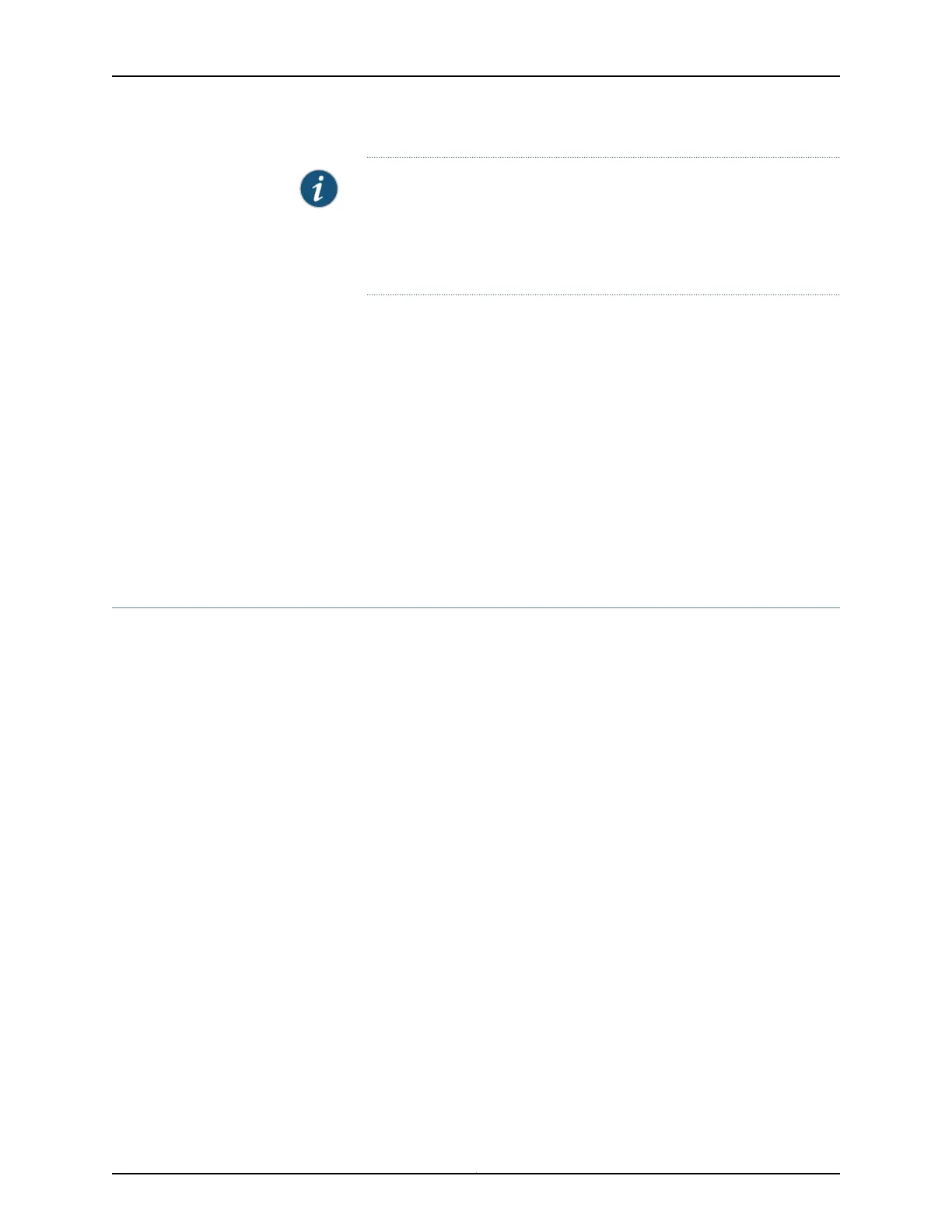NOTE: After a power supply is powered on, it can take up to 60 seconds
forstatusindicators—such as the LEDs on the powersupply, the command
output displays, and messages on the LED display on the craft interface—to
indicate that the power supply is functioning normally. Ignore error
indicators that appear during the first 60 seconds.
18. Verify that the DC OK LED on the power supply faceplate is lit steadily, indicating that
the power supply is correctly installed and is functioning properly.
Related
Documentation
T640 Power System Description on page 95•
• T640 Six-Input DC Power Supply Description on page 104
• T640 Six-Input DC Power Supply LEDs on page 105
• Troubleshooting the T640 Power System on page 476
• T640 DC Power Supply Electrical Specifications on page 126
• Site Electrical Wiring Guidelines for Juniper Networks Devices on page 538
Replacing a T640 DC Power Supply Cable on a Six-Input DC Power Supply
1.
Removing a T640 DC Power Supply Cable from a Six-Input DC Power
Supply on page 386
2.
Installing a T640 DC Power Supply Cable on a Six-Input DC Power Supply on page 387
Removing a T640 DC Power Supply Cable from a Six-Input DC Power Supply
To remove a DC power supply cable from a six-input DC power supply:
1. Switch off the customer site circuit breakers for all the cables attached to the power
supply. Make sure that the voltage across the DC power source cable leads is 0 V and
that there is no chance that the cables might become active during the removal
process.
2. Remove the power cable from the external DC power source.
3. Remove the clear plastic cover protecting the terminal studs on the faceplate.
4. Remove the nut and washer from the terminal stud on the power supply (see
Figure 201 on page 387). Use a 7/16-in. (11 mm) nut driver.
Copyright © 2017, Juniper Networks, Inc.386
T640 Core Router Hardware Guide
