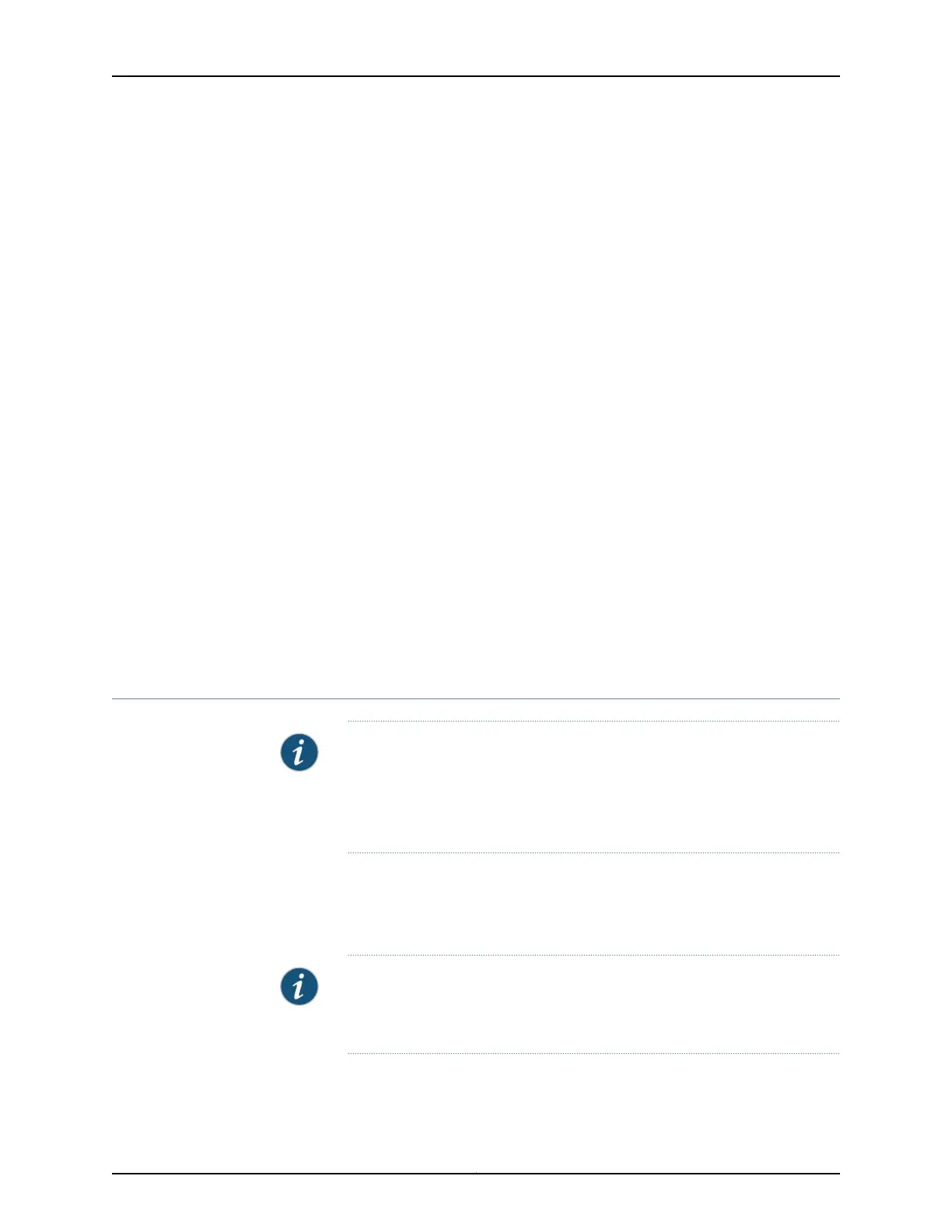7. Use one of the following methods to bring the T640-SIB online:
•
Press and hold the online/offline button on the faceplate until the green OK LED
next to the button blinks.
•
Issue the following CLI command:
user@host> request chassis sib lcc number slot slot-number online
8. Check the LEDs on the T640-SIB faceplate to verify that the SIB is functioning normally.
•
The green OK LED should light steadily a few minutes after the T640-SIB is installed.
•
If the FAIL LED is lit steadily, remove and install the T640-SIB again (see “Removing
a T640-SIB” on page 429 and this procedure). If the FAIL LED still lights steadily, the
T640-SIB is not functioning properly. Contact your customer support representative.
9. Check the status of the T640-SIBs. Issue the following CLI commands:
user@host> show chassis environment sib lcc number
For more information and sample output from these commands, see show chassis
environment sib.
Related
Documentation
T640 Chassis Description on page 15•
• T640 Switch Interface Boards (SIBs) Description on page 111
• Maintaining the T640 SIBs on page 459
Upgrading to a T640 Standard SIB Version B
NOTE: Before you install one or more FPC4s in a T640 router that is not part
of a routing matrix, you must replace each SIB in the router with a SIB
version B.
SIB version B is supported in Junos OS Release 7.3 and later.
Standard SIBs and SIB version B cannot be installed in the same chassis at the same
time, except during upgrade. To upgrade to standard SIB version B, you prepare the router
by placing it into upgrade mode, then replace each standard SIB with a standard SIB
version B.
NOTE: During the upgrade, the T640 router might experience some packet
loss, depending on the operational environment. For more information,
contact your customer support representative.
Copyright © 2017, Juniper Networks, Inc.432
T640 Core Router Hardware Guide
