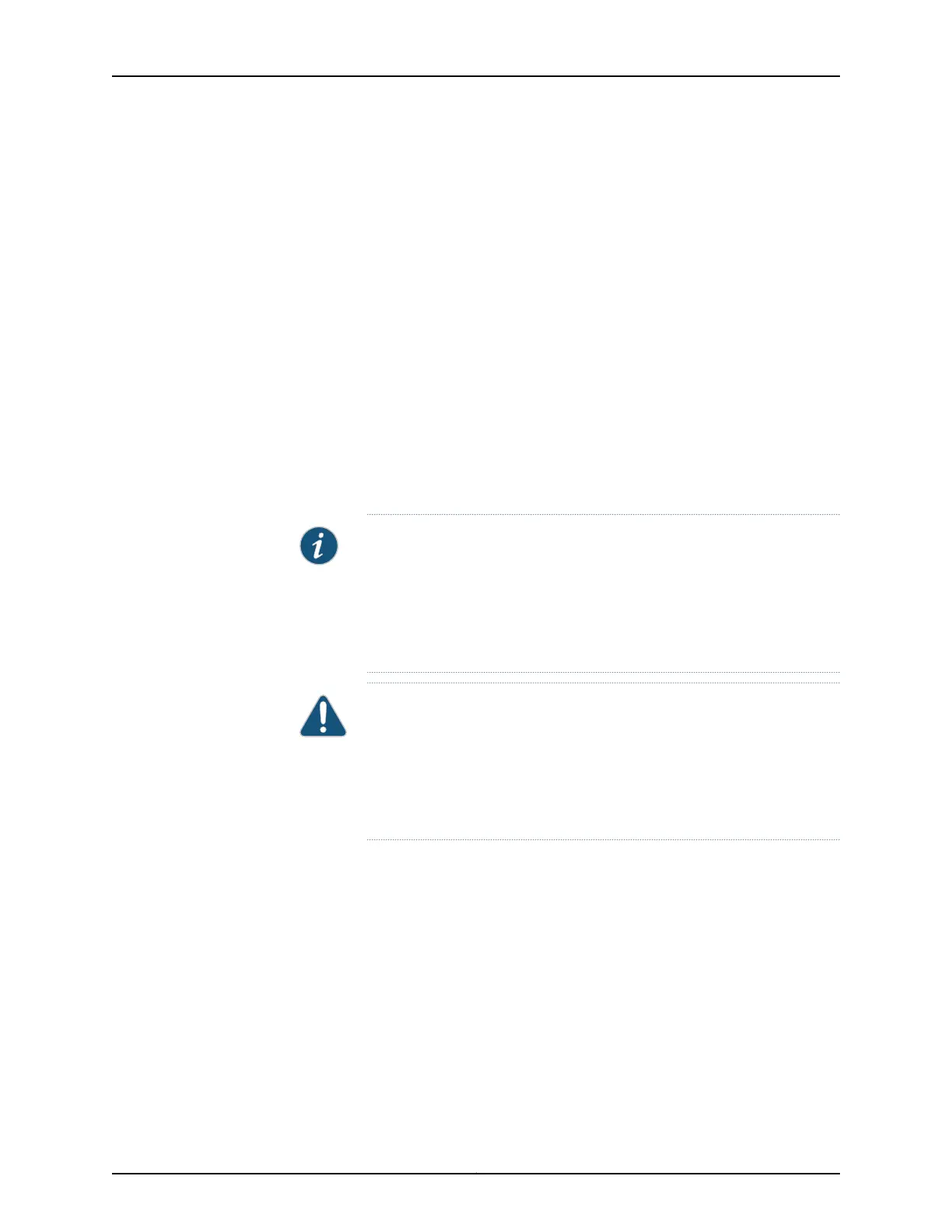5. Switch the circuit breakers on the power supply faceplate to the OFF position (O).
6. Remove the clear plastic cover protecting the terminal studs on the faceplate.
7. Remove the nut and washer from the power terminal studs for INPUT O and INPUT 1.
INPUT 2 is not supported for the T640 router. If no washers and nuts are already
installed, they should be in the accessory box.
8. Secure the cable lug on the DC power cable to the terminal studs for INPUT O and
INPUT 1, first with a washer, then with a nut (see Figure 99 on page 224). Use a 7/16-in.
(11 mm) nut driver or wrench to tighten the nut. Apply between 23 lb-in. (2.6 Nm) and
25 lb-in. (2.8 Nm) of torque to each nut):
a. Secure each positive (+) DC source power cable lug to a RTN (return) terminal.
b. Secure each negative (–) DC source power cable lug to a –48V (input) terminal.
NOTE: INPUT 0 and INPUT 1 on the three-input 240-A DC power supply
in slot PEM0 must be powered by dedicated power feeds derived from
feed A, and INPUT 0 and INPUT 1 on the three-input240-A DC power supply
in slot PEM1 must be poweredby dedicated powerfeeds derivedfrom feed
B. This configuration provides the commonly deployed A/B feed
redundancy for the system. INPUT 2 is not used for the T640 router.
CAUTION: You must ensure that power connections maintain the proper
polarity. The power source cables might be labeled (+) and (–) to indicate
their polarity. There is no standard color coding for DC power cables. The
color coding used by the external DC power source at your site determines
the color coding for the leads on the power cables that attach to the
terminal studs on each power supply.
9. Loosen the captive screw or screws on the cable restraint on the right edge of the
power supply faceplate.
10. Route the DC power cables through the cable restraint.
11. Tighten the cable restraint captive screw or screws to hold the power cables in place.
223Copyright © 2017, Juniper Networks, Inc.
Chapter 22: Providing Power to the T640
