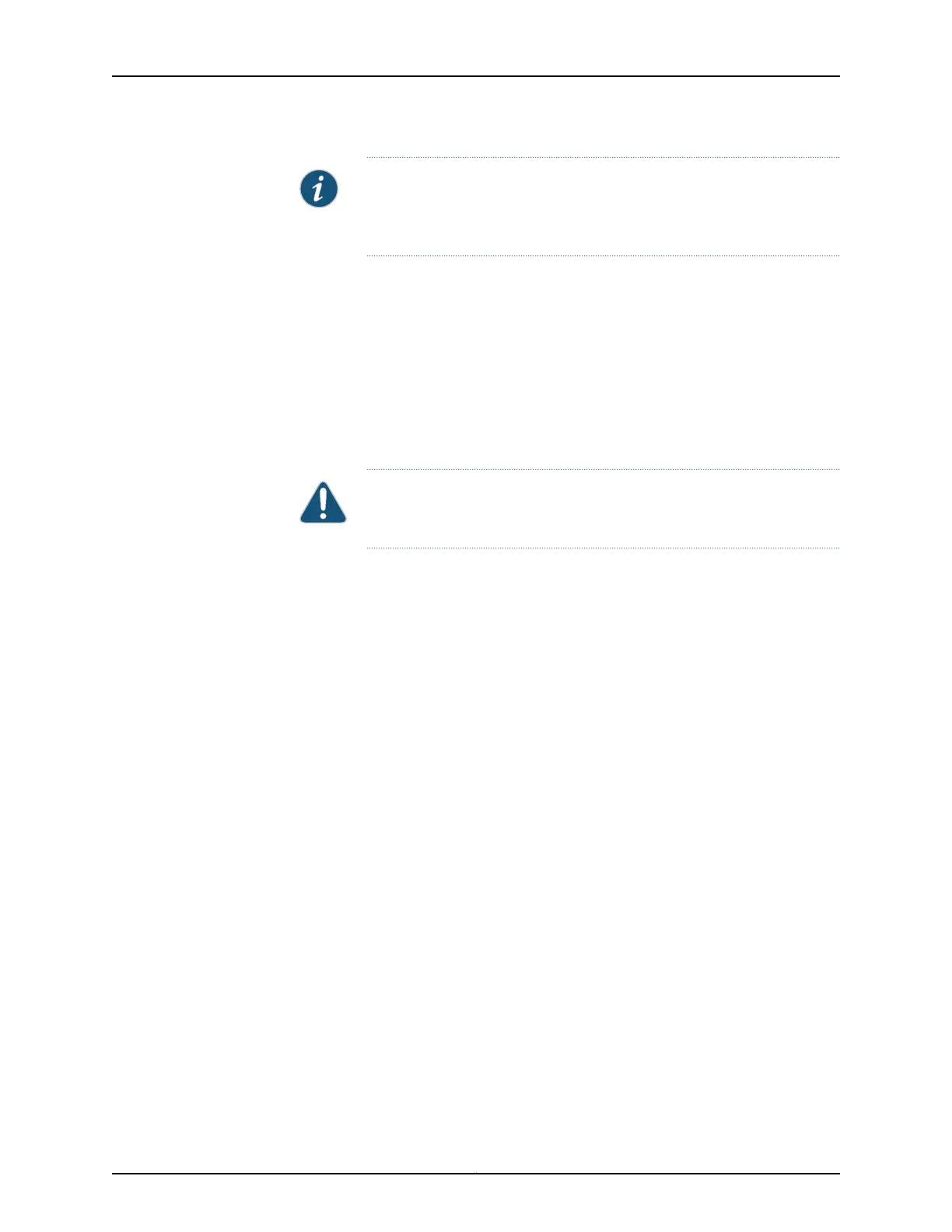NOTE: The components on the CIP are on the left side of the board, unlike
the components of an FPC, which are on the right side. Verify that the
components are on the left before inserting the CIP.
3. Insert the CIP into the leftmost slot of the FPC card cage, carefully aligning the top
and bottom of the CIP with the guides in the card cage.
4. Carefully push the CIP straight into the chassis until it contacts the midplane.
5. Tighten the screws at the top and bottom of the CIP faceplate.
6. Reattach any external devices connected to the CIP.
CAUTION: Be sure to slide the CIP straight within the slot to avoid
damaging the connector pins on the front of the midplane.
7. To verify that the CIP is installed correctly, plug an Ethernet cable into the Ethernet
port on the CIP. If the host module is operational, the ACTIVE LED blinks to indicate
Ethernet activity. If you can run the CLI, the CIP is installed correctly.
269Copyright © 2017, Juniper Networks, Inc.
Chapter 25: Replacing Chassis Components
