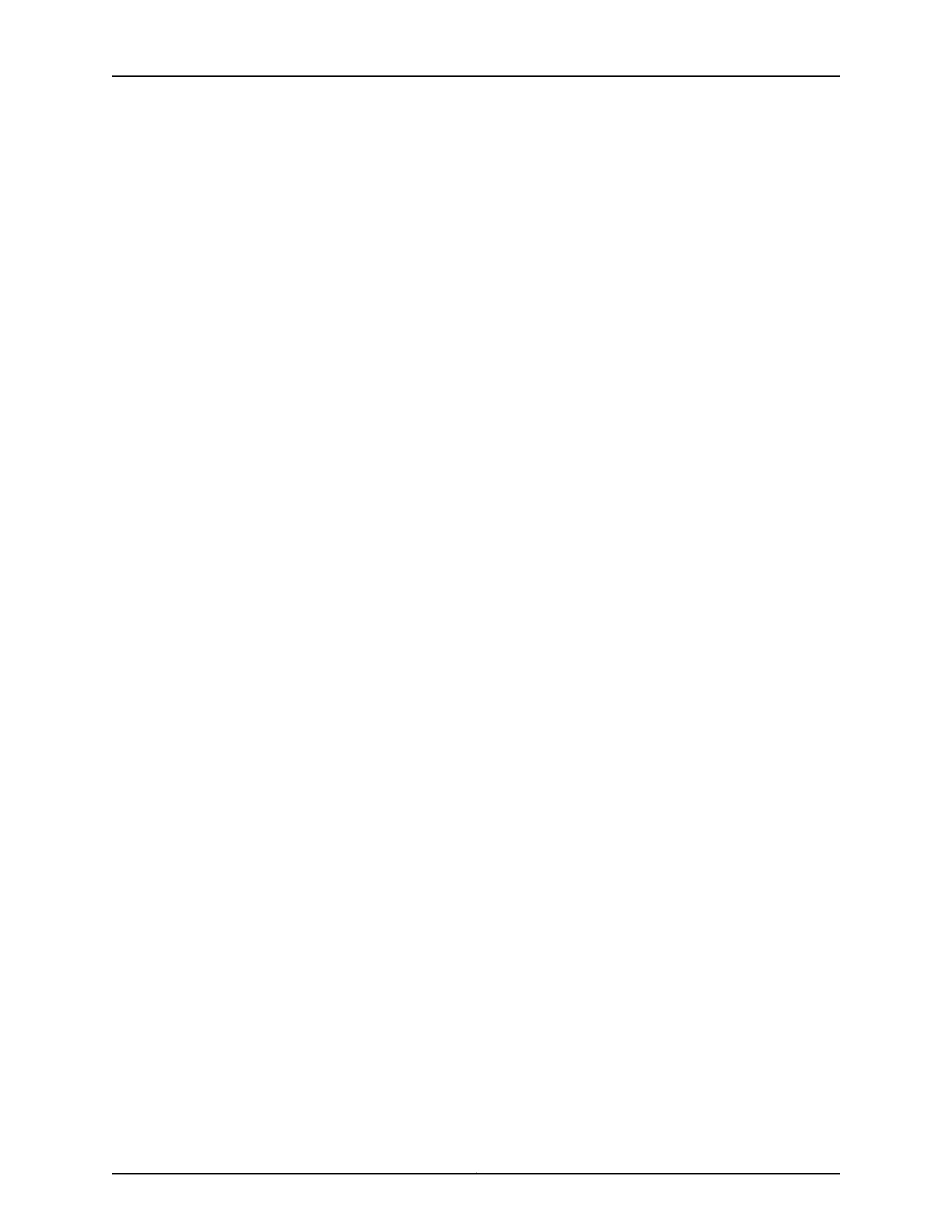1. Attach an electrostatic discharge (ESD) grounding strap to your bare wrist, and connect
the strap to one of the ESD points on the chassis.
2. Ensure that the ejector handles are not in the locked position. If necessary, press the
red tabs and flip the ejector handles outward.
3. Place one hand underneath the Routing Engine to support it. With the other hand,
grasp one of the ejector handles on the faceplate.
4. Carefully align the sides of the Routing Engine with the guides inside the chassis.
5. Slide the Routing Engine into the chassis until you feel resistance, then press the
Routing Engine's faceplate until it engages the midplane connectors.
6. Press both the ejector handles inward to seat the Routing Engine.
The Routing Engine might require several minutes to boot.
If the router is powered on and the Routing Engine's corresponding control board is
functioning normally, the Routing Engine comes online automatically.
7. If applicable, tighten the screws on the extractor handles, using a Phillips screwdriver.
Be sure to tighten the screws enough to seat the Routing Engine properly.
8. Press the Routing Engine cover into place, then tighten the captive screws on the
corners of the cover to secure it to the chassis (see Figure 156 on page 320).
9. Verify that the Routing Engine is installed correctly.
•
Check the HOST0 and HOST1 LEDs on the craft interface. If the router is operational
and the Routing Engine is functioning properly, the green OK LED lights steadily. If
the red FAIL LED lights steadily instead, remove and install the Routing Engine again.
If the red FAIL LED still lights steadily, the Routing Engine is not functioning properly.
Contact your customer support representative.
•
Check the status of the Routing Engine, use the CLI command:
user@host> show chassis routing-engine
For more information about using the CLI, see the Junos OS manuals.
319Copyright © 2017, Juniper Networks, Inc.
Chapter 27: Replacing Host Subsystem Components
