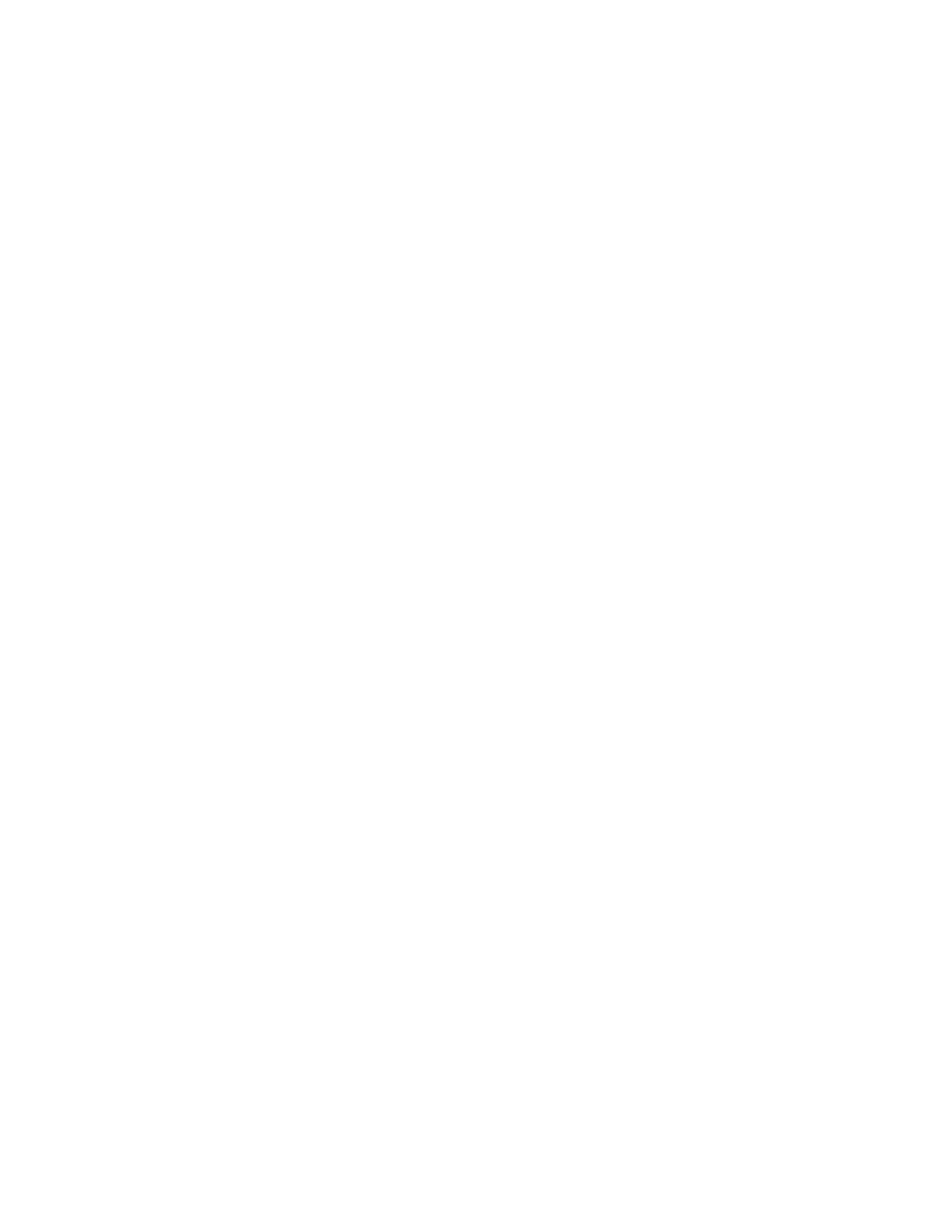Event Attributes
An event always includes the following attributes:
• Event Source: The identifier of the source component that generates the event
• Timestamp: The time when the event occurred
• Event Severity: Severity is classified as critical, major, minor, warning, informational or debug
• Event Type: The type of event that has occurred
• Event Information: Contains detail attribute fields in a key-value pair, where a list of field names is provided
Generation of Alarm and Event
The following are the steps of how alarm and event are generated.
1. Alarm
a. An alarm is a persistent indication of a fault that clears only when the triggering condition had been resolved.
b. An alarm can be filtered in the controller web interface based on:
• Alarm Category - Alarm classifications
• Alarm Source: Source of the alarm
• Alarm Status: Could either be outstanding or cleared
• Acknowledge Time: The time when the alarm is acknowledged
• Date and Time - Date and time when the alarm is acknowledged
• Severity: Severity is classified as critical, major or minor
• Status - Could either be cleared or outstanding
• Type - Alarm type
c. To view the below alarm information in the controller web interface navigate to Events & Alarms > Alarms
• Date and Time
• Code
• Alarm Type
• Severity
• Status
• Acknowledged on
• Cleared By
• Cleared On
• Comments
• Activity
• Actions
d. On an alarm generation, the controller web interface provides the following information as seen in the figure below.
• Alarm console, which displays the cleared and outstanding alarms visible to the user who is currently logged on.
• Alarm summary, which lists various information such as outstanding alarm counts, unacknowledged alarm counts, etc.
• You may clear an alarm or a set of alarms to let other administrators know that you have already resolved the issue.
When you select a group of alarms, the Clear Alarm button is activated. Click this button. A text box appears where you
Alarm and Event Management
Alarm and Event Management
Ruckus SmartCell Gateway 200 Virtual SmartZone High Scale and SmartZone 300 Alarm and Event Reference Guide
54 Part Number: 800-71565-001 Rev A
