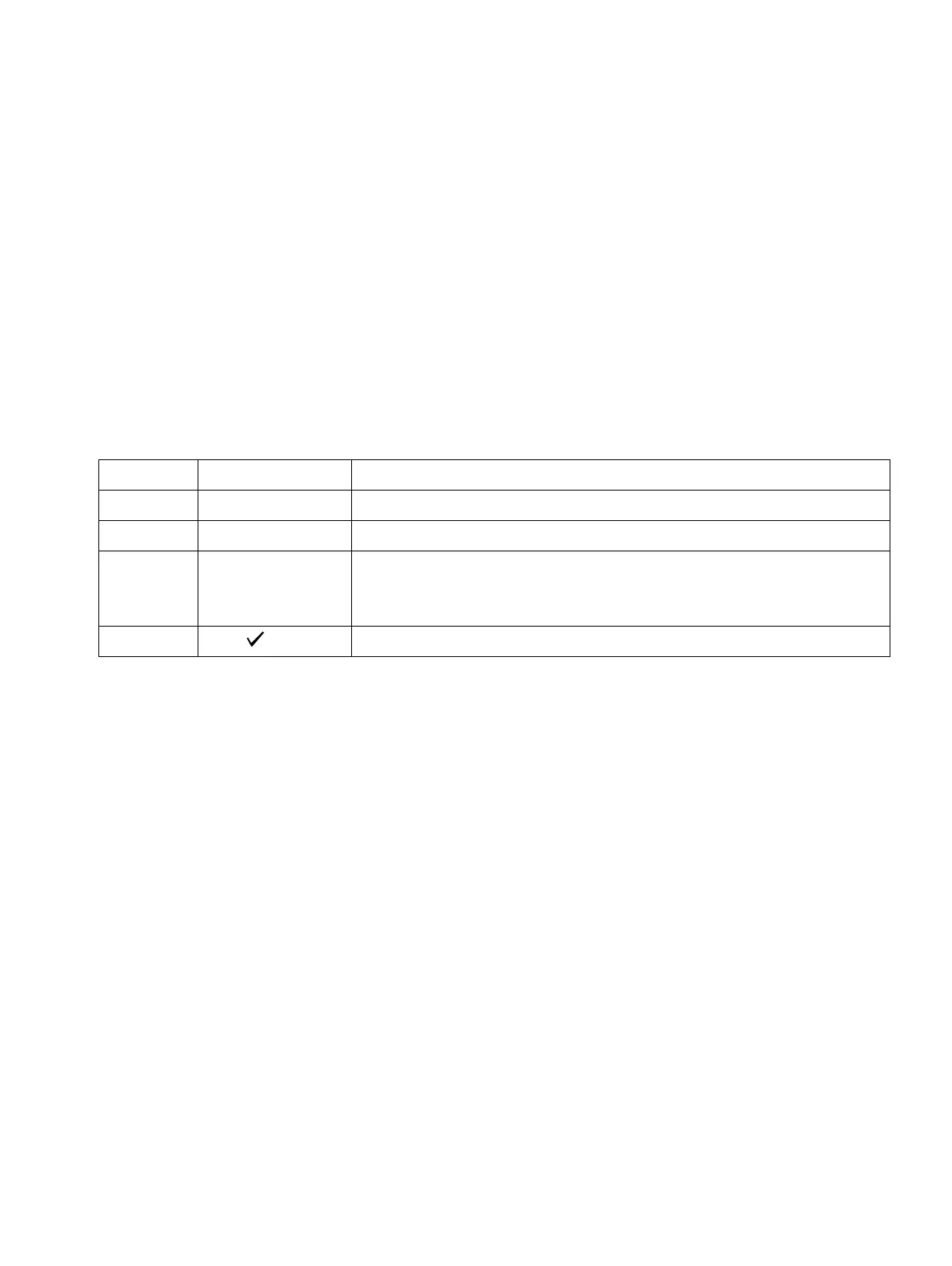service.fm
P31003-H3560-S403-54-7620, 09/05
HiPath 3000 V6.0, HiPath 5000 V6.0, Provisional Service Manual
12-75
Service
Remote Service
Service call via code
You can use any telephone to initiate a HiPath 3000 service call to the service center by select-
ing the connection setup option “Service call via code” and activating the feature “Remote ac-
cess immediately after installation”. In contrast to the usual callback procedure, this callback
(service call) is not activated by HiPath 3000 Manager E itself, but by any telephone you
choose. Callback initialization is essentially skipped.
The service call destinations are the six callback indices that also apply to callback. You are not
required to enter the relevant passwords.
The service center wait time for one service call is limited to 15 minutes, though you can end it
manually at any time.
Procedure: Activate the feature “Remote access immediately after installation”.
Automatic error signaling
Class B errors can be automatically transferred to a service center. For more information on
this, see Section 12.5.5.
12.5.3.2 DTMF Remote Administration of HiPath 3000
This feature facilitates remote system administration by transmitting DTMF signals. The user
interface (menu prompt) is the same as that of the Assistant T for system administration on site.
DTMF remote administration can be performed using either analog or digital trunks.
12.5.4 Remote Correction of System Software (APS)
The service center performs the APS transfer (see Section 12.2.3).
Step Entry Description
1. *994 Enter code for “Remote access immediately after installation”
2. X Select callback index (0 ... 6 possible)
3. XXXXXXX Select a suffix number if necessary (up to 11 digits)
The suffix is used for selecting the remote PC in the service
center.
4. or # Press “OK” or the “#” button.
