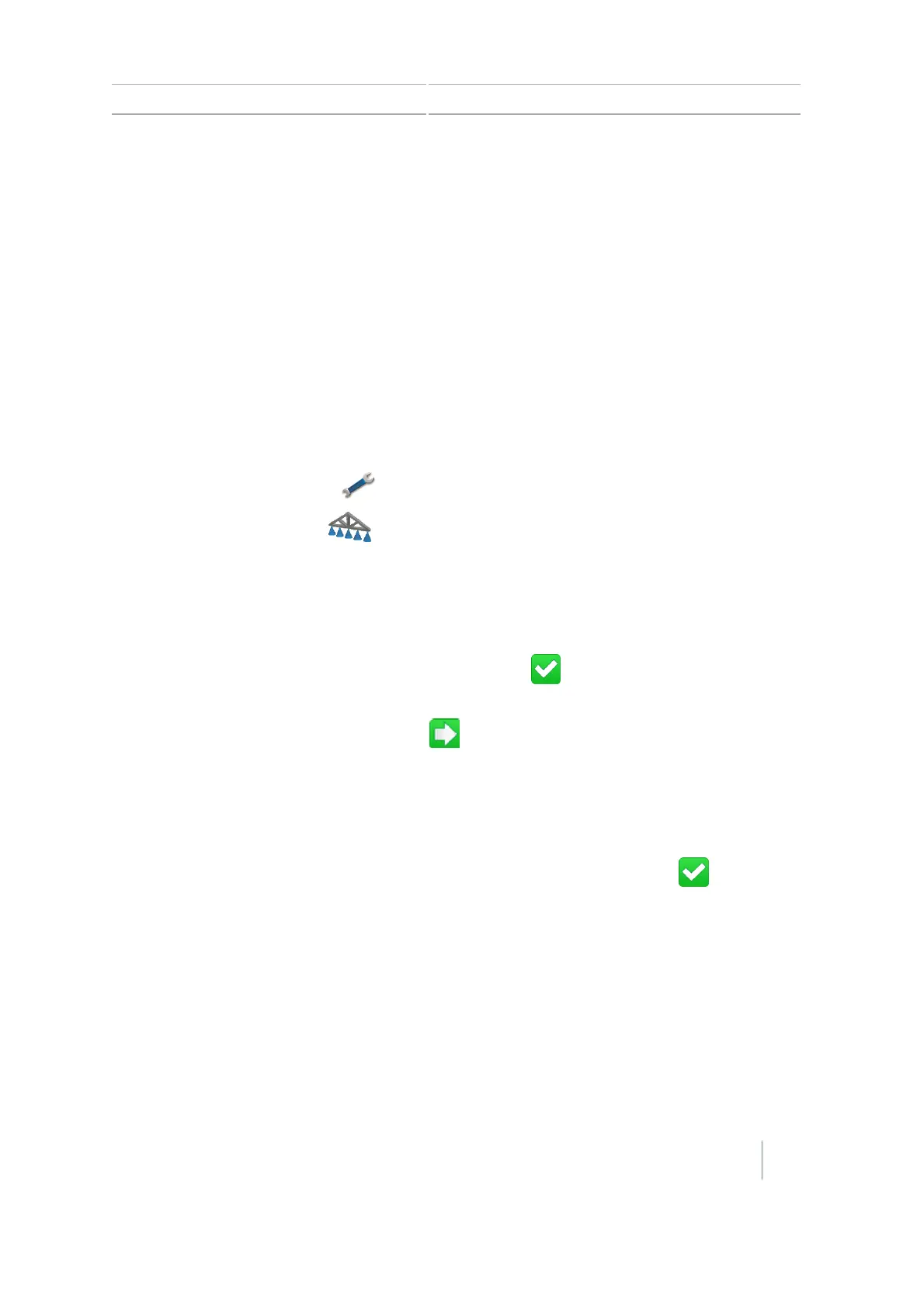Field-IQ setup for implements 6 Field-IQ crop input control setup
Field-IQ setup for implements
To set up an implement for Field-IQ, you will make changes to:
l Implement and controller type (see Implement and controller type, 119)
l Operation and layout (see Operation and layout setup, 119)
l Implement measurement (see Implement measurements, 120)
l Implement switches (see Implement switches, 122)
l Material set up (see Material setup, 123)
Implement and controller type
1.
At the Guidance screen, tap .
2.
At the Settings screen, tap .
3.
At the Implement screen, tap Initial Setup.
Note – When you are setting the system up for the first time, the Initial Setup button is the
only button that displays. However, if you have previously installed the Field-IQ system, more
options will display.
4.
At the Controller Type screen, tap Field-IQ and then tap .
5. The Summary screen displays, listing all the Field-IQ components and their serial numbers
detected by the display. To continue, tap .
Operation and layout setup
1. At the Implement Type screen, tap Implement Operation.
2.
At the Implement Operation screen, tap the required operation and then tap .
3.
At the Implement Type screen, tap Implement Layout. Tap the type of operation you will be
performing.
Version 7.0, Revision A CFX-750 Display User Guide 119