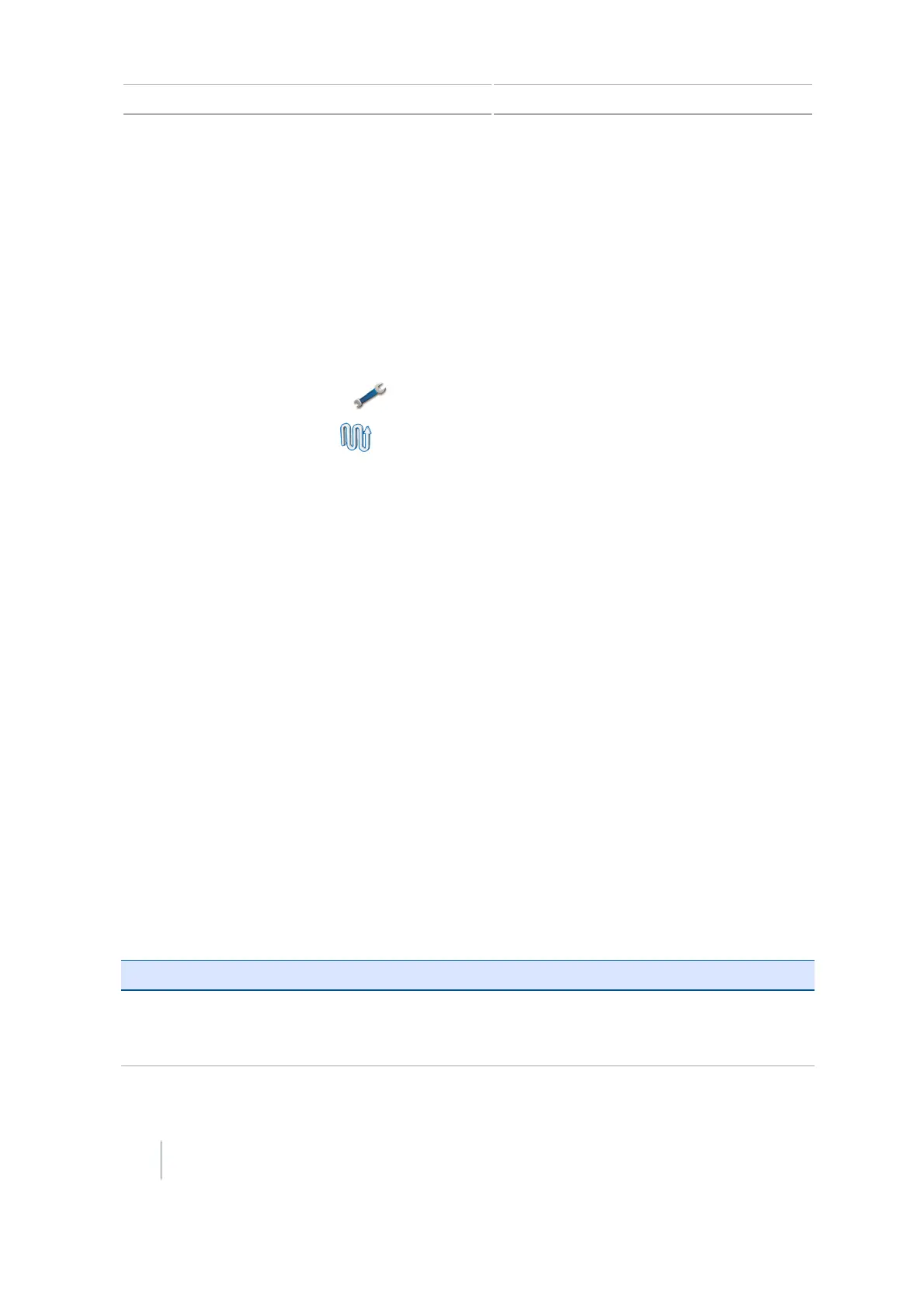8 Mapping guidance setup Guidance and mapping
Guidance and mapping
To receive guidance information (and any assistance from an auto steer system) you must:
l Set up how the guidance displays on your screen. See Guidance and mapping.
l Set up the implement for guidance. See Implement setup for guidance, 151.
l Change settings for curve smoothing as needed. See Curve smoothing settings, 153.
Guidance settings
1.
At the Guidance screen, tap .
2.
At the Settings screen, tap , and then tap the option you want to setup:
ll Turn Settings
l Coverage Settings
l Nudge Settings
l Mapping
l FreeForm Recording
l Headland/Infill Switching
l Boundary Setup
Turn Settings
Turn settings include:
l Minimum turn radius mode
l Auto U-turn
l Tight turn alert threshold
Minimum turn radius mode
This setting creates smoother corners on curved AB lines, which improves the accuracy of your auto
steer system when steering on curves.
Setting Explanation
Automatic
(This is the default
mode.)
Set the radius to 80% of the swath width or 32.8' (10 m), whichever is
larger.
146 CFX-750 Display User Guide Version 7.0, Revision A