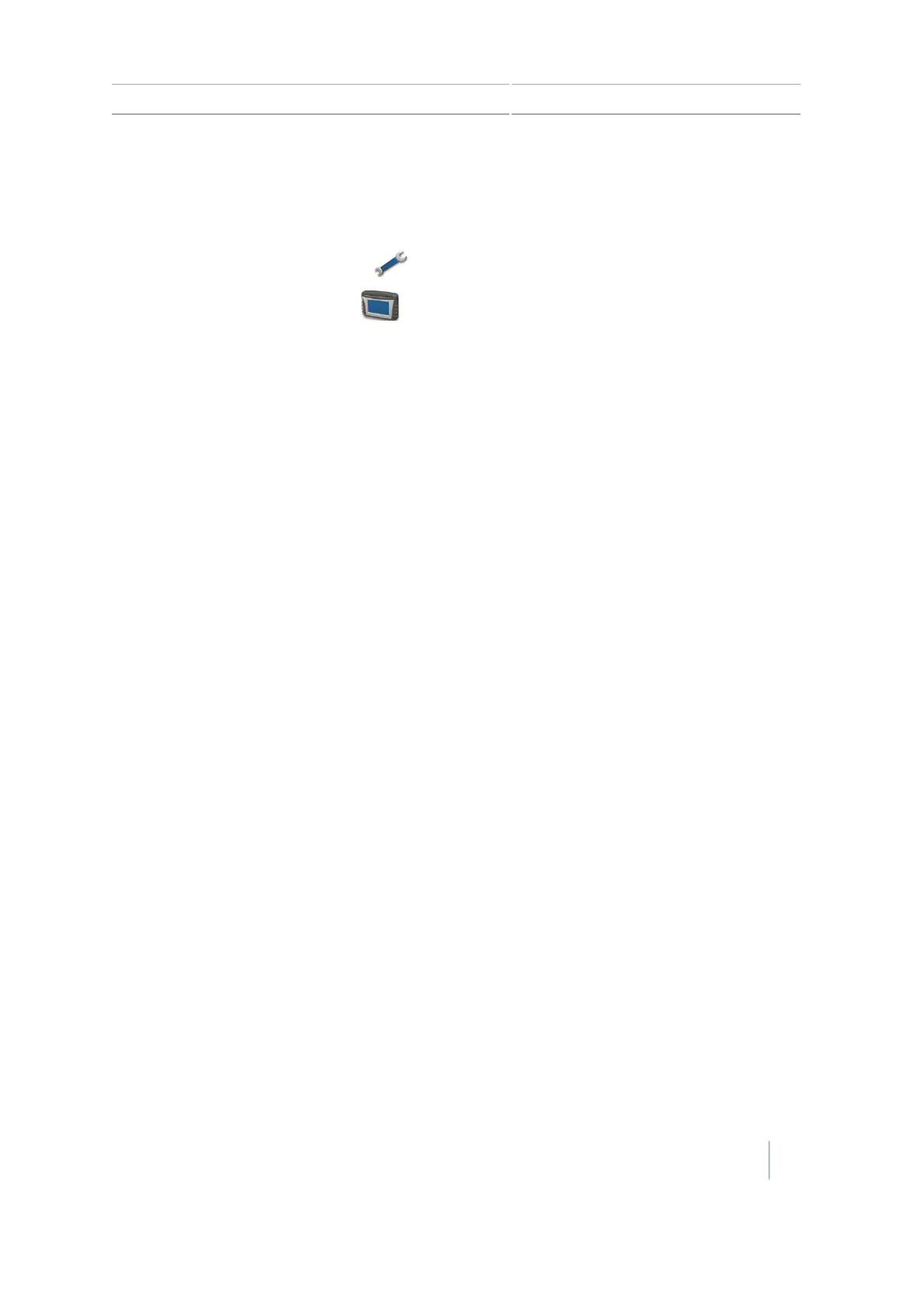EZ-Remote Joystick custom settings 4 Vehicle guidance setup
Keypad Assignment Wizard
1. Access the EZ-Remote screen:
a.
At the Guidance screen, tap .
b.
At the Settings screen, tap .
c.
At the System screen, tap EZ-Remote.
Note – The EZ-Remote option shows in the System menu only if you have an EZ-Remote
joystick installed. For more information, see the EZ-Remote Joystick Quick Reference
Card.
2. Tap the first EZ-Remote joystick button you want to program.
3. At the Choose a Function screen, tap the function to assign to the joystick button. See the
buttons diagram and table.
4.
At the Finished screen, tap:
ll Choose another button to repeat Step 1 and Step 2
l Complete this wizard to exit the wizard
Version 7.0, Revision A CFX-750 Display User Guide 87