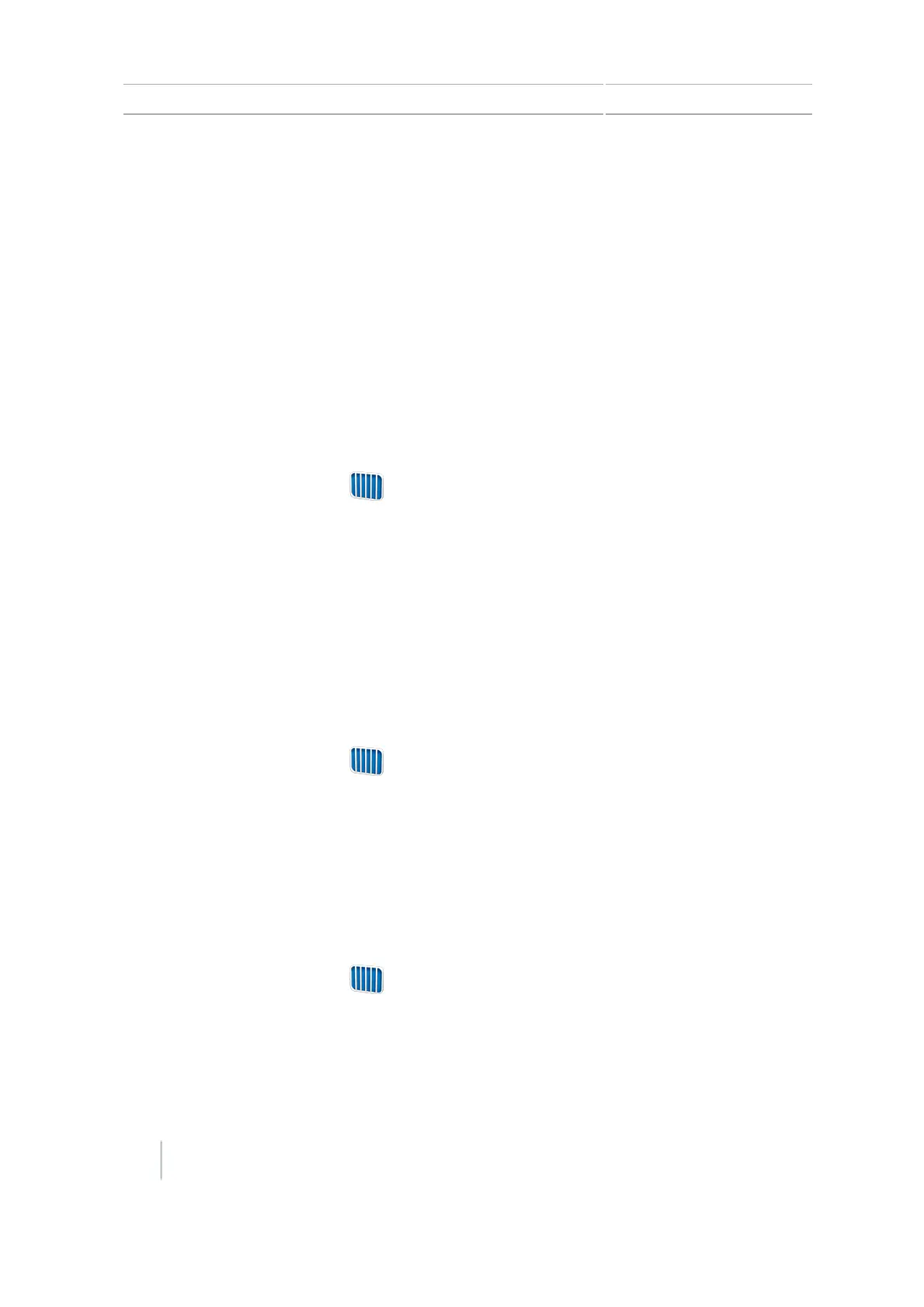13 Operations Fields
Fields
In the CFX-750 display, a “field” is specific area of land represented on your screen where events
(such as planting seed or applying fertilizer) are carried out.
You create your first field in the display when you first configure your implement. That field remains
open until you do any of these:
l Create a new field, or load a previously saved field.
l Calibrate your automatic steering system.
l Perform a hard reset.
Note – Fields are stored automatically. You do not have to actively save a field.
New field creation
1.
At the Guidance screen, tap . The Finished with Field screen displays.
2. Tap Yes.
3. At the Create New or Select Old Field screen, tap Create New Field.
4. To setup the new field, continue through the wizard.
5. Follow the on screen instructions to drive your new line. See Map an AB line in Guidance line /
pattern mapping, 203.
Add an AB line to a current field
To create a new AB line in a current field:
1.
At the Guidance screen, tap . The Finished with Field screen displays.
2. At the Finished with Field screen tap No.
3. At the Create New or Select Old Swath screen, tap Add AB Line.
4. Follow the on-screen instructions to drive your new line. (See Map an A+ line in Guidance line /
pattern mapping, 203.)
Load an AB line into a field
1.
At the Guidance screen, tap . The Finished with Field screen displays.
2. At the Finished with Field screen tap No.
3. At the Create New or Select Old Swath screen, tap Select Old.
4. Follow the on-screen instructions to drive your new line.
216 CFX-750 Display User Guide Version 7.0, Revision A