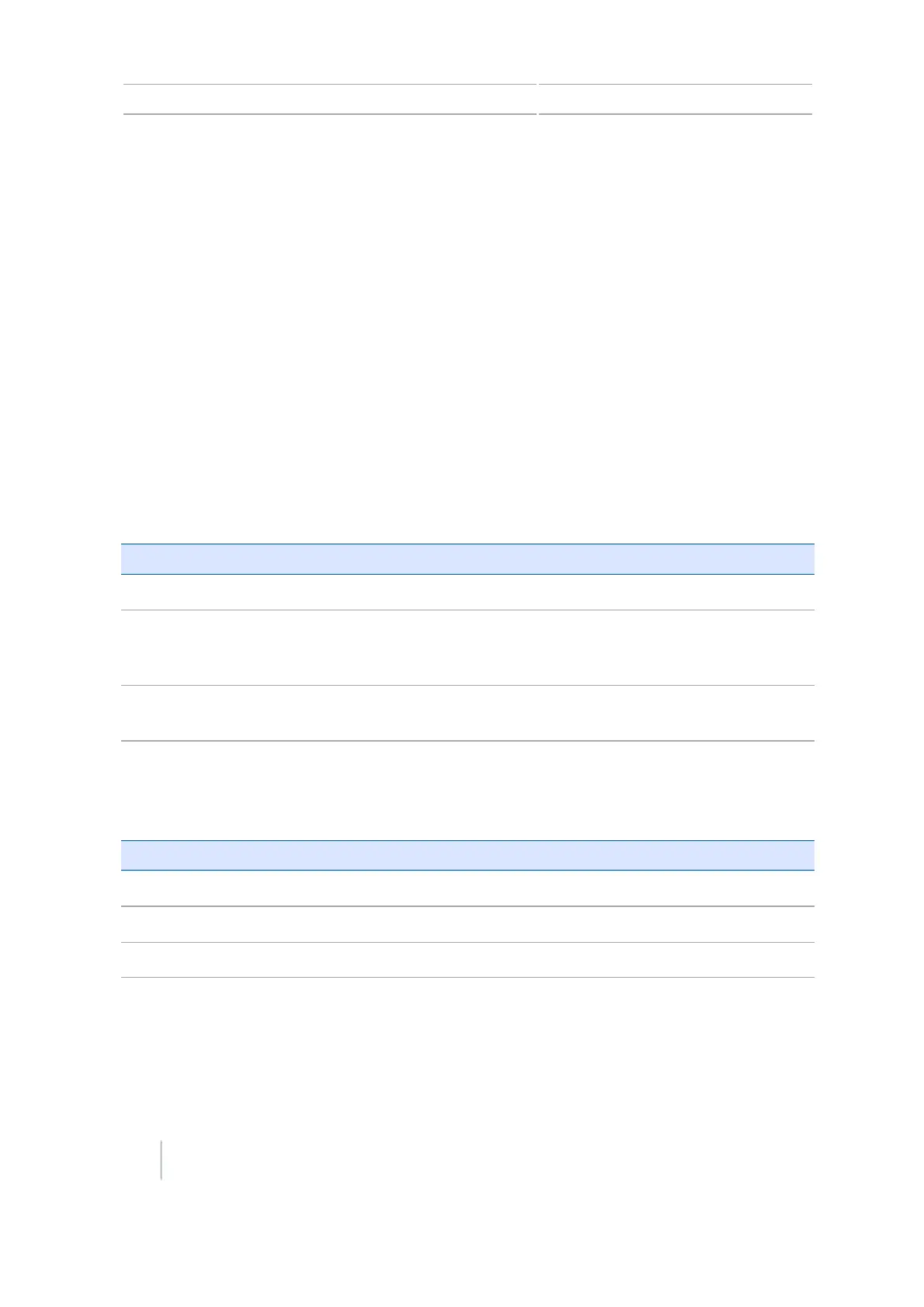8 Mapping guidance setup Guidance settings
Boundary setup
Use the Boundary Setup option to configure:
l When boundaries are active. SeeBoundaries.
l How the display records boundaries. See Expand Boundaries.
When you record a boundary, the display automatically calculates the area of the boundary and
shows this information on the Status tab.
When you load a field that contains a boundary, the boundary also loads.
You can record multiple boundaries in a single field.
If your variable rate controller has section switching capability, a boundary acts as a switching
barrier. When you move outside the boundary, the controller will automatically switch off the
implement.
Boundaries
Setting Explanation
Enabled Use existing boundaries and create new ones for all your fields.
Disabled for this field Turn off boundaries for only the current field you are working in. When
you begin your next field, the option will automatically change to
Enabled.
Disabled for all fields Turn off boundaries for all fields you work in, including boundaries made
with headland patterns.
Expand Boundaries
Use this setting to determine how the display manages the boundary after you finish recording.
Setting Explanation
Do not expand Not alter after you have finished recording
Half swath width Expand by one half swath width toward the outside of the pass
One swath width Expand by one full swath width toward the outside of the pass
150 CFX-750 Display User Guide Version 7.0, Revision A