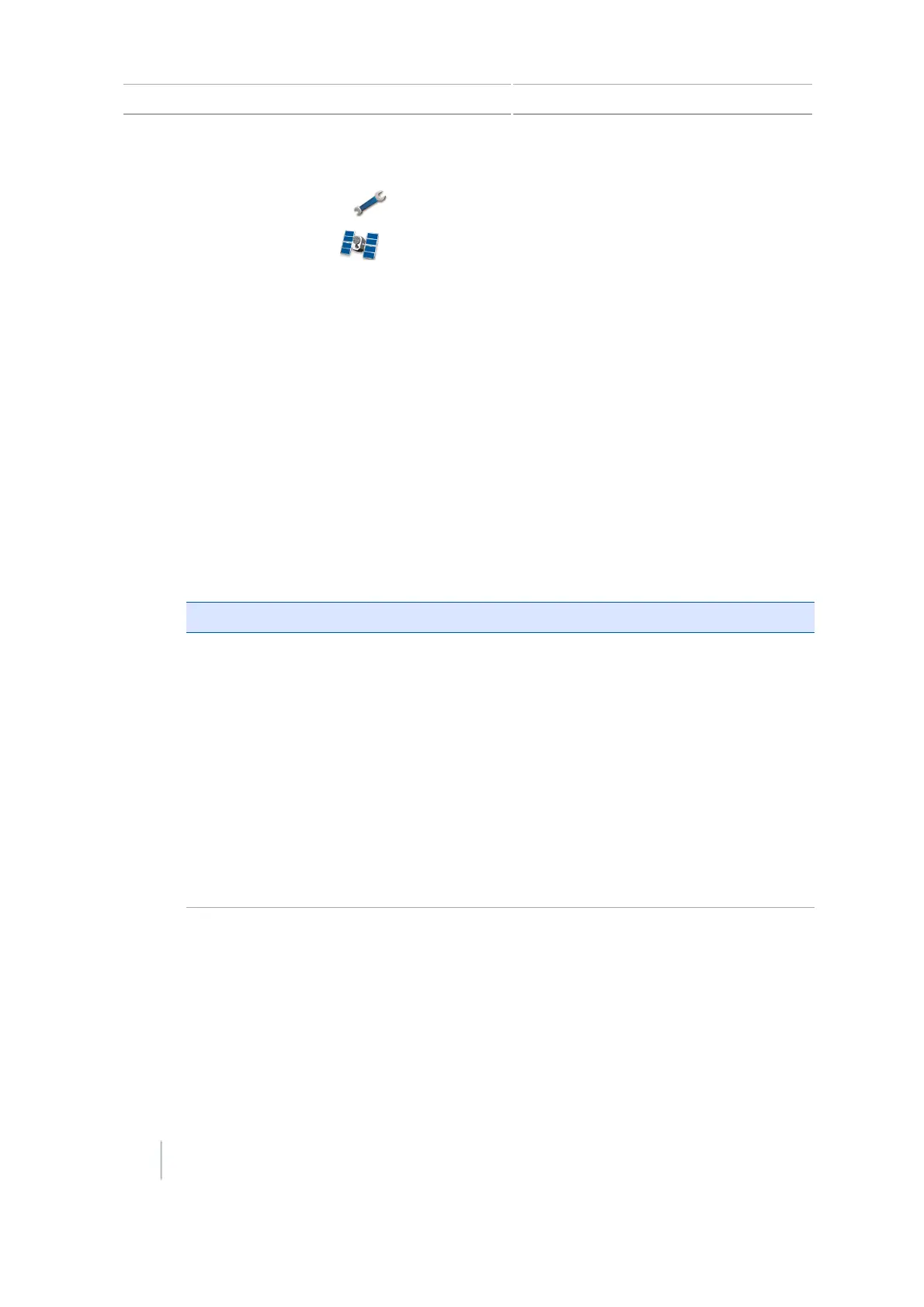10 GNSS setup GNSS setup
GNSS setup
1.
At the Guidance screen, tap .
2.
At the Settings screen, tap .
3. At the GNSS screen, tap GNSS Setup.
4.
Tap GNSS Correction Source. Choose the appropriate position correction source:
ll WAAS / EGNOS:Free satellite-based corrections:
l
l WAAS (Wide Area Augmentation System) in North America
l EGNOS (European Geostationary Navigation Overlay Service) in Europe
l OmniSTAR VBS: Satellite-based service available through a subscription
l OmniSTAR XP/HP/G2: High accuracy satellite -based service available through a
subscription
l
RTK (Real Time Kinematic): Radio-broadcast corrections from a ground-based reference
station.
When you tap RTK as the GNSS Correction Source (depending what is unlocked),
additional settings may display.
Setting Options
Correction delivery method
(See Correction services
setup, 168)
l
l Internal Trimble Radio
l External Trimble Radio
l CenterPoint™ RTX™
l
l Fast satellite
l Standard satellite
l Standard cellular
l Fast cellular
l RangePoint™ RTX
l Trimble VRS™ Modem
l Generic CMR Radio
l Generic RTCM3 Radio
166 CFX-750 Display User Guide Version 7.0, Revision A