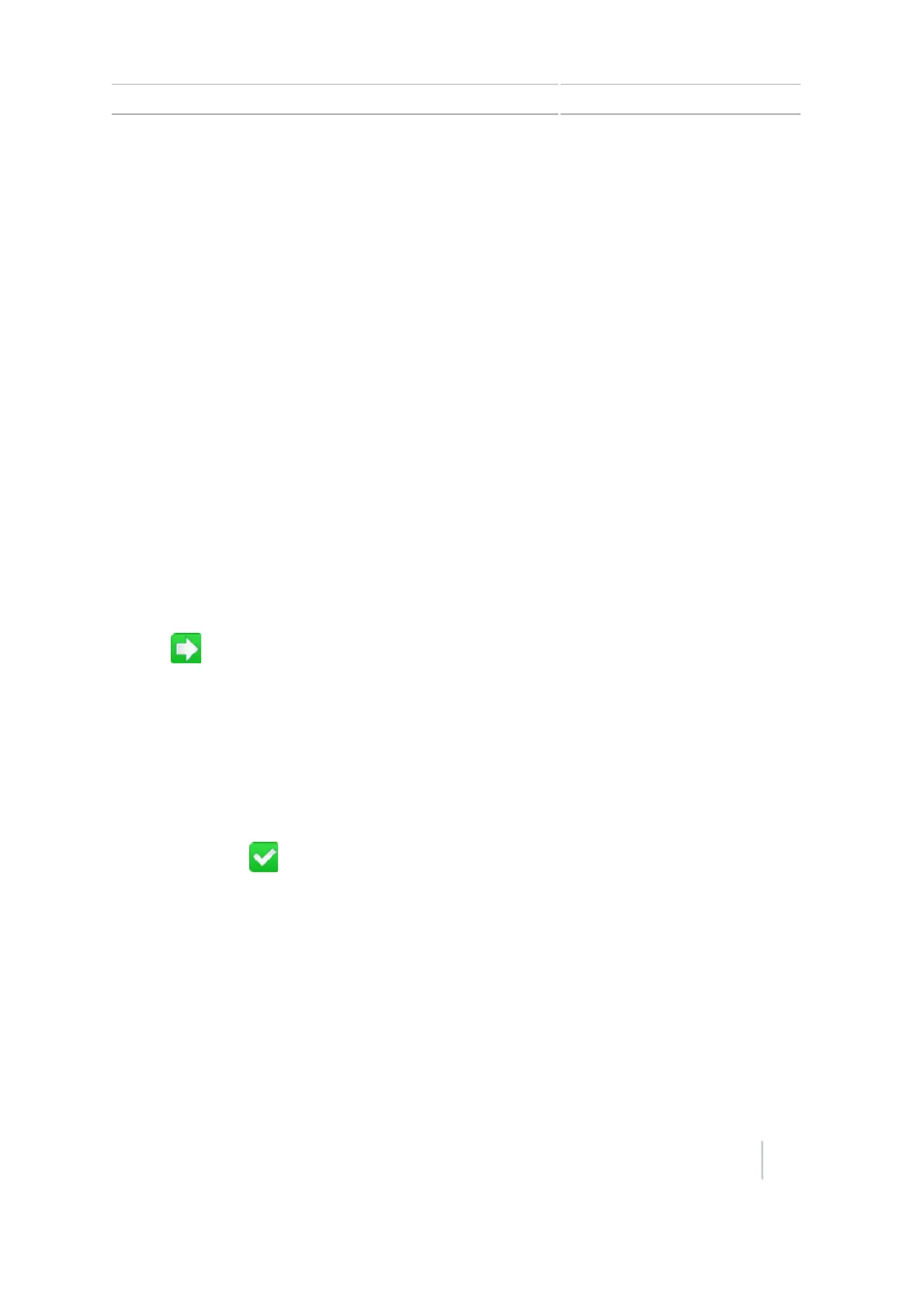Office Sync setup 11 Data
5.
At the Office Sync screen, tap On. This causes the Office Sync Setup screen to display.
Note – When you turn the Office Sync option On, tapping Office Sync Setup takes you directly
to the Office Sync Setup screen.
Setup options
The options available from the Office Sync screen enable you to:
l Give the CFX-750 display a name
l Setup the wireless modem
l Register with the Office Sync network
Device name
Use the on-screen keypad to give your device a name that you will recognize After you transfer the
data to your personal computer.
Modem only setup
Use this option to set up your wireless modem.
1. Connect the modem.The Modem Detected screen displays.
2.
Tap to attempt to connect to the network.
3. At the Wireless Modem Setup screen, you can enter or change:
ll APN/Setup String
l SIM PIN
l Network username: change the username used for network registration.
l Network password: change the password used for network registration.
4.
After you set up your modem, the Network Operational screen displays to indicate setup is
successful. Tap to continue with the process of registering with the Office Sync network.
Note – The internal settings for your modem are on the SIM card that your modem uses. For
further setup information, contact your SIM card provider.
Network registration
To register your information with the Office Sync network, use the username and password you
created when you purchased the Office Sync subscription.
For more information contact your Trimble reseller.
Version 7.0, Revision A CFX-750 Display User Guide 181