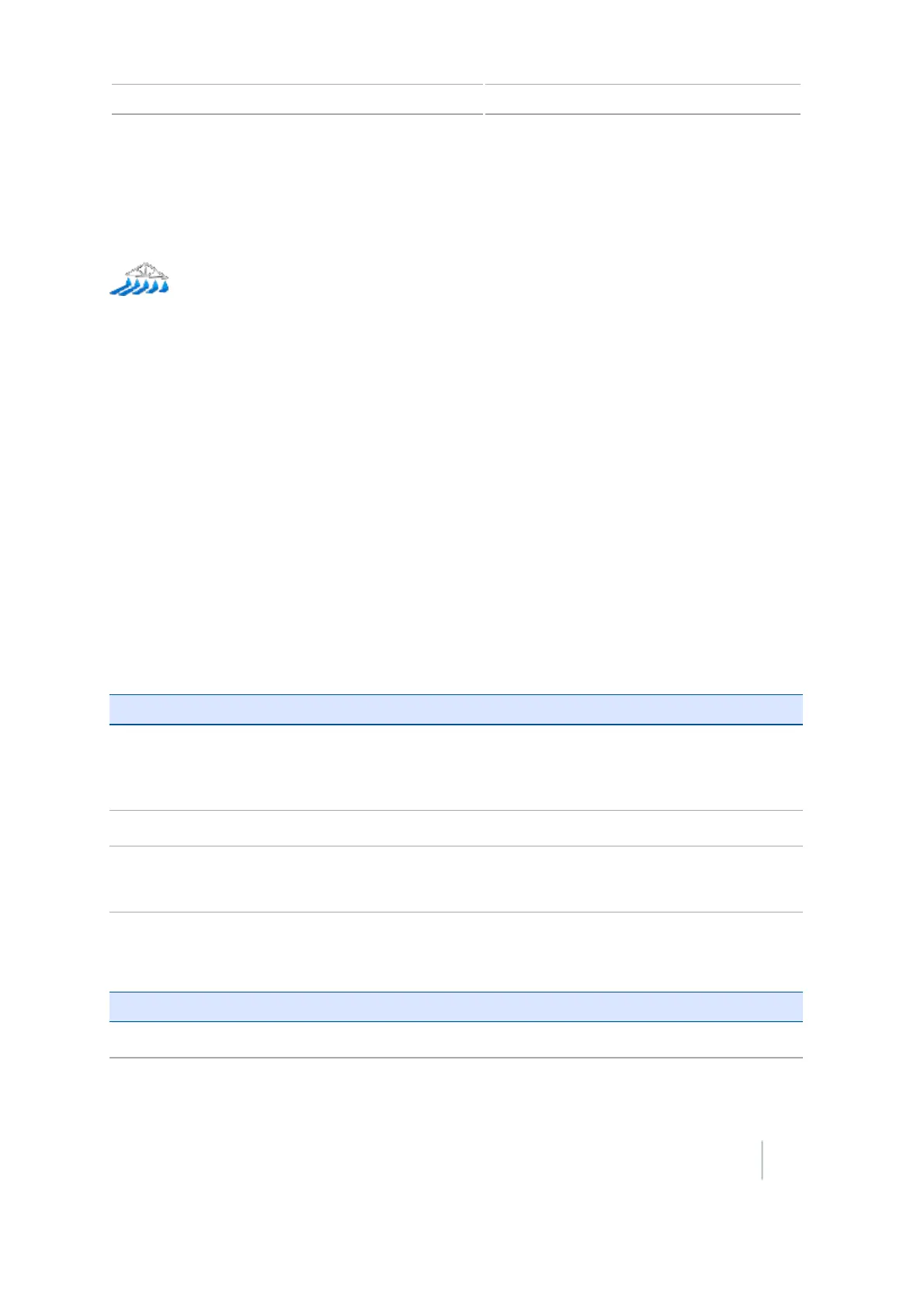Field-IQ operation 13 Operations
Quick access button for Field-IQ
When you are running Field-IQ or a variable rate controller, the quick access button displays on the
Guidance screen.
You can use the Quick Access button to access:
l Boom setup
l Refill
l Section switching setup
l Boundary switching overlap
l On/off valve latency
l Intentional overlap
l Target rate
l Valve aggressiveness
Note – The items you can adjust will depend on the applications that you are currently running.
Boom setup
Setting Description
Implement width The width of the current implement. The display uses this value to
automatically calculate the swath spacing.
Enter a width between 1' 00" - 328' 01" (0.30 - 99.99 m).
Boundaries See Boundaries in Guidance settings, 146.
Number of sections The number of sections you want to control on the implement.
Enter a number between 1 - 10.
Refill
Setting Description
Current volume The current volume of the tank or bin.
Version 7.0, Revision A CFX-750 Display User Guide 231