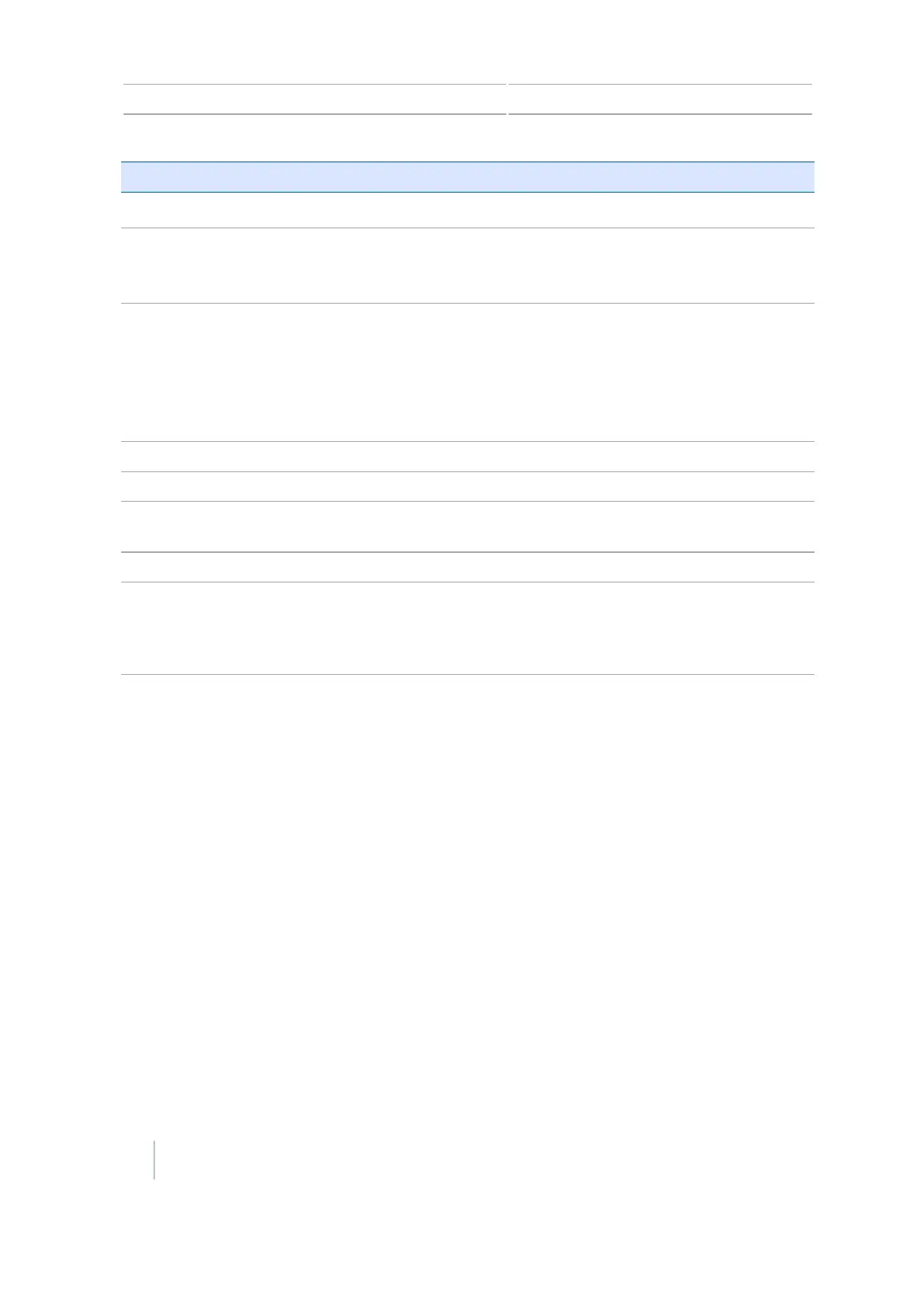3 Getting started Display basics
Item Name Explanation
c
Power button
Turns the display on or off.
d
USB socket
You can connect a USB drive to the display to
transfer data to and from the unit. For more
information, see Display hardware, 36.
eand
f
Brightness controls
To increase the brightness of the screen, tap e
To decrease the brightness, press f.
You can also use the Color Scheme and Backlight
menu options to set the screen brightness. See
Display settings, 189 .
g
GNSS connector Connects the GNSS cable (P/N50449) to the display.
h
Port A Connects external devices to the display.
i
Power connection socket Connects the power cable (P/N 67258) to the
display.
j
Port B Connects external devices to the display.
k
Radio access panel If you purchase the optional RTK module, install the
module here. For more information, see the
installation instructions supplied with the radio
module.
Power up
To turn on the CFX-750 display, tap the power button on the rear of the display. After a short time,
the Welcome screen displays.
The first time you turn on the CFX-750 display, these screens display:
l
Touchscreen Calibration
Follow the on-screen instructions to complete the calibration. See also Recalibrate touchscreen,
198.
l
Quick Start Wizard
To configure your system properly, make sure that you complete all the screens of the wizard.
See Quick start wizard, 39.
Note – A wizard is a set of screens to step you through a process in a specific sequence.
38 CFX-750 Display User Guide Version 7.0, Revision A