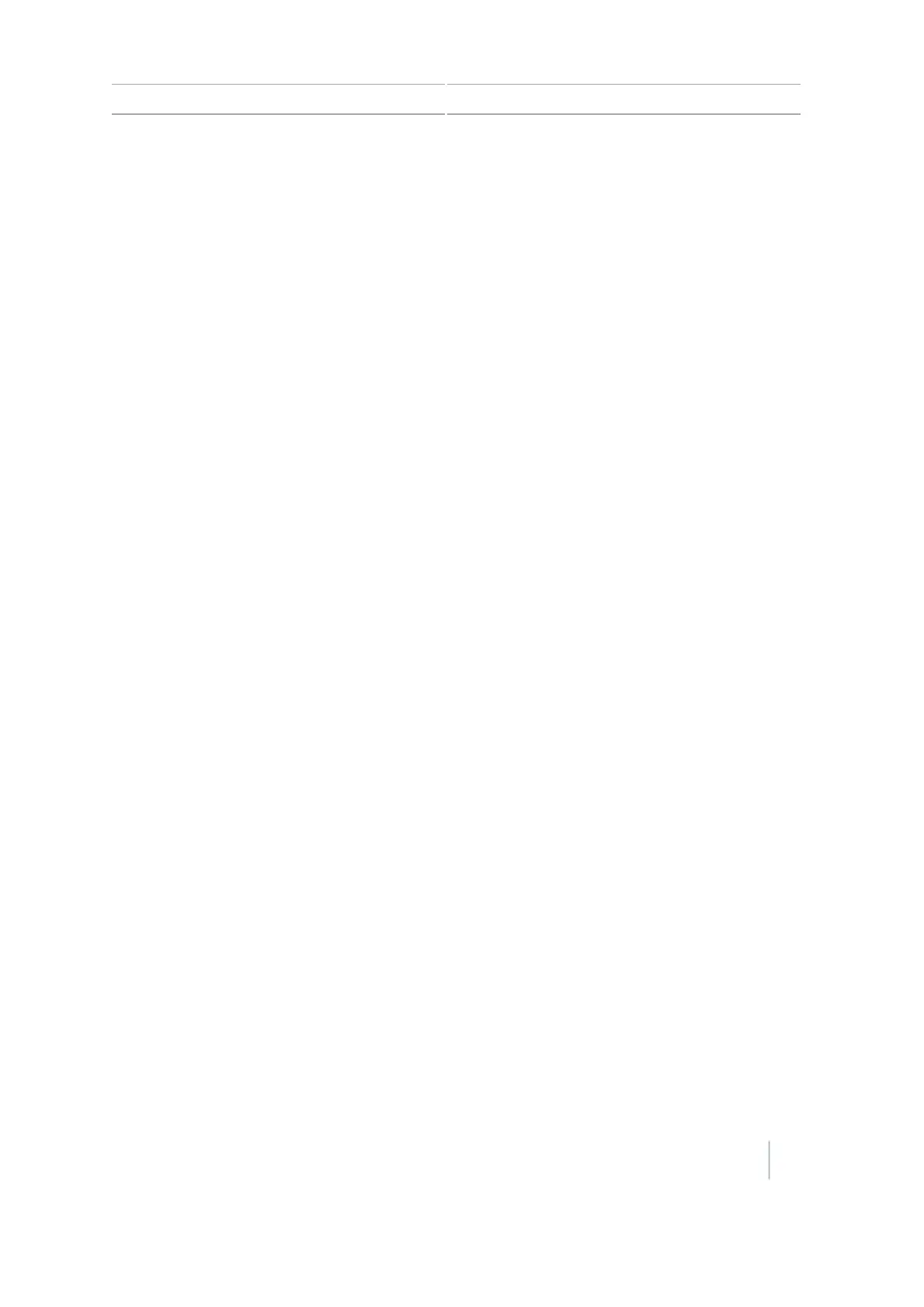On-screen basics 3 Getting started
On-screen basics
The basics of using the touchscreen include:
l Using on-screen buttons
l Understanding status icons
l How to hide and show on-screen controls
l The main screens
Touchscreen basics
With the touchscreen, you:
l Tap buttons to perform functions or choose an option
l View status indicated by an icon
l Enter information
l Step through a process in sequence using a wizard
Buttons
Buttons are on-screen controls that you tap to perform a function such as:
l Save a setting
l Go to another or previous screen
l Begin automatic guidance
l Choose an item
Some buttons also show a status of a function.
Note – Buttons are available only when they are appropriate. They are not visible at all times.
If the display does not respond when you tap a button, see Recalibrate touchscreen, 198.
Icons indicating status
Icons are graphics (sometimes including labels or text) that provide information or status about a
feature or system component. You cannot tap an icon to perform a function.
Note – Icons display only when they are appropriate. They are not visible at all times.
Version 7.0, Revision A CFX-750 Display User Guide 43