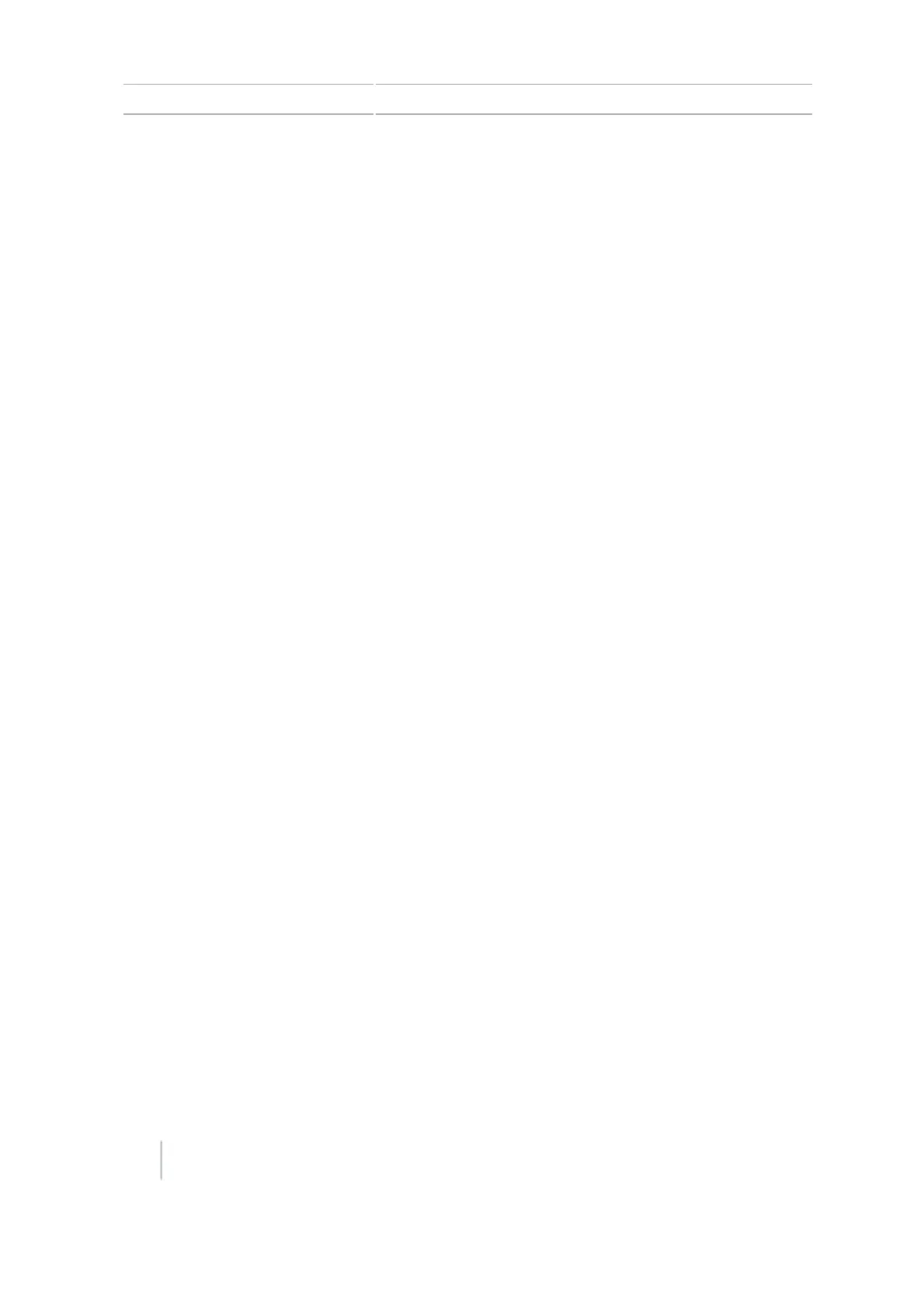13 Operations Map guidance and features
Map guidance and features
To receive guidance information (and any assistance from an auto steer system) you must:
l Configure how the guidance displays on your screen. See Map guidance and features
l Map a guidance line. See Guidance line / pattern mapping, 203.
l Set up the lightbar. See Lightbar setup in Display settings, 189.
On the CFX-750 display, you can create:
l Guidance lines and patterns (such as headlands and pivots)
l Features (such as trees, rocks and areas) (see Feature mapping buttons, 214)
To create a guidance line, you define a start point (A) and an end point (B). After you define the A
and B points, the display draws a line between them. This is the master AB line.
Note – AB lines are stored automatically. You do not have to actively save an AB line.
When you define the first guidance line, the display copies it to create additional guidance lines.
Patterns you can create include:
l Headland
l Pivot
While you work, guidance information displays on the CFX-750 display screen and the integrated
lightbar that indicate the:
l Position of your vehicle in the field
l Guidance lines
l Offline distance
Distance between guidance lines
When you define the AB line, you specify the width of the implement that is attached to the vehicle.
The display uses this measurement to calculate the distance between the guidance lines. If you do
not want the guidance lines to be exactly one implement width apart, you can set an overlap or
skip.
Headlands
You can record a headland boundary, or you can work without a headland.
On-screen appearance
When the Guidance screen shows the trailing view, it labels the guidance lines with icons.
202 CFX-750 Display User Guide Version 7.0, Revision A