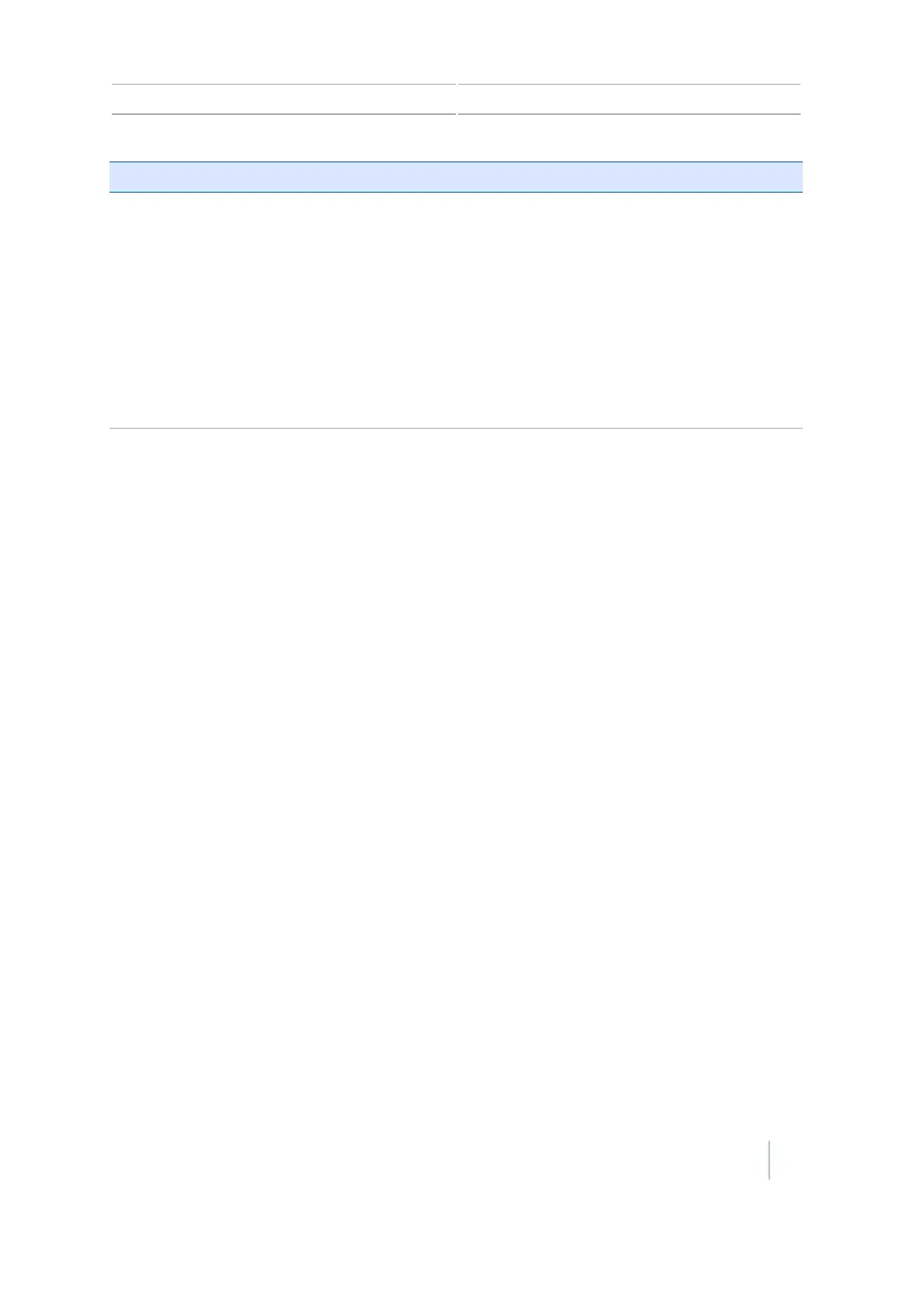Autopilot steering system 4 Vehicle guidance setup
Setting Explanation
Engage Aggressiveness
Note – This option is not
shown unless the function
is enabled.
How aggressively the vehicle first reacts when you tap the engage
button.
l With a higher setting, the vehicle will react faster and more
aggressively when you press the engage button.
l With a lower setting, the vehicle will react slower and smoother
when you first press the engage button.
After adjusting the Steering Acquisition settings, re-evaluate the
performance at, below, and above the normal operation speed of
the Vehicle and Implement and make further adjustments as
required.
Steering Sensor calibration
The Steering Sensor calibration is required to convert the voltage output of the steering
potentiometer into an equivalent measurement for the steering angle.
Note – Complete this calibration first before attempting to calibrate the Steering Deadzone or Roll
Corrections procedures.
Note – Steering sensor calibration is only performed if a rotatory potentiometer or hall-effect
sensor is installed on the vehicle. If the steering angle sensor is set to AutoSense, the Steering
Sensor Calibration screen does not display.
To view or edit AutoSense settings, select Settings / Vehicle / Auto Steer Setup / Autopilot
Operations / Autopilot Steering Sensor.
Pre-calibration
1. Carry out pre-calibration on a hard, level surface that is free of obstructions.
2. Follow the instructions that display on each screen of the display.
3. Make sure that the tractor speed exceeds 1.6 kph (1 mph) during the test phases.
Calibration procedure
Note – To minimize the amount of open area space required for the complete calibration, you may
reposition the vehicle between the phases of the test.
1. Drive the vehicle to a large field that is without hazards or obstructions. The field should have
smooth soil that is loose, but firm.
2. Enter the Steering Sensor Calibration wizard and then write down the Sensor Voltage and the
Steering Angle when the wheels are straight, full left, and full right. This will be used for
comparison purposes after you have run the test.
Version 7.0, Revision A CFX-750 Display User Guide 73