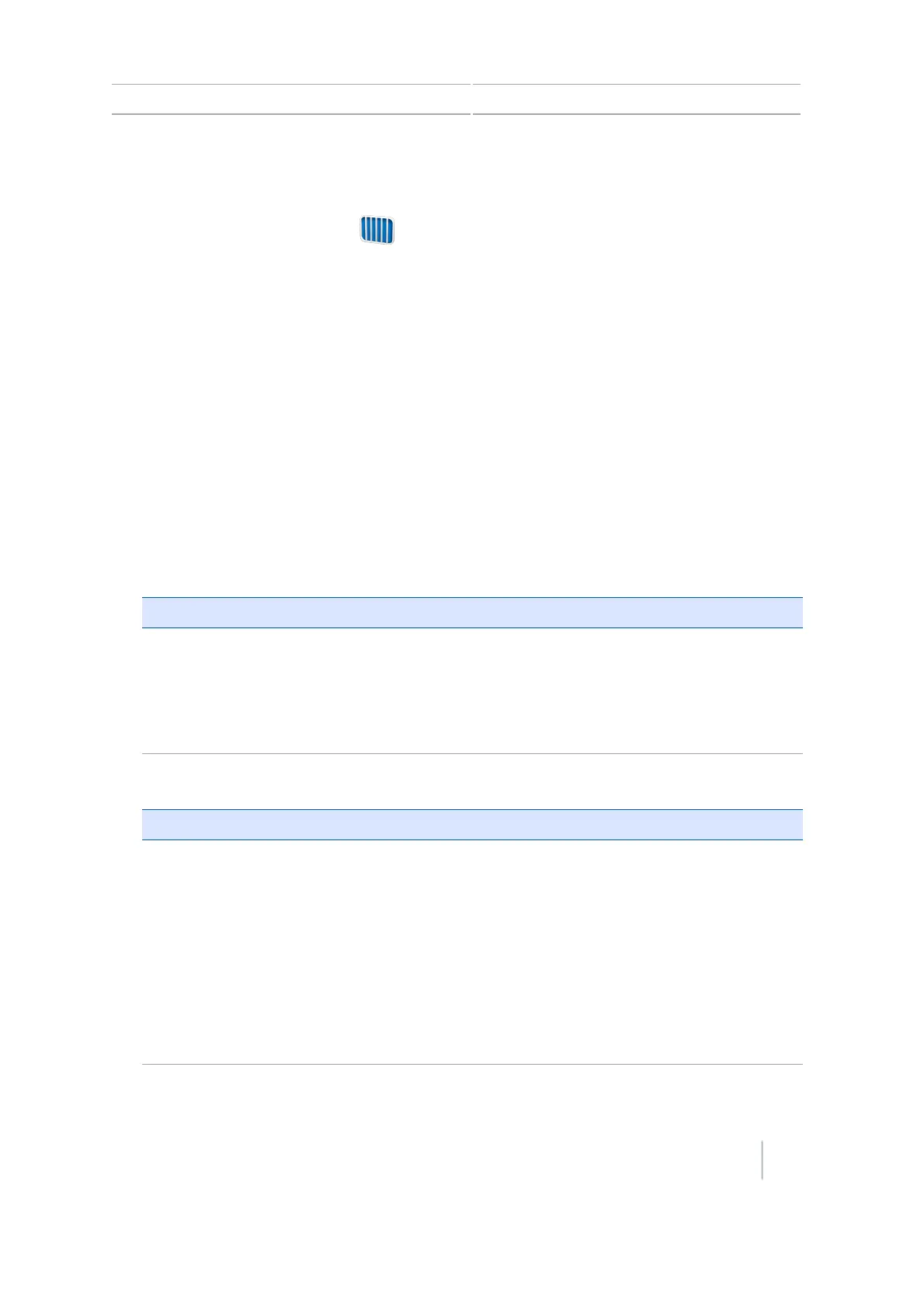Implement setup for guidance 8 Mapping guidance setup
Implement setup for guidance
Before you can use the display for guidance, you must configure your implement.
1.
From the Guidance screen, tap and then tap Create New Field.
2. At the Create New Field screen, tap Implement Setup.
3. Edit the settings for each option. For more information, see Implement setup for guidance,
151.
4. Select a pattern type (see Implement setup for guidance, 151) and continue through the
wizard.
For optimum guidance, make sure that you enter accurate information for the implement that is
attached to the vehicle. Incorrect information may result in gaps and overlaps in coverage.
Enter the measurements as follows:
l Implement Width: 1' 00" - 328' 01" (0.305 - 99.990 m)
l
Overlap/Skip: 394" skip and 394" overlap (1000 cm)
To avoid skips in application coverage, set an intentional overlap.
l
Left/Right Offset: 1969" right and 1969" left (5000 cm)
Adjusts guidance and coverage logging when... Explanation
The implement is offset from the vehicle
center line.
When configured and online, the implement
should be over the guidance line, with the
vehicle to the side.
For guidance when driving, use the LEDs on
the lightbar. See Lightbar patterns, 227.
l
Forward/Back Offset: 1188" behind and 384" forward (3018 cm - 975 cm)
Adjusts guidance and coverage logging when... Explanation
The implement is not centered directly under
the GNSS antenna (for EZ-Steer systems) or
the fixed axle of the vehicle (for Autopilot
systems).
Set a Forward Offset when the implement is
forward of the antenna (on the front of the
vehicle) for EZ-Steer systems, or forward of
the fixed axle of the vehicle for Autopilot
systems.
Set a Back Offset when the implement is
behind the antenna (on the back of the
vehicle) for EZ-Steer systems, or behind the
fixed axle of the vehicle for Autopilot
systems.
Version 7.0, Revision A CFX-750 Display User Guide 151