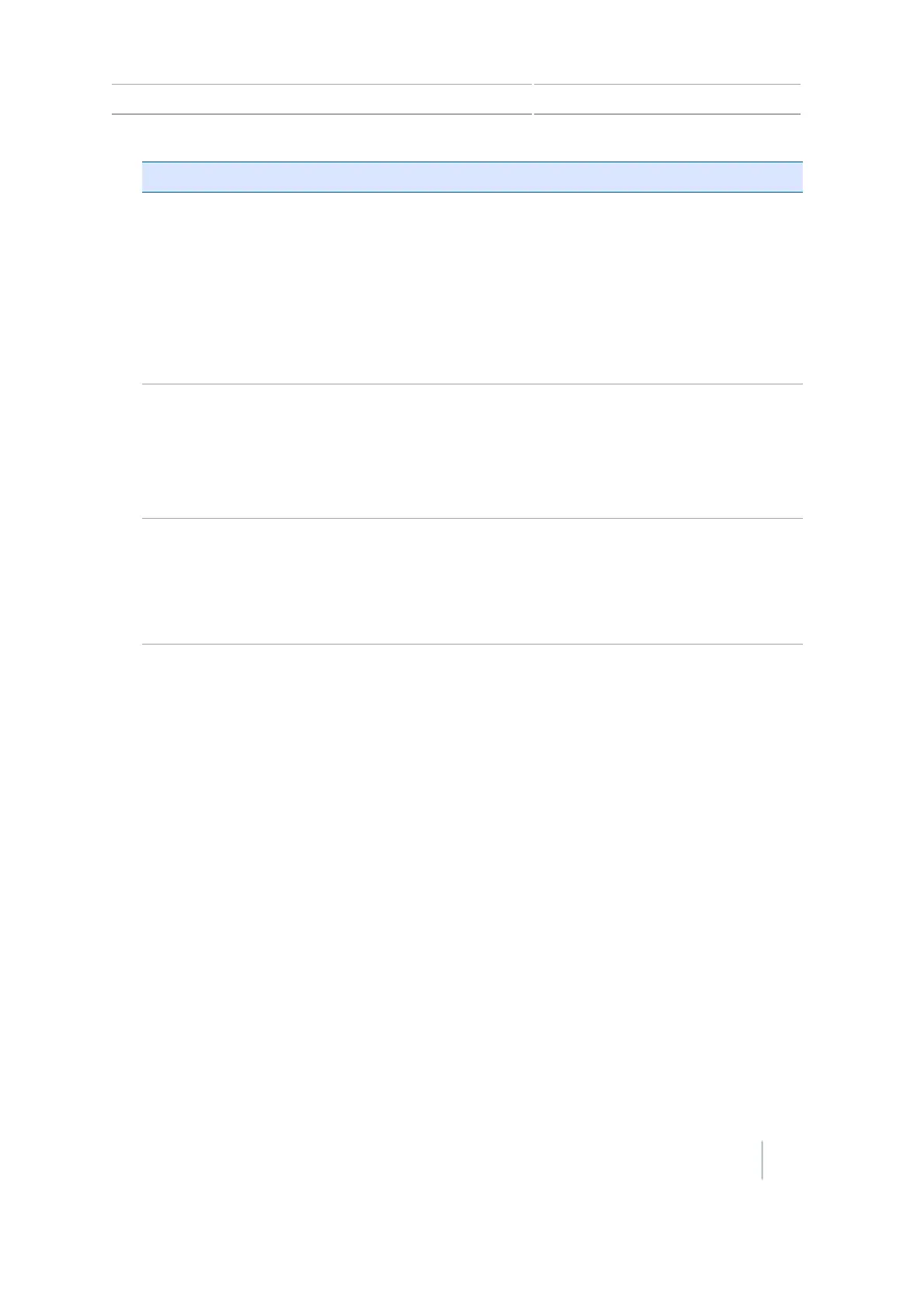Correction services setup 10 GNSS setup
Setting Explanation
Position Quality Options that enable you to operate when the quality of GNSS
position information is compromised.
ll Favor Accuracy: Provides the highest level of accuracy. This is the
recommended setting.
l Balanced Quality: Trades potential accuracy for a slight increase
in production time.
l Favor Availability: Extends production time further, with more
potential for reduced accuracy.
Threshold for
CenterPoint RTX (s)
Favor Accuracy
The value at which the system will enable you to start guidance
operations.
ll For broad acre applications, enter a high number.
l For row crop applications, enter a low number.
The current maximum value is 11 inches.
FastRestart Reduces the time for the position to converge so that the system is
ready for operation faster.
ll When the vehicle will be parked in an area with a clear view of the
sky when not in use, tap On.
l If there is not be a clear view of the sky when not in use, tap Off.
5.
At the Frequency tab, the frequency and baud rate are pre-selected for the US Central beam. If
necessary, these values can be changed manually to track a specific Lband satellite.
(See Frequency and Baud rate in GNSS setup, 166.)
6. After the wizard has been completed, return to the Guidance screen.
Version 7.0, Revision A CFX-750 Display User Guide 169