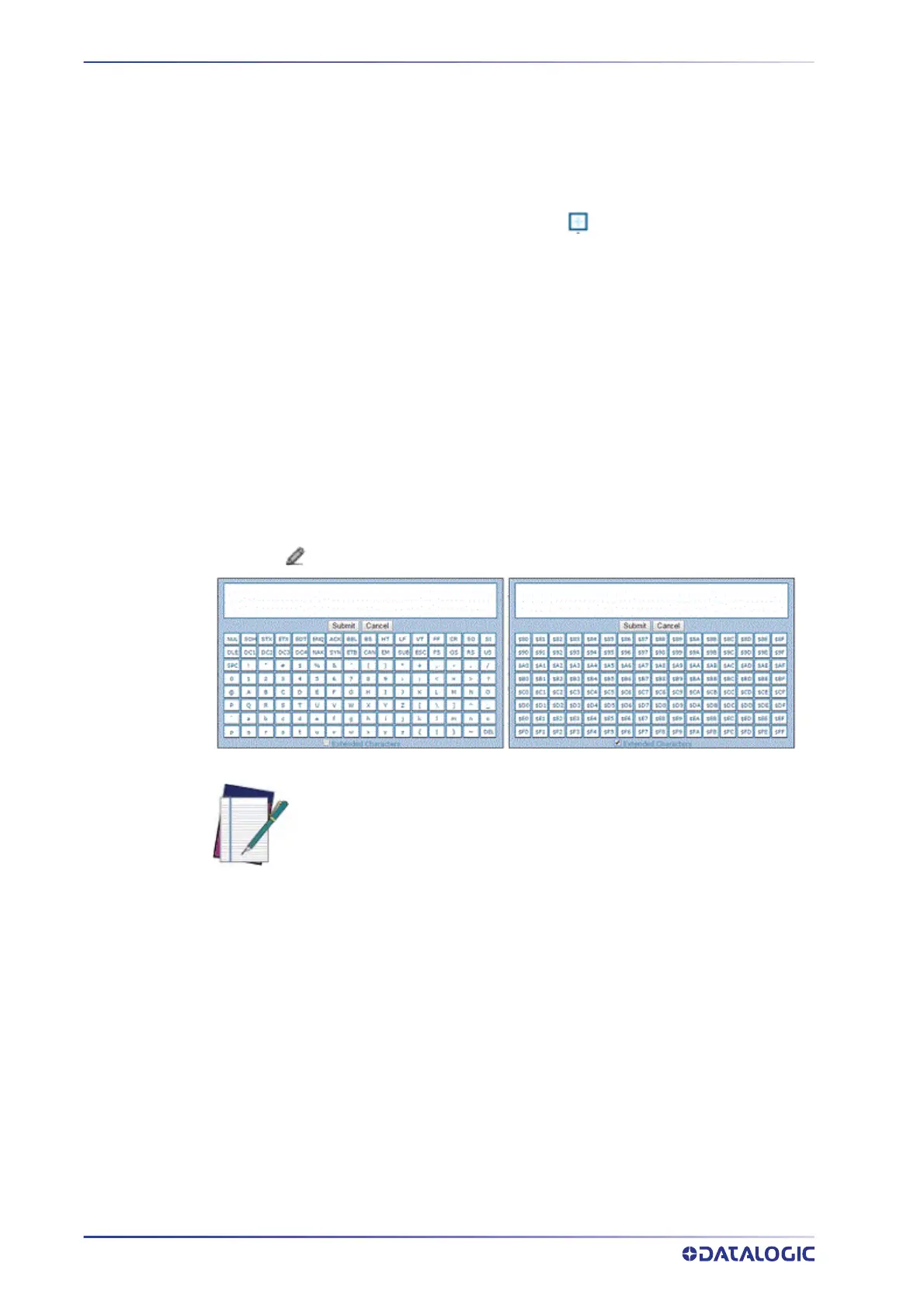E-GENIUS
92
AV7000 LINEAR CAMERA
E-GENIUS BASICS
e-Genius Menu Tree
The functions that you can select are displayed in a menu tree on the left–hand side of
e-Genius. The function list is organized much like the hierarchy of a file system, where
you can expand items that are preceded by a box (
) to further sub–levels until you
find a function of interest.
Sub–levels appear indented below the items from which they are expanded. Clicking
the bo
x again collapses that branch of the menu. You can expand no further when an
item is not preceded by a box.
The e-Genius menu tree appears with no items expanded. Click the folders to display
the activ
e window for the setup function and/or expand the folders to view any addi-
tional setup features.
Enter Text with the Text Entry Tool
In cases where text needs to be entered to create message headers, trailer, custom mes-
sages, or for other reasons, the Text Entry Tool pencil icon will be displayed.
1. Click
to open the Text Entry Tool.
2. You can enter text in the text field by typing, or click on the character buttons to
create your message. Select the
Extended Characters check box to reveal a new set
of control characters.
3. Click
Submit to save your text to the origin window text field, or click Cancel to
return to origin window without transferring text.
Getting Help
e-Genius provides complete online help (this document).
To access the complete help system:
NOTE: The Text Entry Tool is needed to enter unprintable characters or
characters that cannot be typed. For example, <CR> is a single character
presented as a string for easier reading. The character must be entered
with the Text Entry Tool, if typed normally it will be recognized as a string
and not as a single character.
