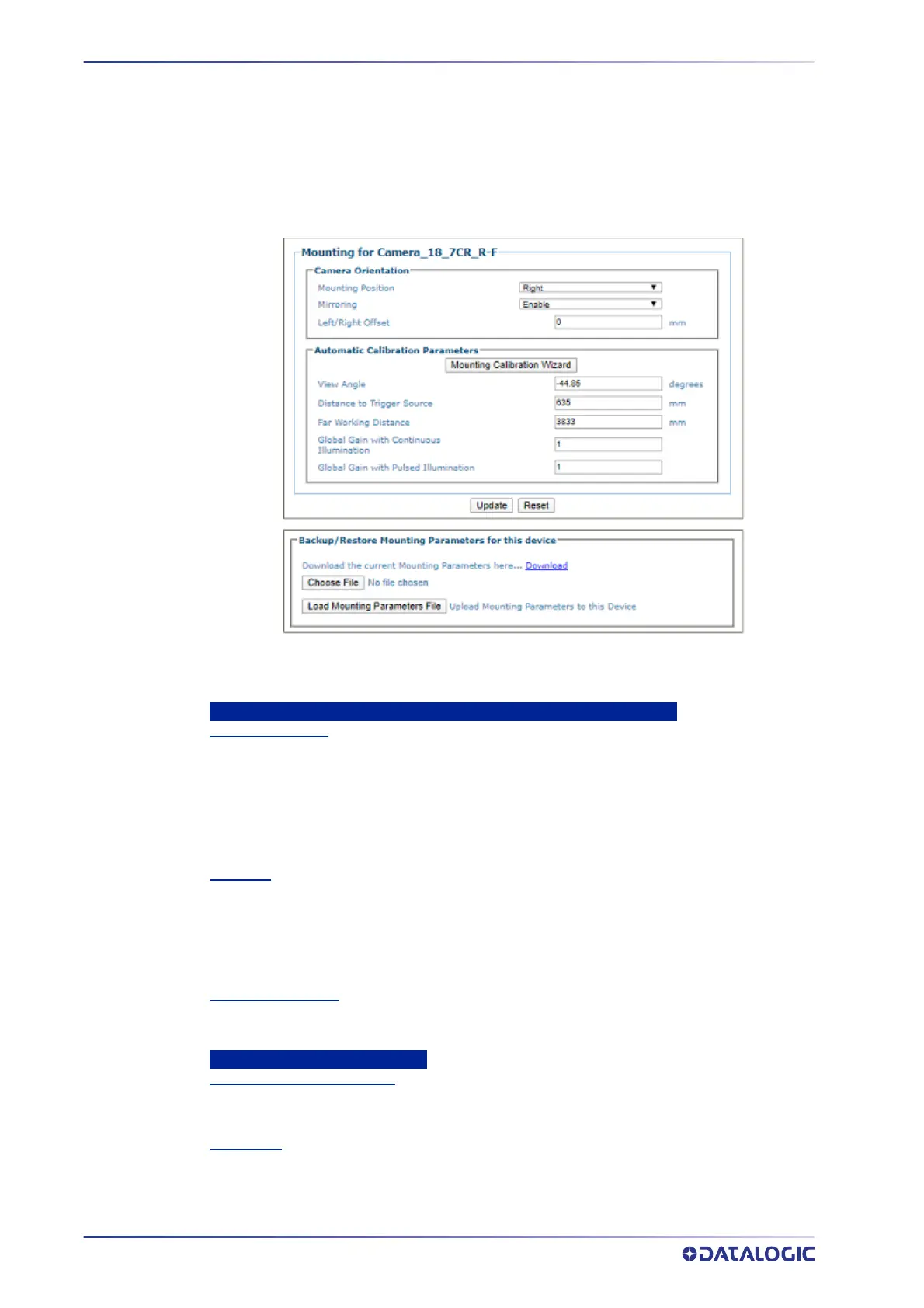E-GENIUS
228
AV7000 LINEAR CAMERA
Modify Settings | Device Settings | <Camera Name> | Mounting
Use the Mounting window when installing and calibrating the camera.
To view the Mounting window:
1. In the menu tree under Modify Settings, navigate to Device Settings | <Camera
Name> | Mounting. The Mounting window opens.
2. Enter the appropriate information in the form as described below:
Camera Orientation
Mounting Position
Select Top, Left, Right, or Bottom from the drop-down list depending on where the camera is
mounted.
This parameter allows defining the installation position of the camera in multi-camera tunnel
installations according to the code reading on the conveyor: Top, Right, Left, etc. This
parameter acts on the software reading algorithms and on the position and height sensors
configuration.
Mirroring
Select Disable or Enable from the drop-down list.
This parameter (when enabled) allows inverting or mirroring the image sent by the camera.
This function is used to set the object movement with respect to the camera mounting position
(i.e. camera position = Top Back). It is used to change a reversed (mirrored) image to proper
orientation for OCR applications or video coding.
Left/Right Offset (Y)
Enter the camera offset from the Y-axis. 0 = centered on Y. This defines the center of the
cropped image.
Automatic Calibration Parameters
Mounting Calibration Wizard
Click to open the Mounting Calibration Wizard (see section ). This is used during initial static
calibration only.
View Angle
Enter an angle (degrees) in the field provided.
This parameter allows defining the reading angle of the camera. For standard installations this
angle should be set to match the mechanical mounting: +15 or -15 degrees (single side object
