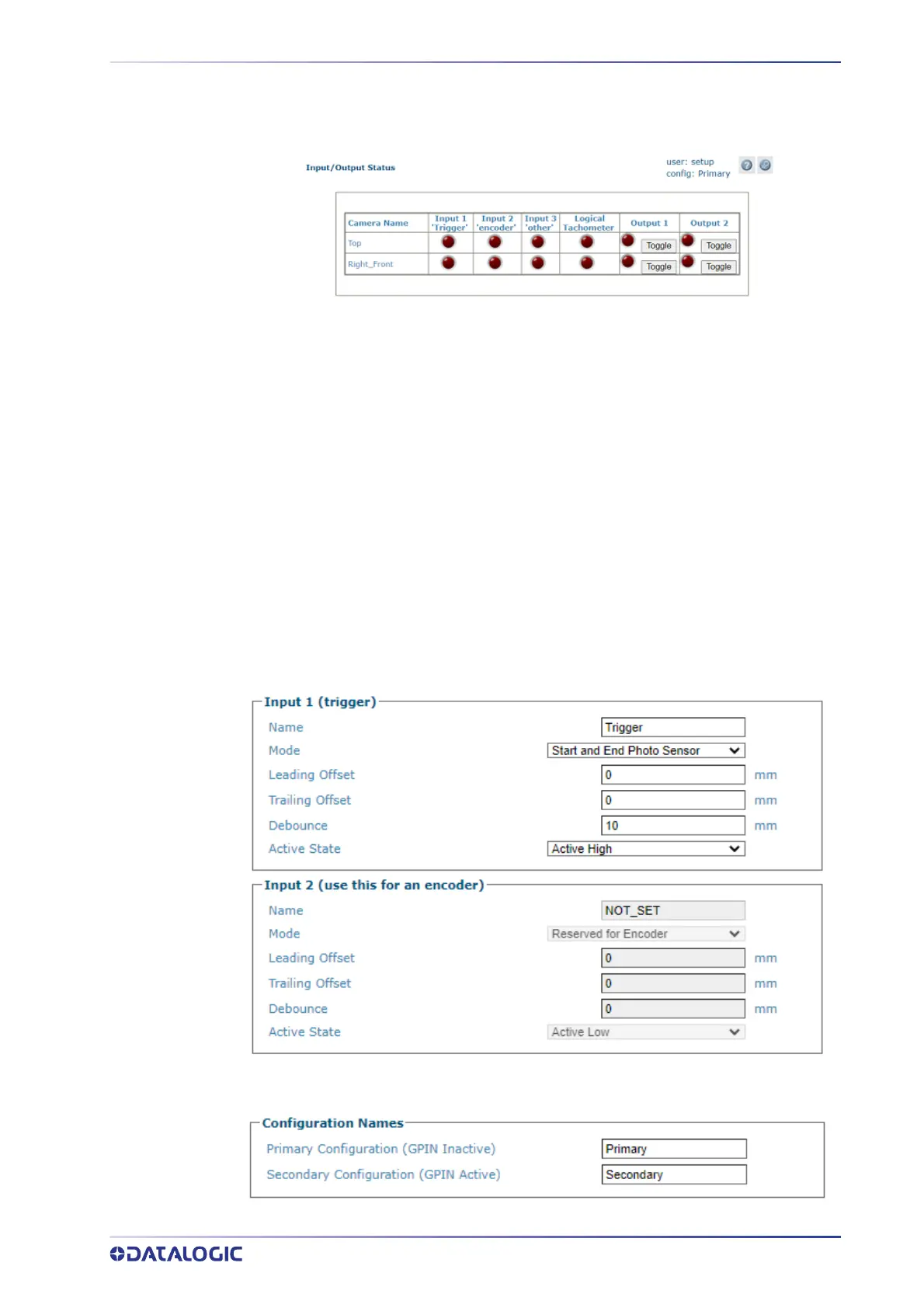CONFIGURING A BIDIRECTIONAL SYSTEM
PRODUCT REFERENCE GUIDE
461
Inactive state (low) on the selected “Input” (Input 3 LED NOT light on the Diagnostic/
Input/Output Status page) will force “Primary Configuration”
CONFIGURING A BIDIRECTIONAL SYSTEM
Follow these steps to configure a bi?directional system.
1. Add the cameras into the Cluster. See “e-Genius Calibration Presets” on page 349.
Verify that the AV7000 camera identified is the Controller (check System Info
pag
e, the Controller IP is 192.168.0.145) and it is wired to receive the “Active Con-
figuration” bit from the system (see “Bidirectional System Wiring” on page 459).
2. Navigate to the
Modify Settings > Device Settings > (controller camera) > Digi-
tal I/O. Set inputs as follows; set Input 1 of the controller camera to be used for
Forward Trigger and Input 2 to be used for Encoder.
3. Set the Configuration Names as identified below.
NOTE: This applies to the Controller Camera only.
