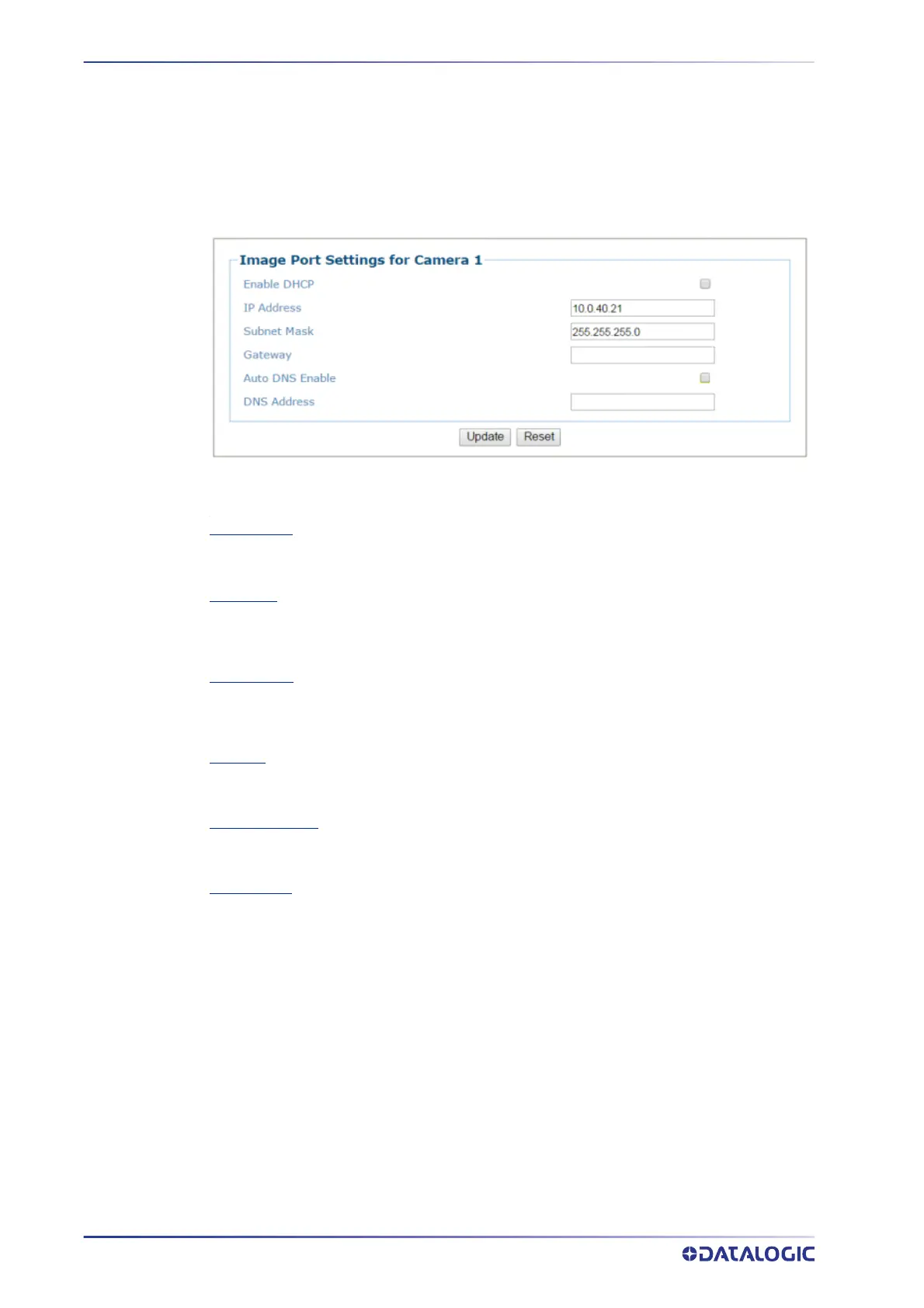E-GENIUS
268
AV7000 LINEAR CAMERA
Ethernet | Image Port
Use the Image Port window to set up network communications from the Image Port to
a server.
To edit the Image Port settings:
1. In the menu tree under Modify Settings, navigate to Modify Settings | Device
Settings | Camera N | Ethernet | Image Port. The Image Port window opens.
2. Enter the appropriate information in the form as described below:
Enable DHCP
Select the check box to use addresses assigned by a DHCP server. When this option is not
selected, the static IP options are made available.
IP Address
Enter the device Internet Protocol (IP) network address in the field provided. Consult your
network administrator to obtain a new address. Available only in static IP mode (when DHCP is
not selected).
Subnet Mask
Enter the device subnet mask address in the field provided. Consult your network
administrator to obtain a new address. Available only in static IP mode (when DHCP is not
selected).
Gateway
Enter the device gateway address in the field provided. Consult your network administrator to
obtain a new address. Available only in static IP mode (when DHCP is not selected).
Auto DNS Enable
Select the check box to automatically assign a DNS address. When not selected, the DNS
Address field is revealed. Available only in static IP mode (when DHCP is not selected).
DNS Address
Enter the address of the Secondary Domain Name System (DNS) in the field provided.
3. When you have finished making changes, click Update to save or click Reset to
revert to the previously saved values.
Ethernet | Advanced Routing
Use the Advanced Routing window to make a string command to route to your net-
work.
To edit the Advanced Routing settings:
