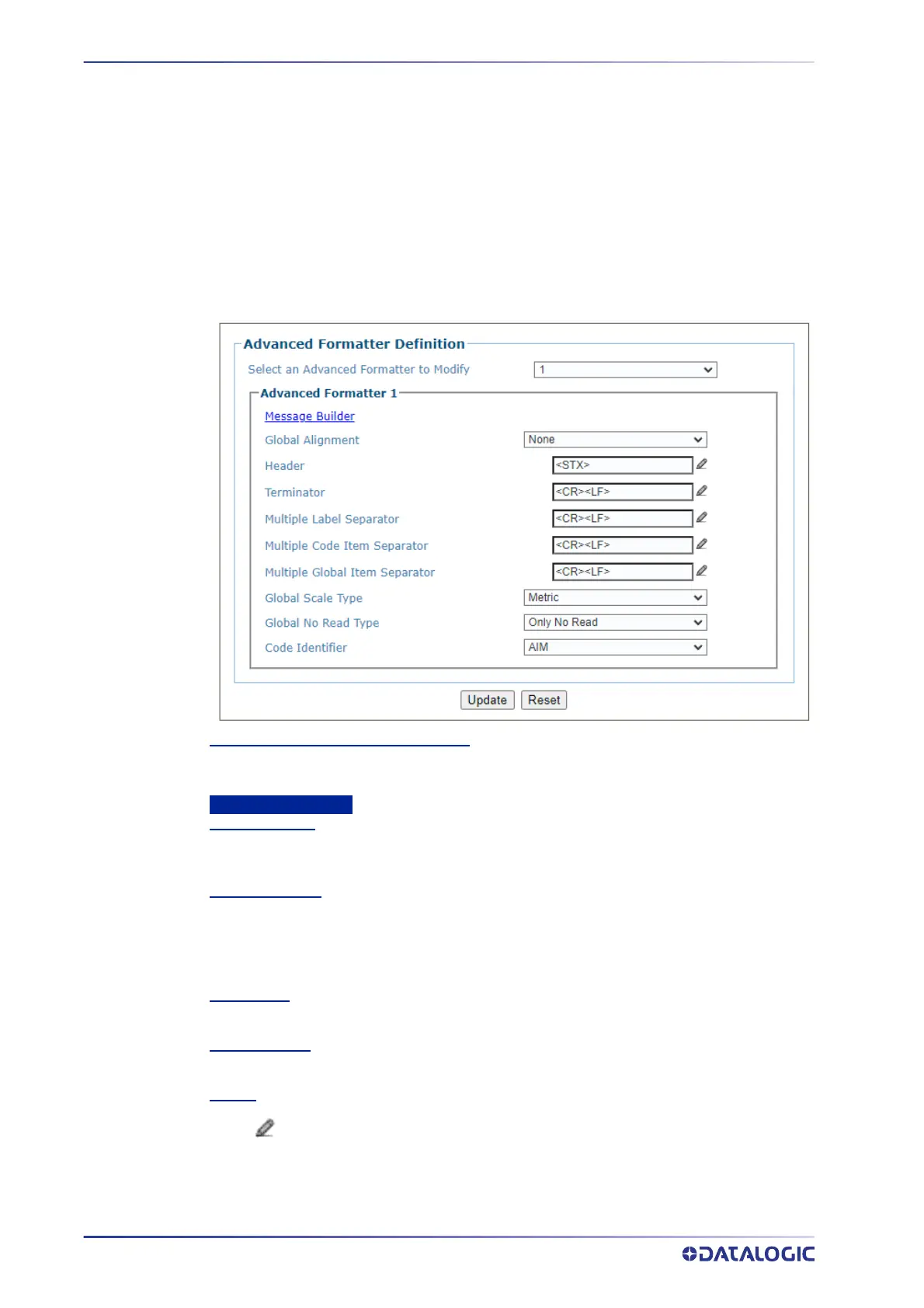E-GENIUS
204
AV7000 LINEAR CAMERA
Output Format | Advanced Formatter
Use the Advanced Formatter to set up a selection of advanced code parameters for
output messages. This is useful when you need to create more complex messages to the
Host. There are five unique message formats that can be constructed. Once the format
is defined the format is assigned to a port in the
Communication>Transports menu
option by selecting the Advanced option in the Data Output Protocol drop down. Then
select the Advanced Formatter item in the Advanced Formatter Index number.
To edit the Advanced Formatter settings:
1. In the menu tree under Modify Settings, navigate to Global Settings | Output
Format | Advanced Formatter. The Advanced Formatter window opens.
Select an Advanced Formatter to Modify
Select a numeric Advanced Formatter item to modify from the drop-down list. There are five
host messages that can be constructed.
Advanced formatter N
Message Builder
Click on this link to open the Message Builder “Advanced Formatter | Message Builder”
on page 208
window.
Global Alignment
Select None, Left, or Right from the drop-down list.
When you activate Global Alignment you are choosing to add characters (padding) to the
leading and/or trailing edge of the transmitted message. Left refers to the leading part of the
message, and Right refers to the trailing part of the message.
Align Length
If Left or Right alignment is selected, enter the number of characters to align by.
Align Filler Char
If Left or Right alignment is selected, enter the character to fill the align length with.
Header
Click to “Enter Text with the Text Entry Tool” on page 92 and create a header
string. Headers (up to 128 bytes) can be defined and transmitted as a block preceding the
barcode(s). Characters from NUL (00H) to ~ (7EH) can be used.
