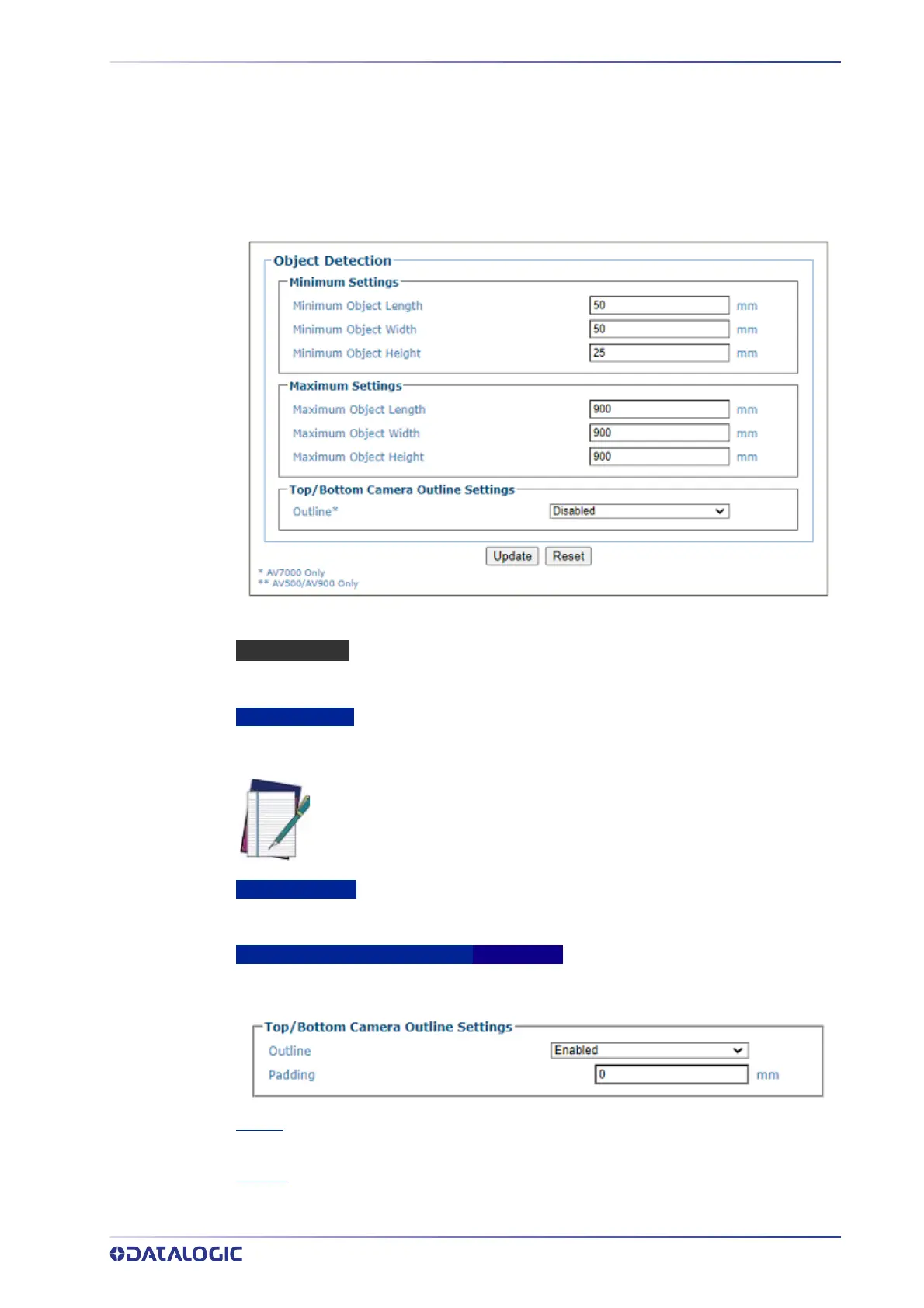OBJECT DETECTION
PRODUCT REFERENCE GUIDE
125
OBJECT DETECTION
Use Object Detection to set the minimum and maximum size parameters for objects
(packages) in your system.
To edit the system Object Detection:
1. In the menu tree under Modify Settings, navigate to Global Settings | Object
Detection. The Object Detection window opens.
2. Enter the appropriate information in the form as described below:
PACKTRACK MODE
If PackTrack Mode has been selected as the Operating Mode the following parameters will
be available.
Minimum Settings
Enter the minimum detection size settings for object length, width and height in the fields
provided.
Maximum Settings
Enter the maximum detection size settings for object length, width and height in the fields
provided.
Top/Bottom Camera Outline Settings AV7000 ONLY
Click the drop-down to select
Enable or Disable. Enable the Top/Bottom Camera Outline
Settings and a Padding option appears.
Outline
Click the drop-down to Enable or Disable the Outline setting.
Padding
Enter a value to use for padding between the outline and the image.
NOTE: The maximum box height setting will effect the number of leading or
trailing images the camera will collect. Since the camera doesn't measure
the distance the package is from the camera, it will take the maximum box
height entered here and collect images accordingly.
