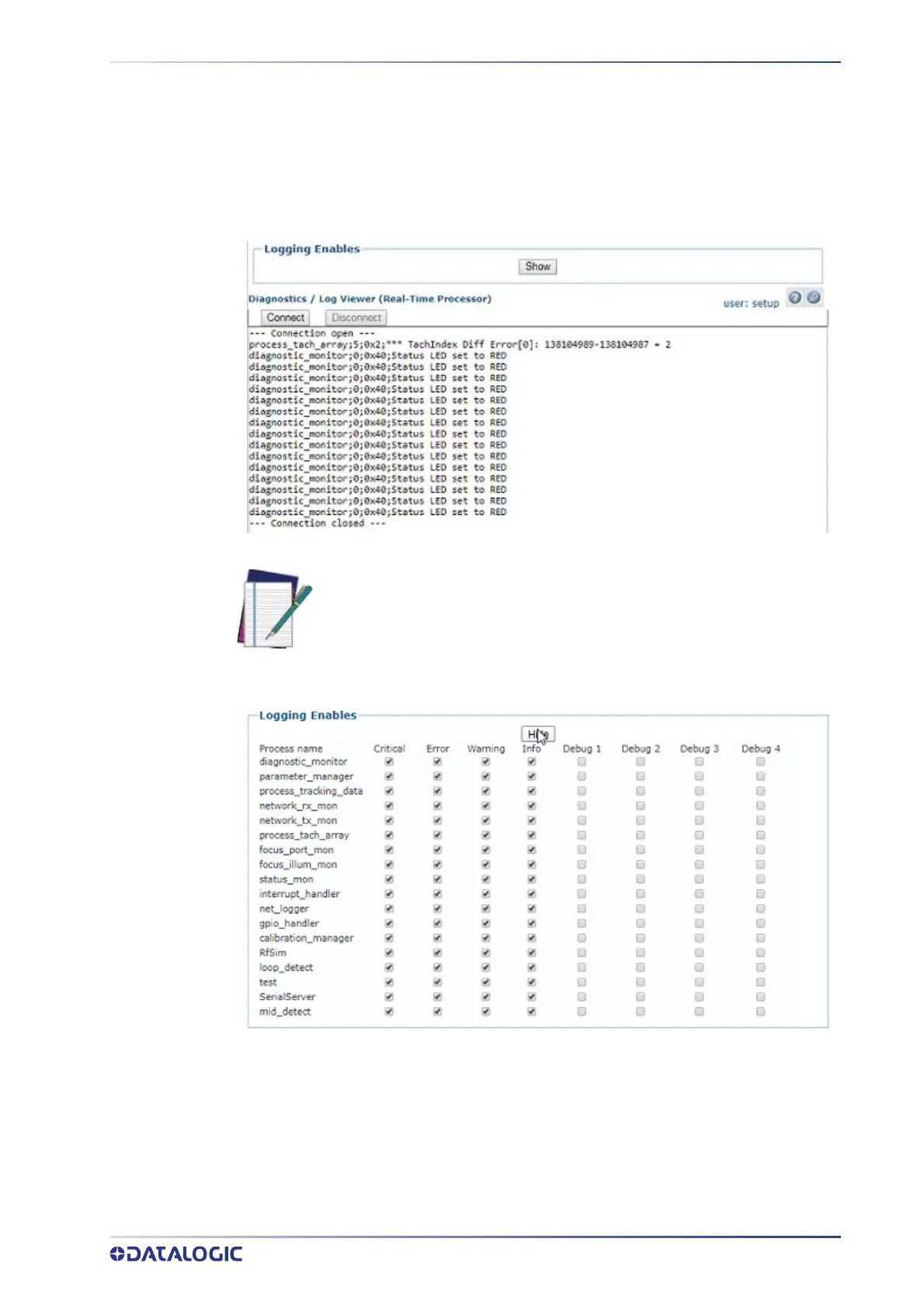PRODUCT REFERENCE GUIDE
303
Diagnostics | Log Viewer (RTP)
Use the Log Viewer (RTP) window to view encoder/tachometer, trigger and focusing
event information.
To access the Log Viewer (RTP) window:
1. In the menu tree under Diagnostics, click Log Viewer (RTP). The Log Viewer
(RTP) window opens.
2. Click Show at the top of the window to view a Logging Enables table of pro-
cesses.
3. Select the check boxes related to the named processes to display Logged Informa-
tion pertaining to Critical, Error, Warning, Info, or Debug conditions.
4. Click
Connect to view logged data from the real-time processes.
5. Click
Disconnect to pause the data stream.
NOTE: The RTP Log Viewer tool is used by Datalogic support to assist in
diagnosing issues experienced by the camer
a. If a log option is selected, it
will remain enabled until it is unselected or power is cycled to the unit.
