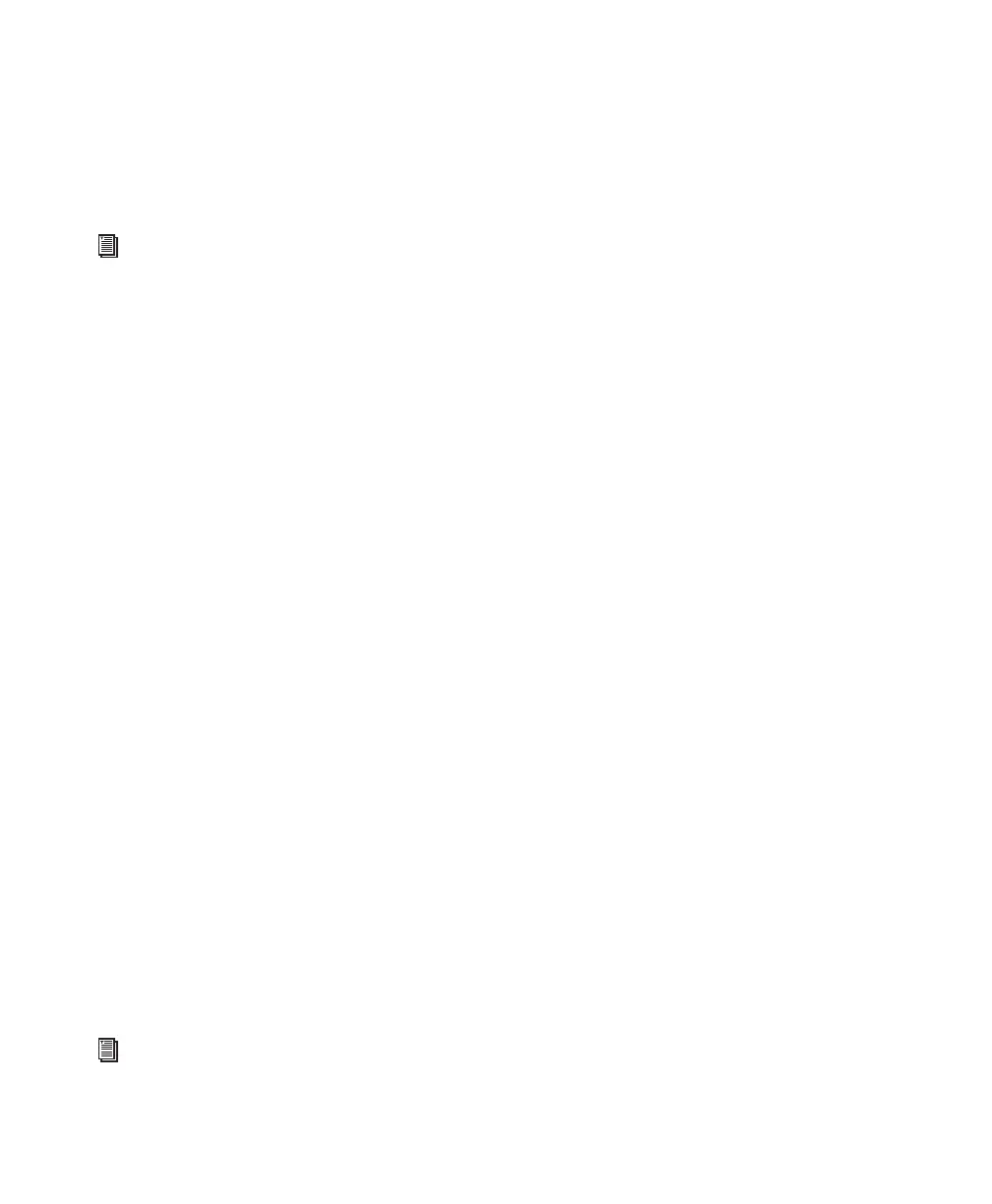Pro Tools Reference Guide90
Bit Depth
You can save the session at 16-bit or 24-bit
depth. If your session is in a different bit depth,
audio files are converted to the new session bit
depth, and copied to the specified location.
Sample Rate
You can save the session at sample rates of
44.1 kHz or 48 kHz (on Mbox 2, Mbox 2 Mini,
and Mbox) and at sample rates up to 96 kHz (on
Mbox 2 Pro, Digi 002, Digi 002 Rack, and
Pro Tools|HD systems with a 96 I/O or 96i I/O)
or up to 192 kHz (on Pro Tools|HD systems with
a 192 I/O or 192 Digital I/O). If your session is at
a different sample rate, audio files are converted
to the new session sample rate, and copied to
the specified location.
Fader Gain
When saving a Pro Tools 7.x session to a lower
version of Pro Tools that supports +6 dB and
+12 dB fader gain, you can save the new session
with either a +6 dB or a +12 dB maximum fader
gain. When saving a +12 dB session as a +6 dB
session, Pro Tools alerts you that any automa-
tion settings over +6 dB will be lowered to
+6 dB.
Enforce Mac/PC Compatibility
When saving a Pro Tools 7.x session to a lower
version of Pro Tools, this setting forces Windows
or Mac versions of Pro Tools to create sessions
and audio files that are usable on both plat-
forms.
Items to Copy
All Audio Files
When this option is selected, all audio files are
copied to the new location.
This setting is automatically selected if you
change the bit depth or sample rate of the ses-
sion.
All “Non-Native” Audio Files
The name of this option varies depending on
the audio file type you select. If you change the
audio file type of the session, this option ensures
that all files in the copied session are converted
to the selected file type. Use this option to avoid
the reduced performance of a session with
mixed file types.
This option is automatically selected if you do
any of the following:
• Change bit depth or sample rate.
• Copy a session on the Mac from SD II for-
mat to AIFF or BWF (.WAV) format.
• Select Enforce Mac/PC Compatibility.
Don’t Copy Fade Files
When this option is selected, Fade Files are not
copied to the new session Fade Files folder.
Pro Tools opens the session with all available
media, then shows you how many files are miss-
ing (if any) and asks how you want to proceed.
You can choose to locate the existing fades, us-
ing Manually Find Relink or Automatically Find
Relink, or choose to Skip All to let Pro Tools rec-
reate the fades from the session document. You
can also select Regenerate Missing Fades to ex-
clude fade files from the relink process and re-
generate them instead.
For information on bouncing to disk and
dither, see “Dither and Bounce to Disk” on
page 744.
For more information, see “Saving Copies of
Mac Sessions to be Compatible with Win-
dows” on page 246.
