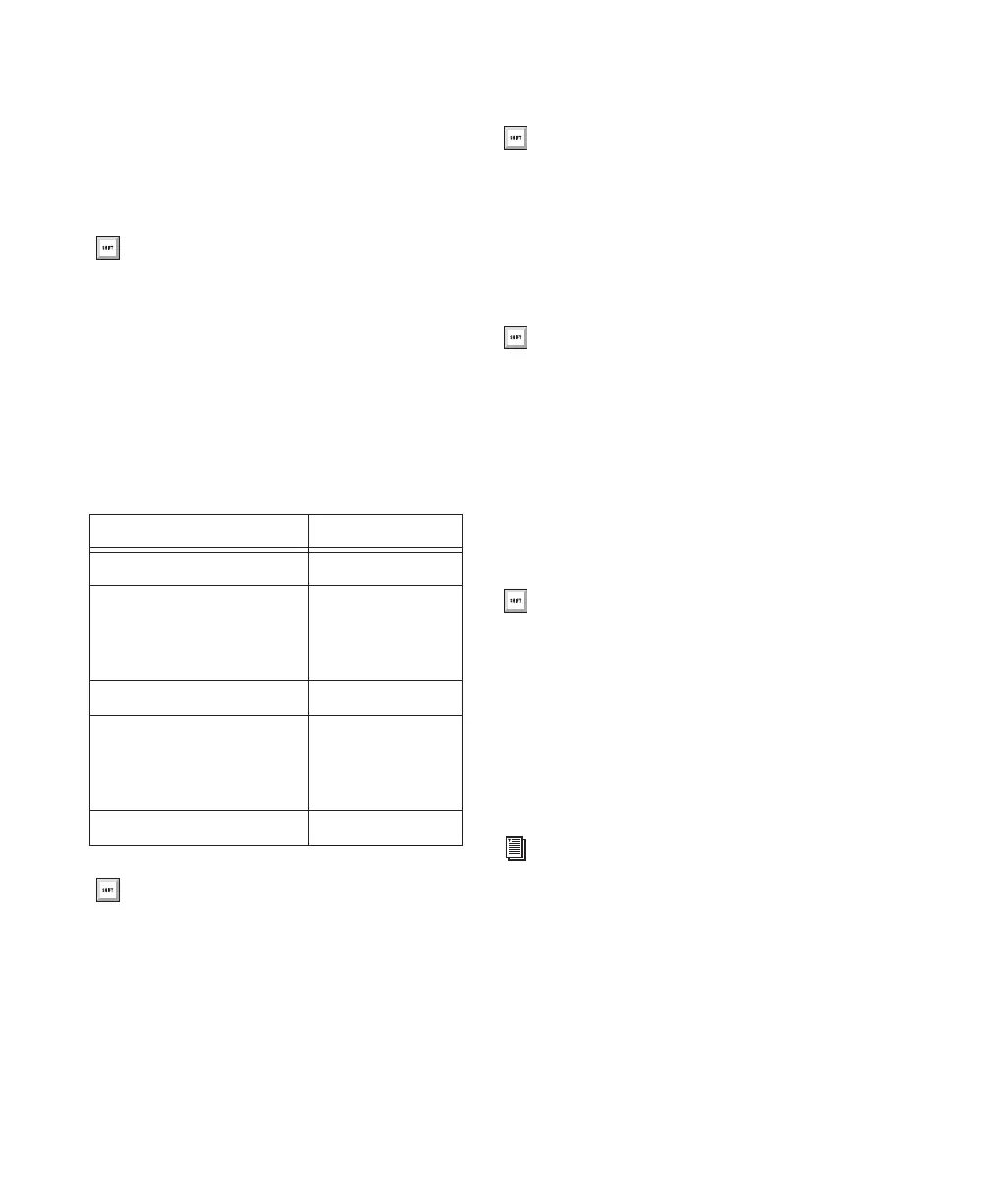Pro Tools Reference Guide100
Online Puts Pro Tools online so that playback
and recording is triggered by an external time
code source.
Return to Zero Locates to the beginning of the
session.
Right-clicking the Return to Zero button ac-
cesses the Write to Start and Write to All auto-
mation commands.
Rewind Rewinds from the current play location.
You can also click repeatedly to rewind incre-
mentally, by an amount based on the Main
Time Scale, as follows:
Stop Stops playback or recording.
Play Starts playback or (if the Record button was
clicked first) recording from the Timeline inser-
tion point or the Play Start Marker location if
Dynamic Transport mode is enabled.
Right-clicking the Play button lets you select the
playback mode from a pop-up menu:
• Half-Speed
• Prime for Playback
• Loop
• Dynamic Transport
With the Transport stopped, Start-click Play
(Windows) or Control-click Play (Mac) to toggle
Loop Playback mode. When enabled, a loop
symbol appears in the Play button and Pro Tools
plays continuously from the beginning of the
selection to the end.
Press Enter (Windows) or Return (Mac) to
Return to Zero.
Rewind Increments
Main Time Scale Format Increment Amount
Min:Sec 1 second
Time Code
(Pro Tools HD or Pro Tools LE
with DV Toolkit 2)
1 frame
Bars:Beats 1 bar
Feet+Frame
(Pro Tools HD or Pro Tools LE
with DV Toolkit 2)
1 foot
Sample 1 second
With the Numeric Keypad mode set to
Transport, you can rewind by pressing 1.
You can also stop the transport by pressing
the Spacebar, or with the Numeric Keypad
mode set to Transport, pressing 0.
You can also begin playback by pressing the
Spacebar, or with the Numeric Keypad
mode set to Transport, pressing 0.
To initiate playback at half-speed, you can
also press Shift+Spacebar (Windows or
Mac) or Shift-click (Mac) the Play button.
For more information on loop playback and
Dynamic Transport mode, see “Looping
Playback” on page 409.
