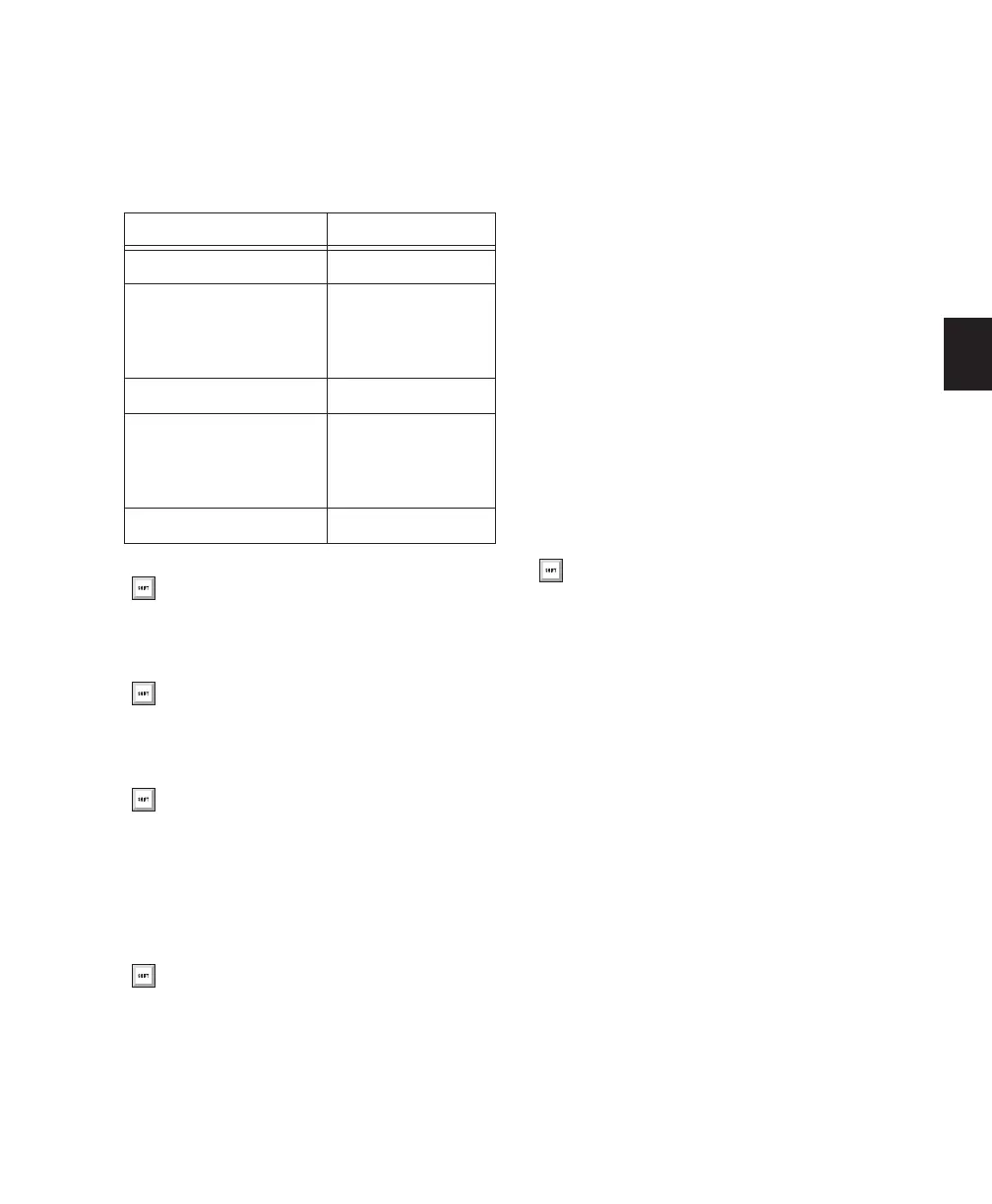Chapter 9: Pro Tools Main Windows 101
Fast Forward Fast forwards from the Timeline in-
sertion point. You can also click repeatedly to
fast forward incrementally (by an amount based
on the Main Time Scale).
Go to End Locates to the end of the session.
Record Arms Pro Tools for recording (the button
flashes). Clicking Play then starts recording on
record-enabled tracks only.
Right-clicking the Record button lets you select
the record mode from a pop-up menu:
• Normal
• Loop
• Destructive
• QuickPunch
• TrackPunch (Pro Tools HD only)
• Destructive Punch (Pro Tools HD only)
You can also cycle through the Pro Tools record
modes with the Transport stopped, by Start-
clicking (Windows) or Control-clicking (Mac)
the Record button.
The Record button changes to indicate the cur-
rently selected mode: blank for Nondestructive,
“D” for Destructive, a loop symbol for Loop
Record, “P” for QuickPunch, “T” for Track-
Punch, and “DP” for DestructivePunch.
Track Record Enable Indicator When lit (red), in-
dicates that at least one audio track is currently
record-enabled. When off (grey), no tracks are
currently record-enabled.
TrackInput Monitor Indicator When lit (green),
indicates that at least one audio track is cur-
rently set to Input Only monitoring (regardless
of record enable status). When off (grey), all
tracks are in Auto Input monitoring.
Pre-Roll During playback or record, specifies the
amount of audio that plays before the Play
(Timeline) Cursor or Play Start Marker location,
or beginning of the Timeline selection. Pre-roll
is particularly useful with punch recording since
it provides you with time to “catch the beat” be-
Fast Forward Increments
Main Time Scale Format Increment Amount
Min:Sec 1 second
Time Code
(Pro Tools HD or Pro Tools
LE with DV Toolkit 2)
1 frame
Bars:Beats 1 bar
Feet+Frame
(Pro Tools HD or Pro Tools
LE with DV Toolkit 2)
1 foot
Sample 1 second
With Numeric Keypad mode set to Trans-
port, you can fast forward by pressing 2.
You can press Control+Enter (Windows) or
Option+Return (Mac) on the QWERTY key-
board to locate to the end of the session.
You can also Right-click the Go to End but-
ton to access automation commands Write
to End and Write to All.
You can also begin recording immediately
by pressing F12, pressing Control+Spacebar
(Windows) or Command+Spacebar (Mac),
or with the Numeric Keypad mode set to
Transport, pressing 3.
To initiate recording at half-speed, you can
press Control+Shift+Spacebar (Windows)
or Command+Shift+Spacebar (Mac).
