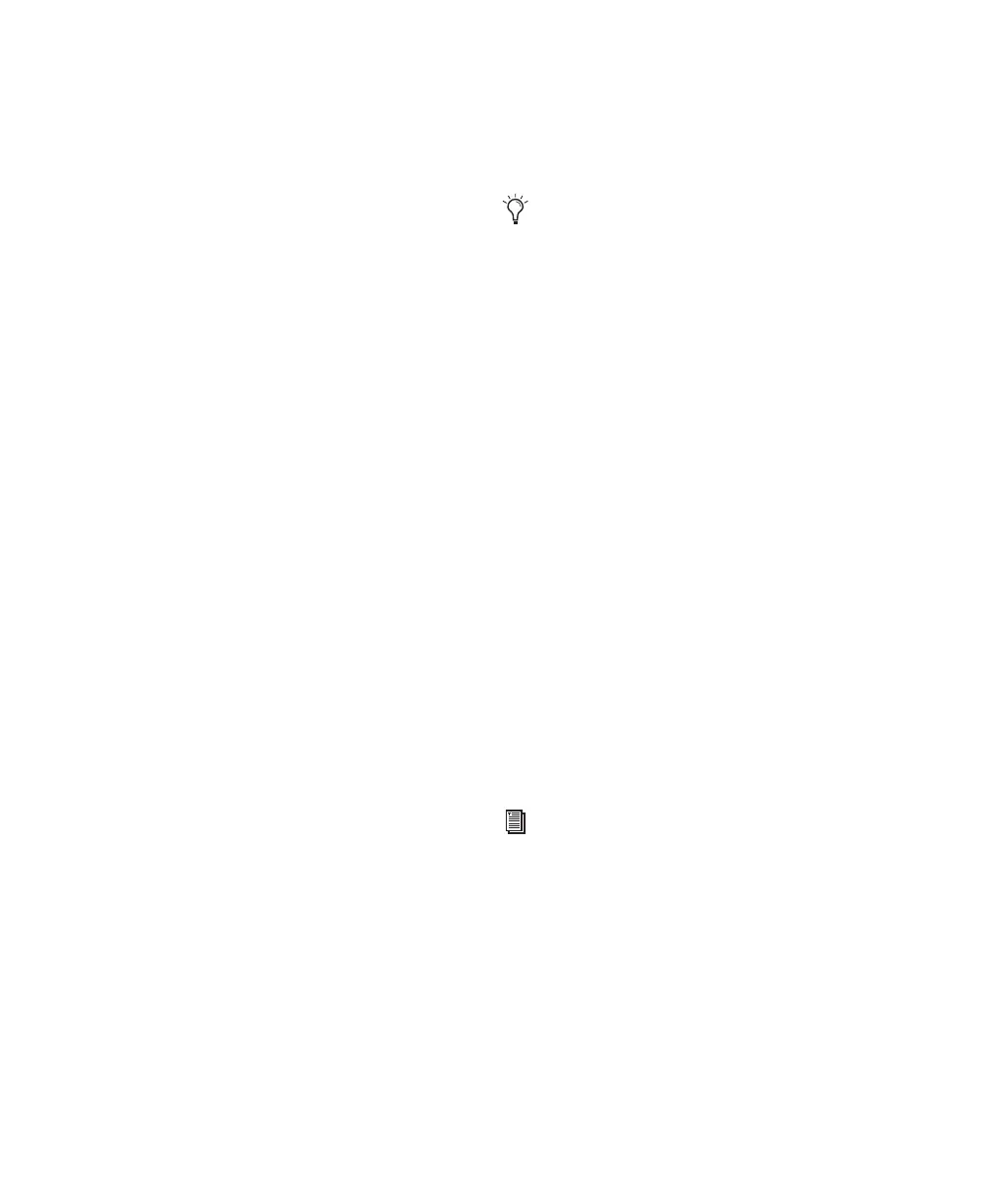Pro Tools Reference Guide102
fore reaching the punch-in point. To set the pre-
roll amount, enter a new value in this field, or
drag the Pre-Roll flag in the Main Timebase
ruler.
To enable pre-roll:
■ Click the Pre-Roll button to the left of the pre-
roll field so it becomes highlighted.
Post-Roll During playback or record, specifies
the amount that plays after the end of a Time-
line selection. Post-roll is useful in punch re-
cording since playback continues after the
punch-out point so you can check for a smooth
transition to previously recorded material. To
set the post-roll amount, enter a new value in
this field, or drag the Post-Roll flag in the Main
Timebase ruler.
To enable post-roll:
■ Click the Post-Roll button to the left of the
post-roll field so it becomes highlighted.
Start Specifies the beginning of the play or
record range. You can set the start point by en-
tering a location in this field, or by dragging the
corresponding Timeline Selection or Play Start
Marker in the Main Timebase ruler. For more in-
formation, see “Timeline Selection Markers” on
page 289.
End Specifies the end of the play or record range.
You can set the end point by entering a location
in this field, or by dragging the corresponding
Timeline Selection Marker in the Main Time-
base ruler. For more information, see “Timeline
Selection Markers” on page 289.
Length Specifies the length for the play or record
range. You can set the length by entering a loca-
tion in this field, or by selecting a range in any
Timebase ruler.
Transport Master Selector Specifies the “master”
for transport functions and provides a control to
take enabled devices offline.
To set a Transport Master:
■ Click the Transport Master selector, from the
Transport submenu, select a Transport Master:
Pro Tools, Machine, MMC (MIDI Machine Con-
trol), or Remote.
To take a device offline:
■ Click the Transport Master selector, from the
Online submenu, deselect the device (MIDI or
Machine). Device options depend on the cur-
rent Transport Master, and which devices have
been set up in Pro Tools.
To bring the device back online, select it in the
Online submenu.
When the Timeline and Edit selections are
linked, you can make an Edit selection in a
track’s playlist to set the play and record
range. See “Linking or Unlinking Timeline
and Edit Selections” on page 396
If you using an MMC device, see Chapter 35,
“Working with Synchronization.”
If you are using the Digidesign Machine-
Control option, see the MachineControl
Guide.
