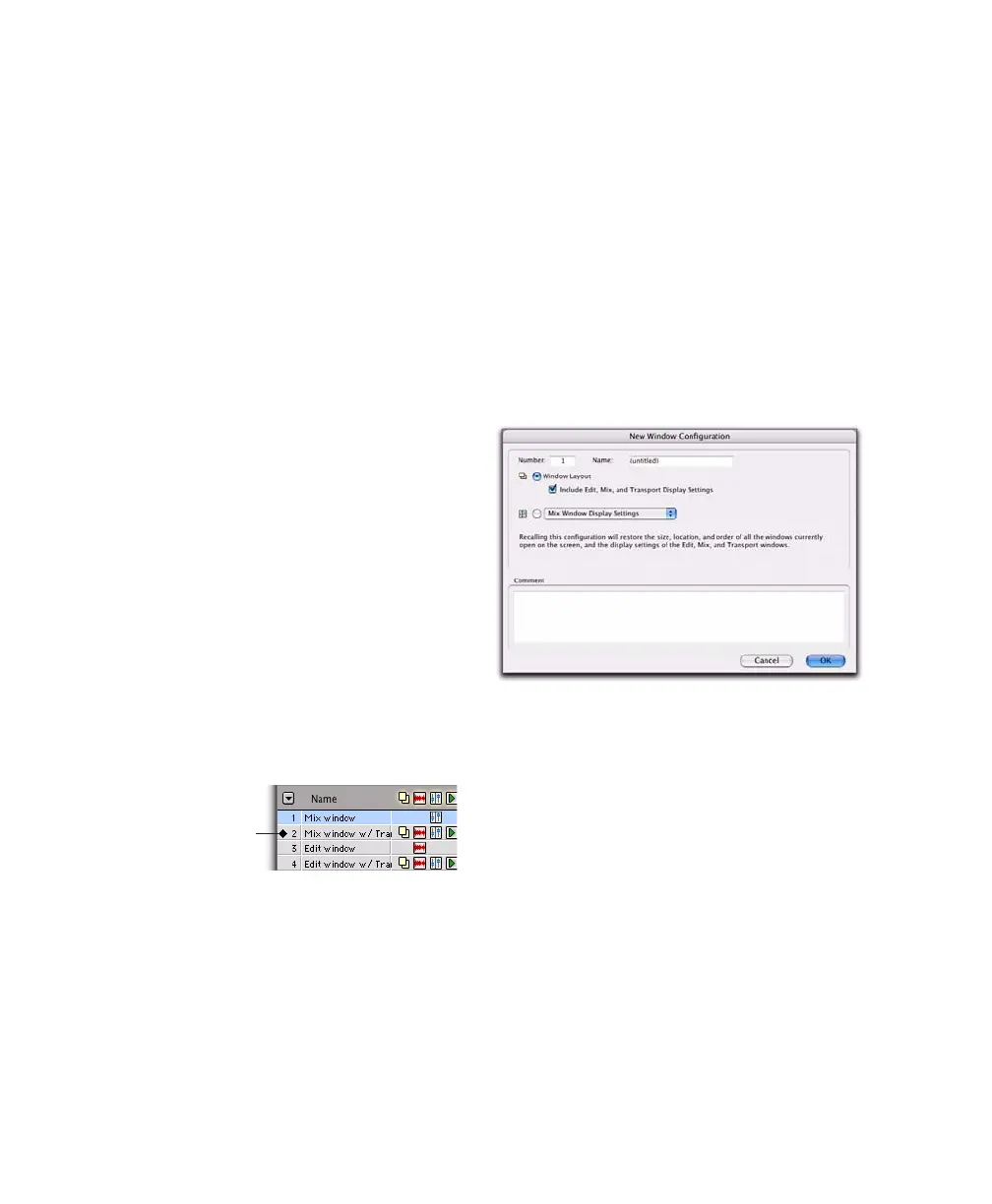Pro Tools Reference Guide110
Insert Slot Before <Name> Inserts a new slot be-
fore the selected Window Configuration and, if
necessary, increments the number of each fol-
lowing slot.
Delete <Name> Slot Deletes the selected Win-
dow Configuration and its slot (number), and
renumbers each subsequent slot.
Auto-Update Active Configuration Automatically
updates the active Window Configuration as
you make changes to the layout and settings of
windows. This command is also available from
Window > Configurations.
Active Window Configuration
The active Window Configuration is indicated
by a diamond to the left of the Window Config-
uration Number in the Window Configuration
List and in the Configurations submenu (Win-
dow > Configuration). If Auto-Update Active
Configuration is enabled, the number of the ac-
tive configuration is also displayed in the Win-
dow menu. Only Window Configurations that
include Window Layout can be made active.
Window Configurations that do not include
Window Layout can be selected and update the
Window Display Settings in the active Window
Layout.
Creating a New Window Configuration
To create a new Window Configuration:
1 Open the windows you want to include in the
Window Configuration and position them
where you want on the screen.
2 Do one of the following:
• Choose Window > Configurations > New
Configuration.
– or –
• Choose New Configuration from the Win-
dow Configuration List pop-up menu.
3 In the New Window Configuration dialog, do
one of the following:
• Select Window Layout and whether or not
to include the Edit, Mix, and Transport
window display settings.
– or –
• Select a Window Display Settings option
from the pop-up menu (Edit Window Dis-
play Settings, Mix Window Display Set-
tings, or Transport Window Display
Settings)
4 Name the Window Configuration.
Active Window Configuration
Active Window Configuration
New Window Configuration dialog