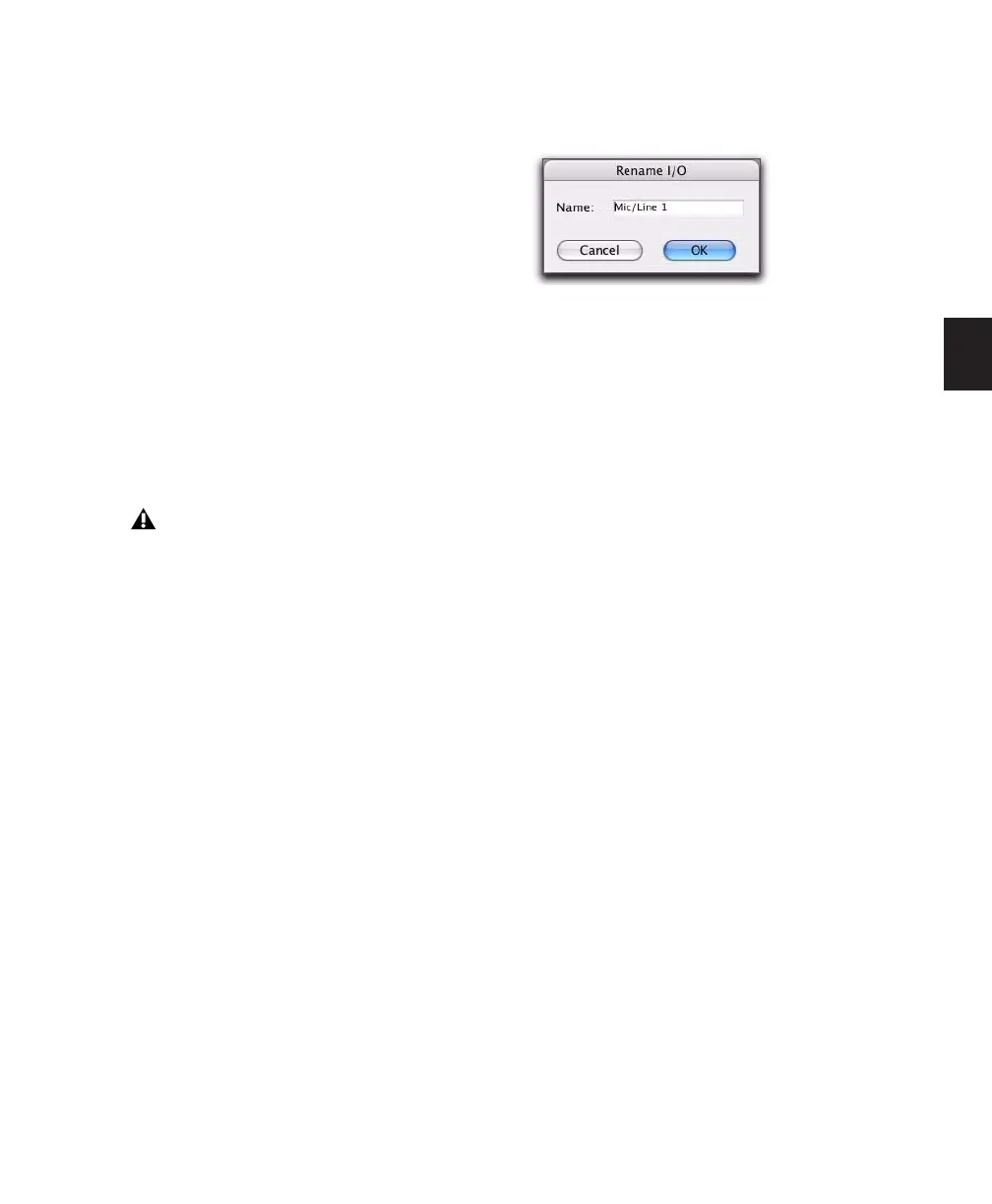Chapter 10: Tracks 135
To auto-assign all visible tracks to unique mono
sub-path outputs in ascending order:
1 Make sure you have enough mono sub-paths
defined in I/O Setup (see Chapter 6, “I/O
Setup”).
2 Control-Alt-click (Windows) or Command-
Option-click (Mac) the Output Path selector of
the left-most track and assign it to the sub-path
for Output #1. All visible tracks will be auto-as-
signed to unique mono sub-path outputs in as-
cending order.
To remove an output assignment:
■ Select No Output from the Output Path selec-
tor. Playlists become dimmed for tracks with no
output assignment.
Renaming Track Inputs and
Outputs from the Edit or Mix
Window
I/O path names can be renamed in the Edit or
Mix windows, or in the I/O Setup dialog.
To rename an I/O path in the Edit or Mix window:
1 In the Edit or Mix window, Right-click the In-
put selector or Output selector for a track, and
choose Rename from the pop-up menu.
2 In the Rename I/O dialog, enter a name for the
I/O Path, and click OK.
Making Track Inputs and Outputs
Inactive from the Edit or Mix
Window
Inputs and outputs can be made inactive. Mak-
ing a track input or output inactive silences the
input or output, while retaining all automation
and playlist data. Inactive inputs and outputs do
not consume resources for TDM mixer connec-
tions, but any assigned plug-ins on the track
continue to use their required DSP resources.
RTAS plug-ins require CPU resources, and TDM
plug-ins use the DSP available on Pro Tools|HD
cards.
You can make track inputs and outputs inactive
(or active) directly from the Edit or Mix win-
dows. Inactive I/O paths are grayed out.
To make a track input or output inactive (or
active) using the I/O’s selector pop-up menu:
■ In the Edit or Mix window, Right-click the In-
put selector or Output selector for a track, and
choose Make Inactive (or Make Active) from the
pop-up menu.
To toggle an input or output active/inactive:
■ Control-Start-click (Windows) or Command-
Control-click (Mac) the Input or Output selector
in the Mix or Edit window.
Assigning an audio track, Auxiliary Input,
Master Fader, or Instrument track to “No
Output” will cause its automation data for
pan and plug-in controls to be lost.
‘
Rename I/O dialog
