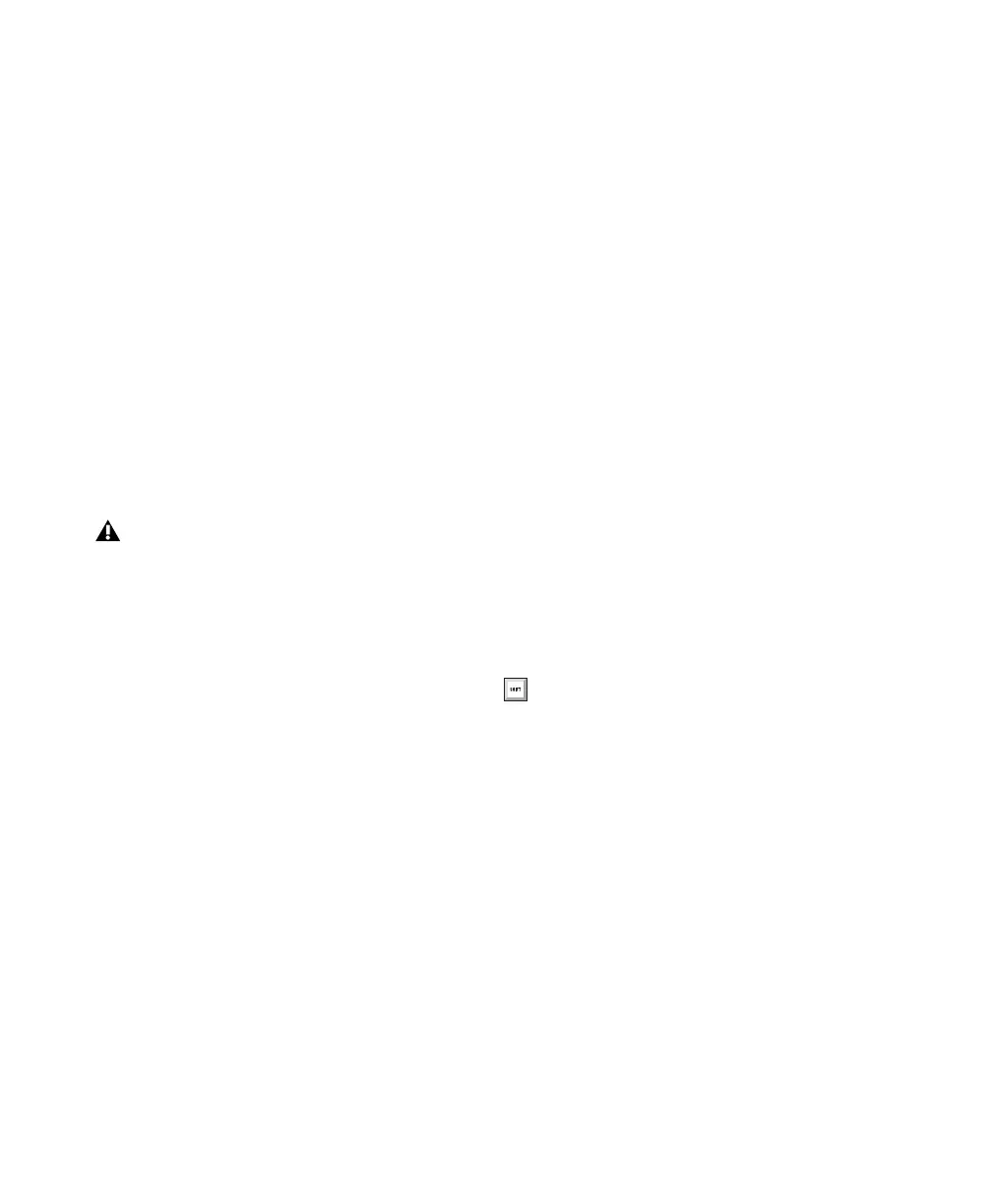Pro Tools Reference Guide138
Voice Assignment with Toolkit Options
(Pro Tools LE with DV Toolkit 2 or Music
Production Toolkit)
Pro Tools LE systems with the DV Toolkit 2 op-
tion or the Music Production Toolkit option let
you play or record up to 48 simultaneous stereo
or mono tracks. Higher track counts are only
supported with multiple hard drives and faster
Digidesign-qualified systems.
The first 48 audio tracks that are active and have
their voice assignment set to DYN (Dynamically
Allocated Voicing) play back. Tracks which oc-
cur after these 48 tracks do not play back and
cannot be recorded on. Their Dynamically Allo-
cated Voicing button will be blue to indicate
they are unavailable for playback or record.
When working with more than 48 audio tracks,
you can play back audio in tracks 49 and higher
by changing the higher track’s priority, as fol-
lows:
• Make a lower track inactive (click the Track
Name and select Track > Make Inactive).
• Set the voice assignment in a lower track to
Off (click the Voice selector and select Off).
• Drag the Track Name button of the higher
track to the left (Mix window) or upwards
(in the Edit window or Track List) until it is
one of the first 48 audio tracks. The previ-
ous 48th audio track will become the 49th
audio track and its voice assignment will
change to Off.
If the original track 49 (or higher) had its voice
assignment set to Off, it automatically resets to
DYN when you do any of the above steps.
Automatic Assignment of Ascending Voices
(Pro Tools HD Only)
You can automatically assign all tracks or all se-
lected tracks to successive voices. For example,
you may want to select eight audio tracks and
reassign them to voices 9–16.
To assign all audio tracks to successive voices:
■ While pressing Control+Alt (Windows) or
Command+Option (Mac), select the starting
voice number from the Voice selector for the
track at the far left of the Mix window, or at the
top of the Edit window.
The voice is assigned to the first track, with suc-
cessive voices assigned to tracks (with the same
format) of lower priority.
To assign all selected audio tracks to successive
voices:
1 Select the audio tracks by Control-clicking
(Windows) or Command-clicking (Mac) their
names.
2 While pressing Control+Alt+Shift (Windows)
or Command+Option+Shift (Mac), select the
starting voice number from the Voice selector
for the left (Mix window) or top (Edit window)
selected track.
The voice is assigned to the starting track, with
successive voices assigned to currently selected
tracks (with the same format) of lower priority.
Tracks do not play back when they are in-
active or their voice assignment is set to Off.
To select multiple tracks, Control-click
(Windows) or Command-click (Mac) addi-
tional Track Names
.
To select a range of tracks, Shift-click addi-
tional Track Names
.
