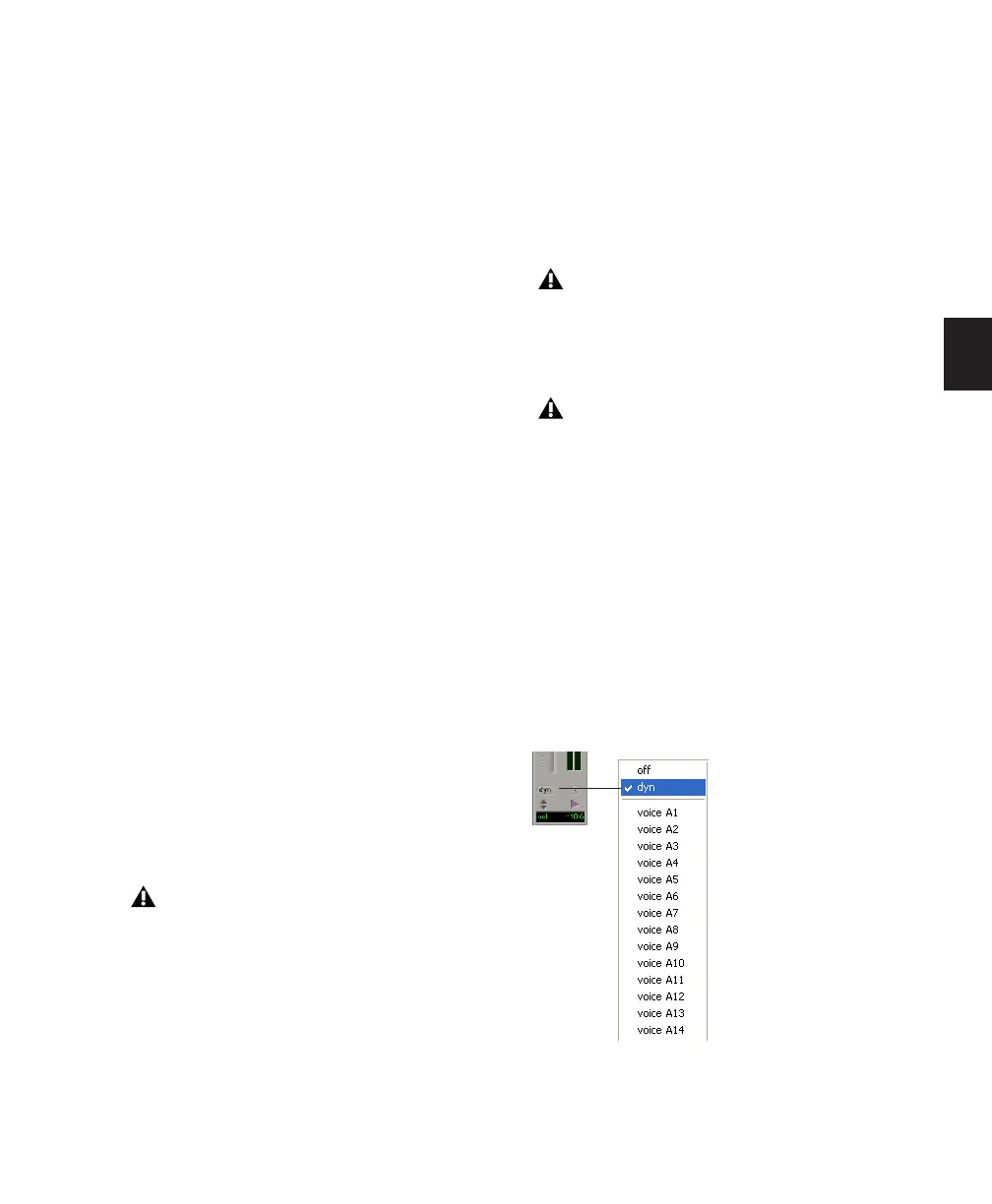Chapter 10: Tracks 137
Freeing up Voices on a Track
You can also adjust the relative priority of tracks
by freeing up the voices of individual tracks,
making them available to other tracks in the ses-
sion.
To free up the voice of a track, do one of the
following:
■ Click the Voice selector of the track and set it
to Off. See “Setting Voice Assignment” on
page 137.
■ Deactivate the track by Control-Start-clicking
(Windows) or Command-Control-clicking
(Mac) its track type icon in the Mix window.
■ Make sure the track does not have an output
or send assignment.
■ With Pro Tools HD, you can temporarily free a
track’s voice during playback by muting it (see
“Mute Frees Assigned Voice” on page 145).
Setting Voice Assignment
A track’s voice assignment can be turned off or
set to be dynamically allocated, and with
Pro Tools HD, can also be assigned to a specific
voice number.
On all Pro Tools systems, you can use Dynami-
cally Allocated Voicing to automatically take
care of voice management in the background,
assigning voices not in use by other tracks.
With Pro Tools HD, tracks assigned to a specific
voice number take priority over dynamically al-
located tracks and support voice borrowing (see
“Voice Borrowing” on page 139). To ensure a
track is heard, or that it is available for Quick-
Punch, TrackPunch, or DestructivePunch re-
cording, assign a voice number to that track.
For stereo and multichannel tracks, voices ap-
pear in pairs and multichannel groups. Voices
already assigned to another track appear in bold
in the Voice selector pop-up menu.
To set the voice assignment for a track:
■ Click the Voice selector and set the track to
Dyn, Off, or select a voice number (Pro Tools HD
only).
Pro Tools LE supports Dynamically Allo-
cated Voicing only; it does not support indi-
vidual voice assignments.
With Pro Tools HD, QuickPunch, Track-
Punch, and DestructivePunch require addi-
tional voices. For more information, see
Chapter 17, “Advanced Punch Recording.”
With Pro Tools HD, the initial insert of an
RTAS plug-in uses additional voices in cer-
tain situations. See
“Voice Usage and Total
Latency for RTAS Plug-ins” on page 665
.
Voice selector for stereo audio track (Pro Tools HD
shown)
