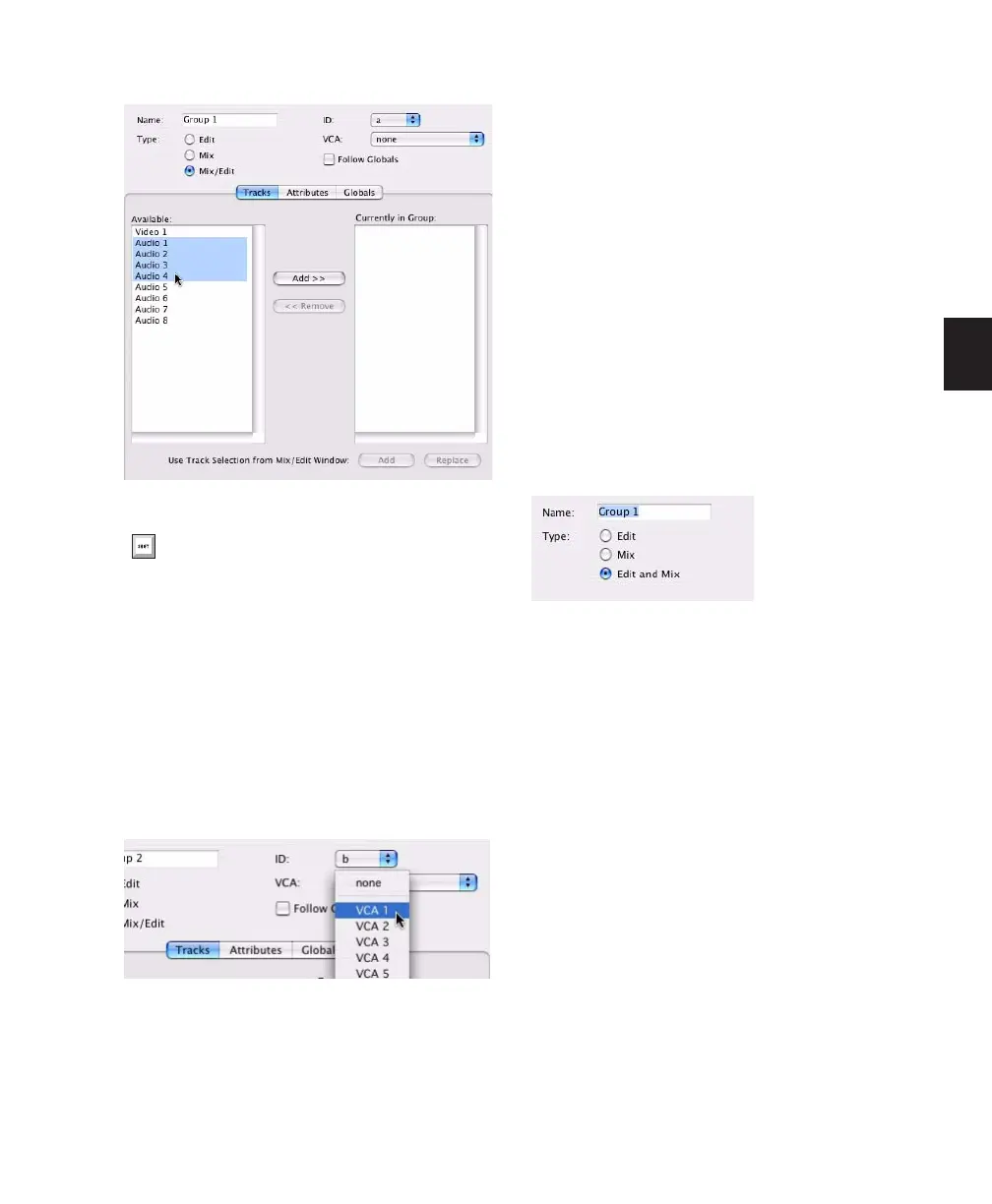Chapter 10: Tracks 155
7 If the group is if the group is a Mix Group or
a Mix/Edit Group, do the following:
• Set the Attributes for the Group (see “Set-
ting Group Attributes” on page 159).
• If you want to assign the group to an avail-
able VCA, select the VCA track from the
VCA pop-up menu.
8 Click OK.
Creating Groups in Pro Tools LE
To create a group in Pro Tools LE:
1 Select the tracks you want to include in the
group. (If you do not select tracks at this time,
you can add tracks later.)
2 Do one of the following:
• Choose Track > Group.
– or –
• Choose New Group from the Group List
pop-up menu.
3 Enter a name for the group.
4 Select the type of group to create: Edit Group,
Mix Group, or Mix/Edit Group.
5 Choose a Group ID from the ID pop-up menu.
Four banks of 26 are available: a–z, 2a–z, 3a–z,
4a–z. (If you do not choose a Group ID,
Pro Tools automatically assigns the next avail-
able ID to a new group.)
Selecting track names to add to a group
In either list, Shift-click to select a range of
track names. Control-click (Windows) or
Command-click (Mac) to select discontigu-
ous track names.
Choosing a VCA track to control a group
Selecting a Group Type
