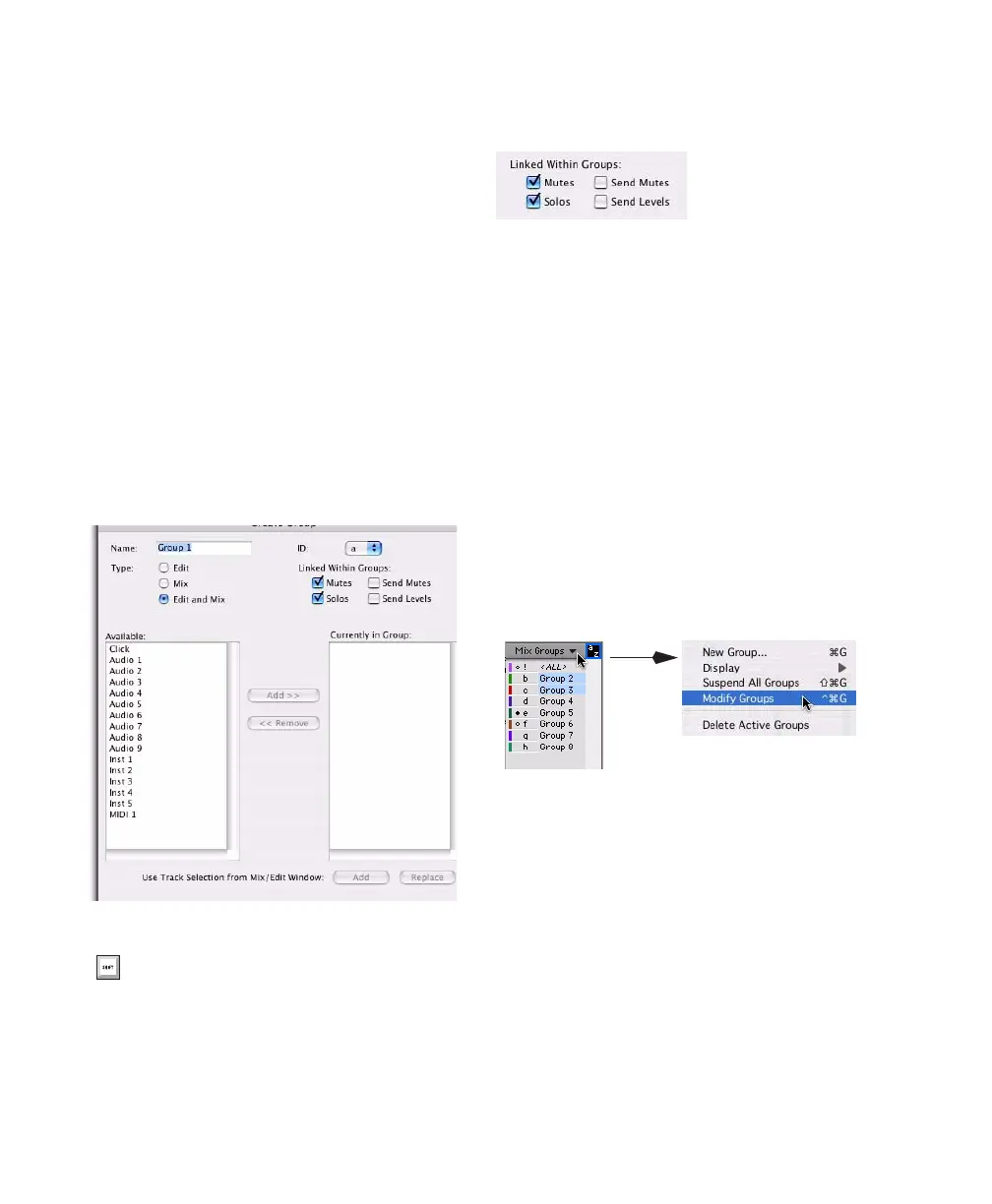Pro Tools Reference Guide156
6 Do any of the following:
• To add the tracks that are currently selected
in the session to the group, click the Add
button at the bottom of the Group dialog.
• To add tracks to the group, select the track
names in the Available track list, and click
Add or press A on the computer keyboard.
• To remove tracks from the group, select the
track names in the Currently In Group list,
and click Remove or press R on the com-
puter keyboard.
• Double-click track names in either list to
move them to the opposite column.
• To replace all tracks in the group with the
tracks that are currently selected in the ses-
sion, click the Replace button at the bot-
tom of the Group dialog.
7 Select the items to be Linked within Groups
(Mutes, Solos, Send Mute, Send Levels).
8 Click OK.
Modifying Groups
To modify a group:
1 Do one of the following:
• Choose Modify Groups from the Group
List pop-up menu.
• In the Mix window, click the Group ID in-
dicator on a track and choose Modify from
the pop-up menu.
• Right-click the Group name in the Group
List and choose Modify from the pop-up
menu.
2 In the Groups dialog, choose the group you
want to modify from the ID pop-up menu.
Selecting track names to add to a group
In either list, Shift-click to select a range of
track names. Control-click (Windows) or
Command-click (Mac) to select discontigu-
ous track names.
Linked Within Groups options (Pro Tools LE)
Group List pop-up menu
