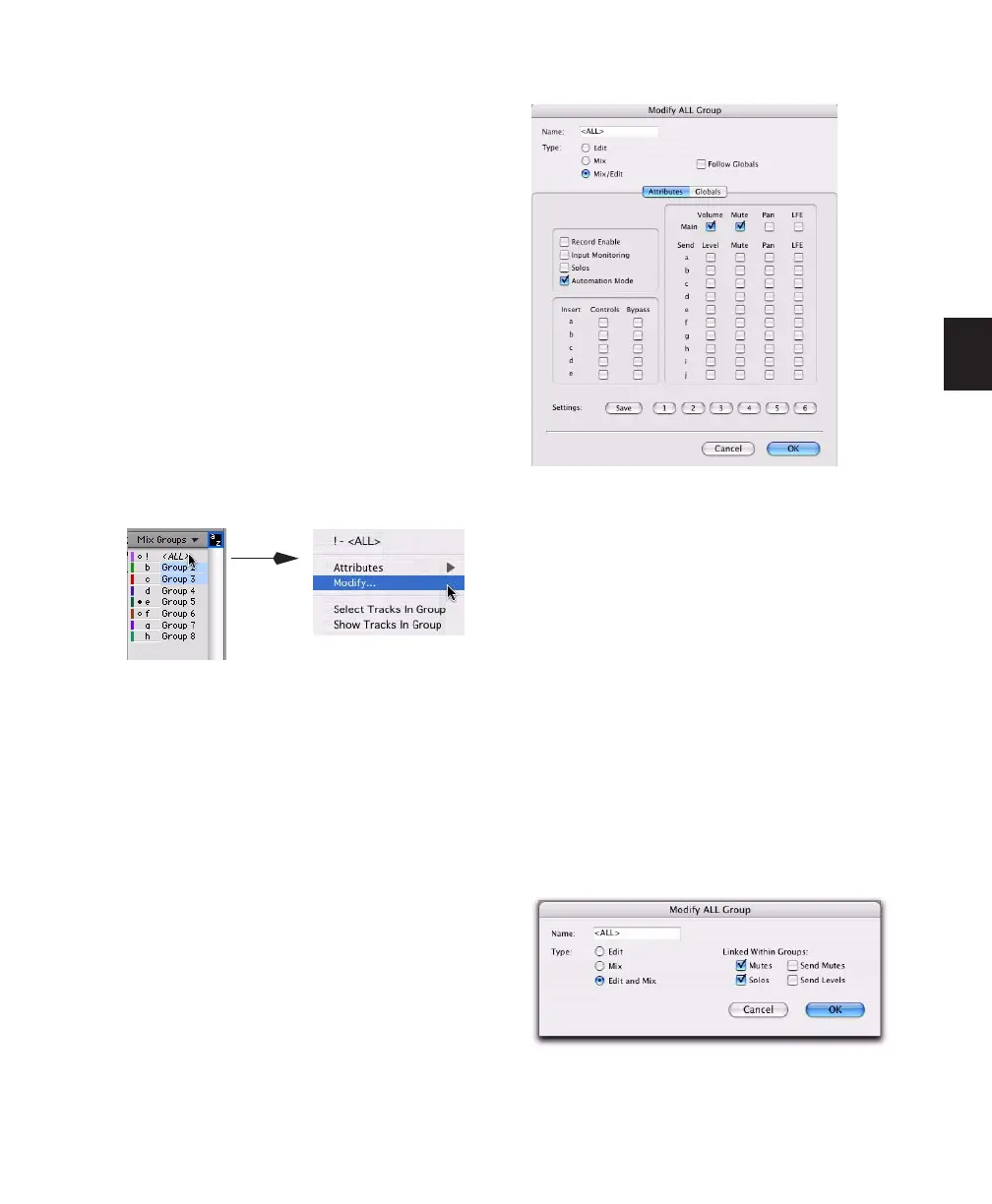Chapter 10: Tracks 157
3 Change any of the following for the current
group:
• Group name
• Group type (Edit, Mix or Mix/Edit)
• VCA status (Pro Tools HD only)
• Follows Global status (Pro Tools HD only)
• Track membership
• Attributes (Pro Tools HD only)
• Linked within Group items (Pro Tools LE
only)
4 Click OK.
To modify the settings for the “All” group in
Pro Tools HD:
1 Right-click the “All” group name in the Group
List and choose Modify from the pop-up menu.
2 In the Group dialog, select Edit, Mix, or
Mix/Edit to change the settings for the ALL
group. If you select Edit only or Mix only, the
ALL group will apply only to that Group type.
3 For Mix or Mix/Edit Groups, you can change
any of the following:
• Follows Global status
• Attributes
4 Click OK.
To modify the settings for the “All” group in
Pro Tools LE:
1 Right-click the “All” group name in the Group
List and choose Modify from the pop-up menu.
2 In the Group dialog, select Edit, Mix, or
Mix/Edit to change the settings for the ALL
group. If you select Edit only or Mix only, the
ALL group will apply only to that Group type.
All Group pop-up menu
Modify ALL Group dialog
Modify ALL Group dialog
