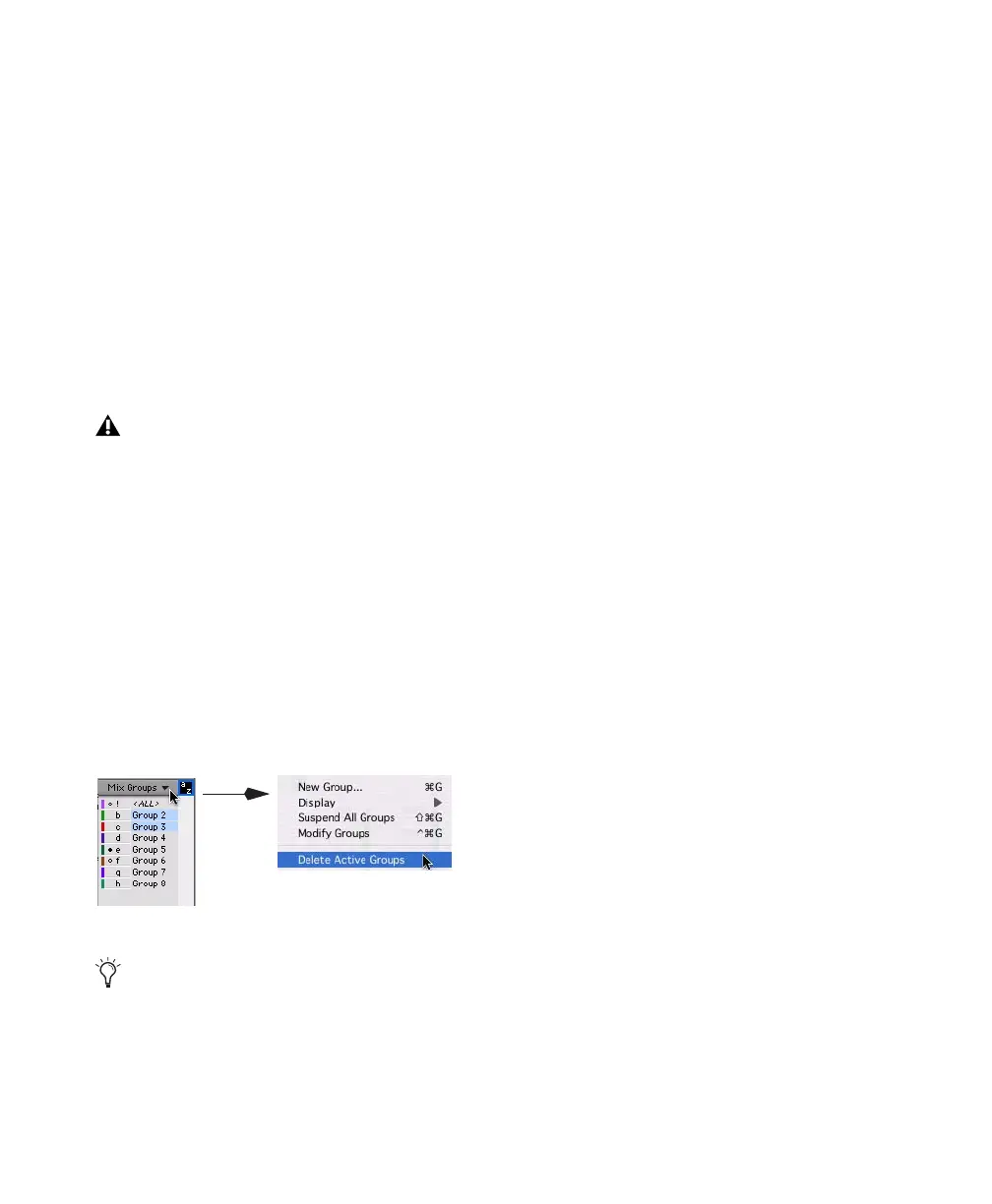Pro Tools Reference Guide158
3 For Mix or Mix/Edit groups, you can change
any of the following Linked Within Groups op-
tions:
• Mutes
• Solos
• Send Mutes
• Send Levels
4 Click OK.
Deleting Groups
One or all groups can be deleted at a time.
To delete a single group, do one of the following:
■ In the Mix window, click the Group ID indica-
tor on a track and choose Delete from the pop-
up menu.
– or –
■ Right-click the Group name in the Group List
and choose Delete from the pop-up menu.
To delete all currently active groups
■ Choose Delete Active Groups from the Group
List pop-up menu.
Duplicating Groups
You can duplicate a group and modify its set-
tings in order to quickly set up a mix.
To duplicate a group:
1 Do one of the following:
• Click the Group ID indicator on a track and
choose Duplicate from the pop-up menu.
– or –
• Right-click the Group name in the Group
List and choose Duplicate from the pop-up
menu.
2 Change any of the following for the current
group:
• Group name
• Group type (Edit, Mix, or Mix/Edit)
• VCA status (Pro Tools HD only)
• Follows Global status (Pro Tools HD only)
• Track membership
• Attributes (Pro Tools HD only)
• Linked within Group items (Pro Tools LE
only)
3 Click OK.
Deleting a group cannot be undone.
Group List pop-up menu
The ALL group cannot be deleted.
