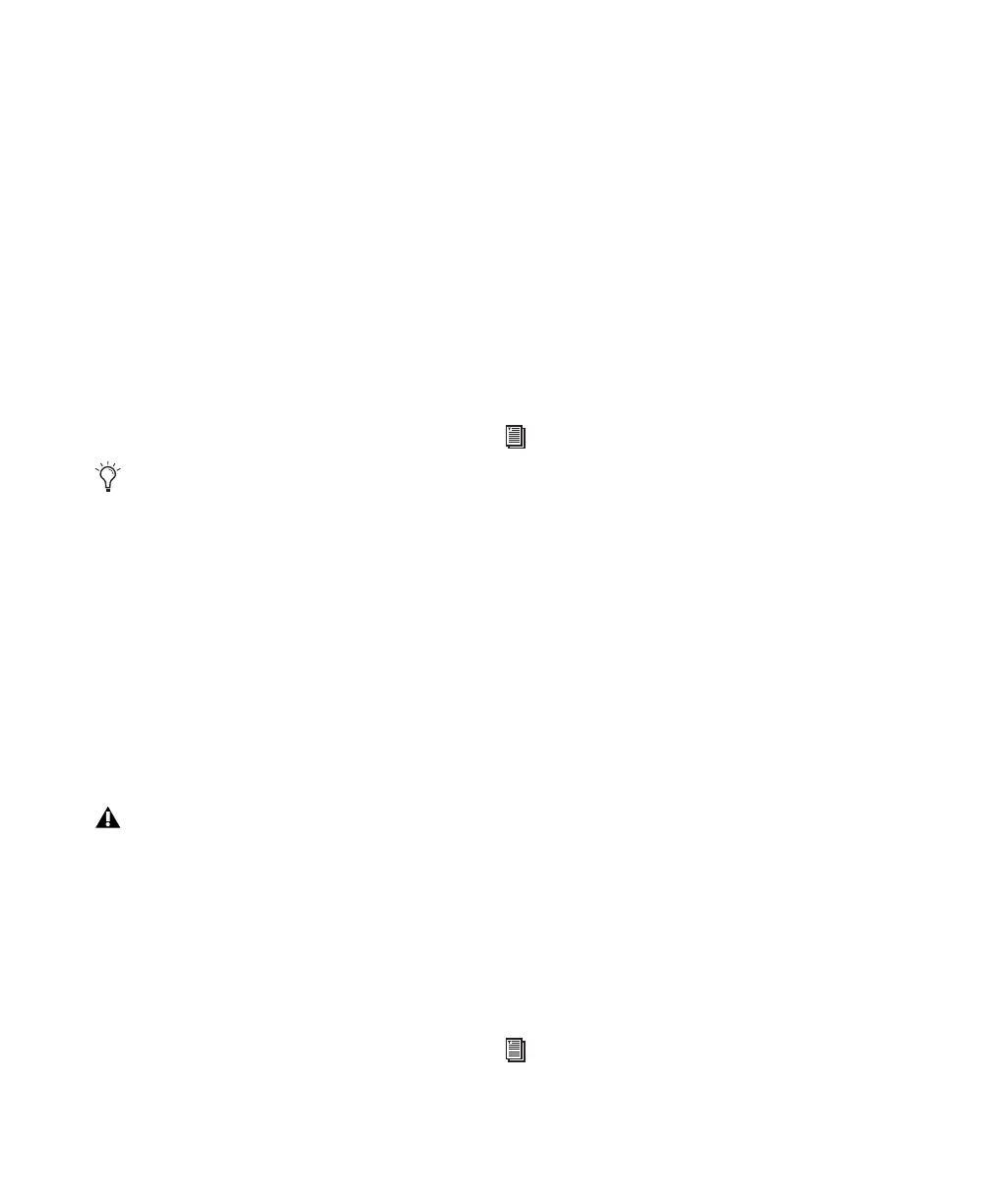Pro Tools Reference Guide270
Loop Record Mode
Loop Record mode allows you to record take af-
ter take (nondestructively) while the same sec-
tion of audio repeats. This is a convenient tech-
nique for quickly recording multiple takes of a
part without losing spontaneity.
The time range that is looped and recorded—
which must be at least one second in length—is
defined by selecting a range in a ruler or in a
track’s playlist, or by specifying start and end
points in the Transport window. The pre-roll
setting, if enabled, is used during the first record
pass, but on each successive loop the pre- and
post-roll times are ignored.
When using Loop Record mode, each successive
take appears as a region in the Region List and
each is numbered sequentially. The various
takes, which are identical in length and start
time, are easily auditioned and placed in the
track at the correct location with the Matches
pop-up menu (see “Auditioning Different
Record Takes in the Timeline” on page 286).
QuickPunch
QuickPunch gives you the ability to manually
and instantaneously punch in (initiate record-
ing) and punch out (stop recording) on record-
enabled audio tracks during playback by click-
ing the Record button in the Transport. Record-
ing with QuickPunch is nondestructive.
When using QuickPunch, Pro Tools begins re-
cording a new file when playback begins, auto-
matically generating regions in that file at each
punch in/out point. These regions appear in the
track’s playlist; and the complete audio file ap-
pears in the Region List along with the Quick-
Punch created regions. Up to 200 of these “run-
ning punches” can be performed in a single
pass.
Though you can punch record in the other
record modes by manually specifying the record
range, only QuickPunch provides instantaneous
monitor switching on punch-out.
TrackPunch
(Pro Tools HD Only)
TrackPunch lets individual tracks be punched
in, punched out, and taken out of record enable
without interrupting online recording and play-
back.
TrackPunch is a nondestructive recording
mode. When a track is TrackPunch-enabled,
Pro Tools begins recording a new file when play-
back begins. During playback, you may record
arm or disarm, or punch in or out a combina-
tion of any or all TrackPunch enabled tracks.
TrackPunch automatically creates regions in
that file at each punch-in and punch-out point.
These regions appear in the track’s playlist, and
the complete audio file appears in the Region
List along with the TrackPunch created regions.
Up to 200 of these “running punches” can be
performed in a single pass.
To set a record range by selecting within a
track’s playlist, the Timeline and Edit selec-
tions must be linked. See “Linking or Un-
linking Timeline and Edit Selections” on
page 396.
In Loop Record mode, the waveform over-
view is not redrawn until you stop record-
ing.
For more information on QuickPunch, see
“QuickPunch Audio Recording” on
page 313.
For more information on TrackPunch, see
“TrackPunch Audio Recording” on
page 316.
