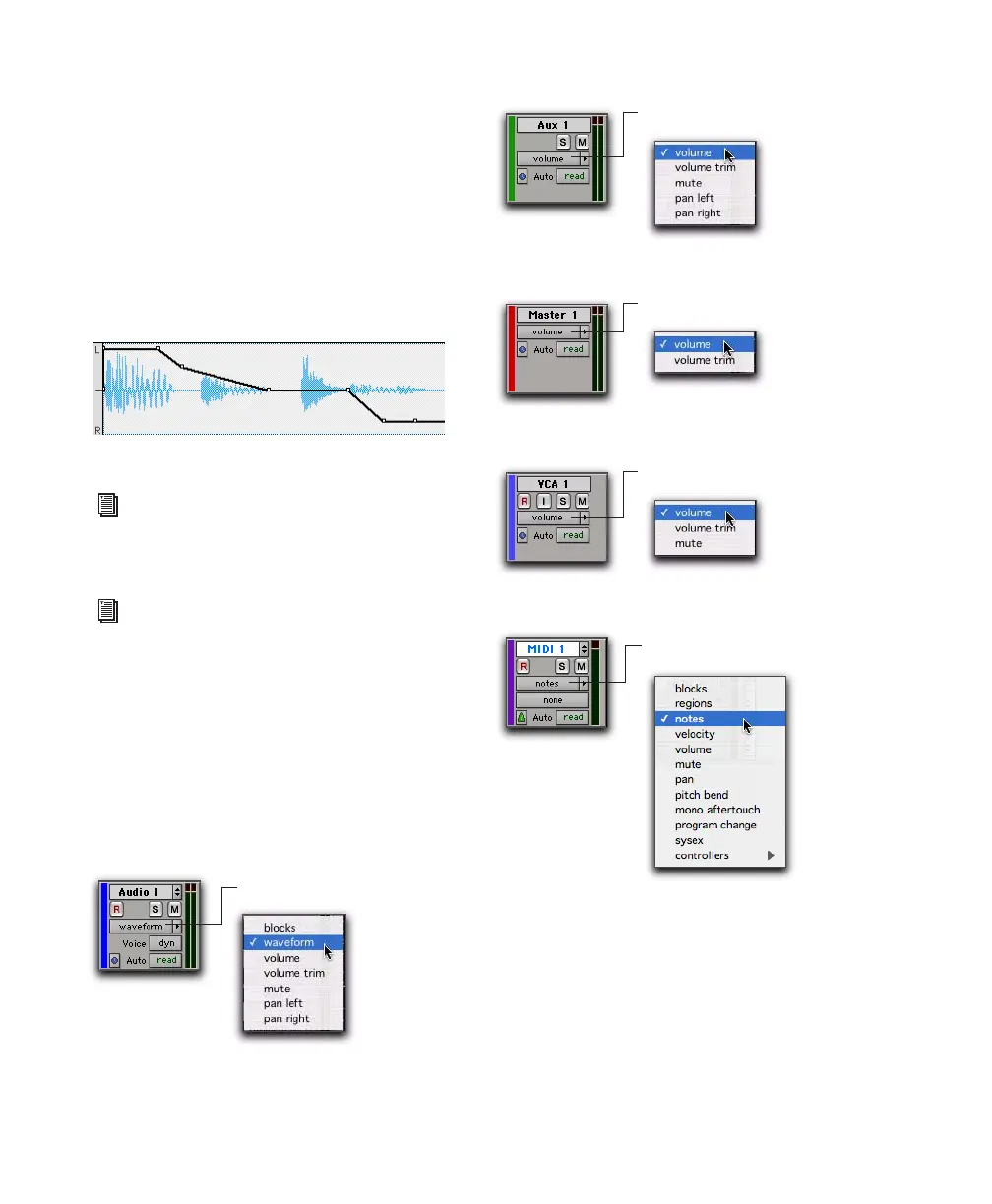Pro Tools Reference Guide336
When an audio or Instrument track is displayed
as Volume, Pan, or another automated control,
or when a MIDI or Instrument track is set to one
of the continuous controller types (Volume,
Pitch Bend, After Touch), the data for that track
appears in the form of a line graph with a series
of editable breakpoints. The breakpoints can be
dragged to modify the automation data, and
new breakpoints can be inserted with the Pencil
tool or a Grabber tool.
To set the Track View:
■ Click the Track View selector for the track and
select the format from the pop-up menu.
The track displays the new format. If the track is
part of an active Edit Group, all tracks in the
group are set to the new format.
Track View set to Pan for audio track
For details on editing automation data for
audio tracks, see Chapter 30, “Auto-
mation.”
For details on inserting and editing control-
ler data for MIDI tracks, see “Continuous
Controller Events” on page 571.
Audio Track View selector
Click for Track View pop-up menu
Auxiliary Track View selector
Master Fader Track View selector
VCA Master Track View selector (Pro Tools HD only)
MIDI Track View selector
Click for Track View pop-up menu
Click for Track View pop-up menu
Click for Track View pop-up menu
Click for Track View pop-up menu
