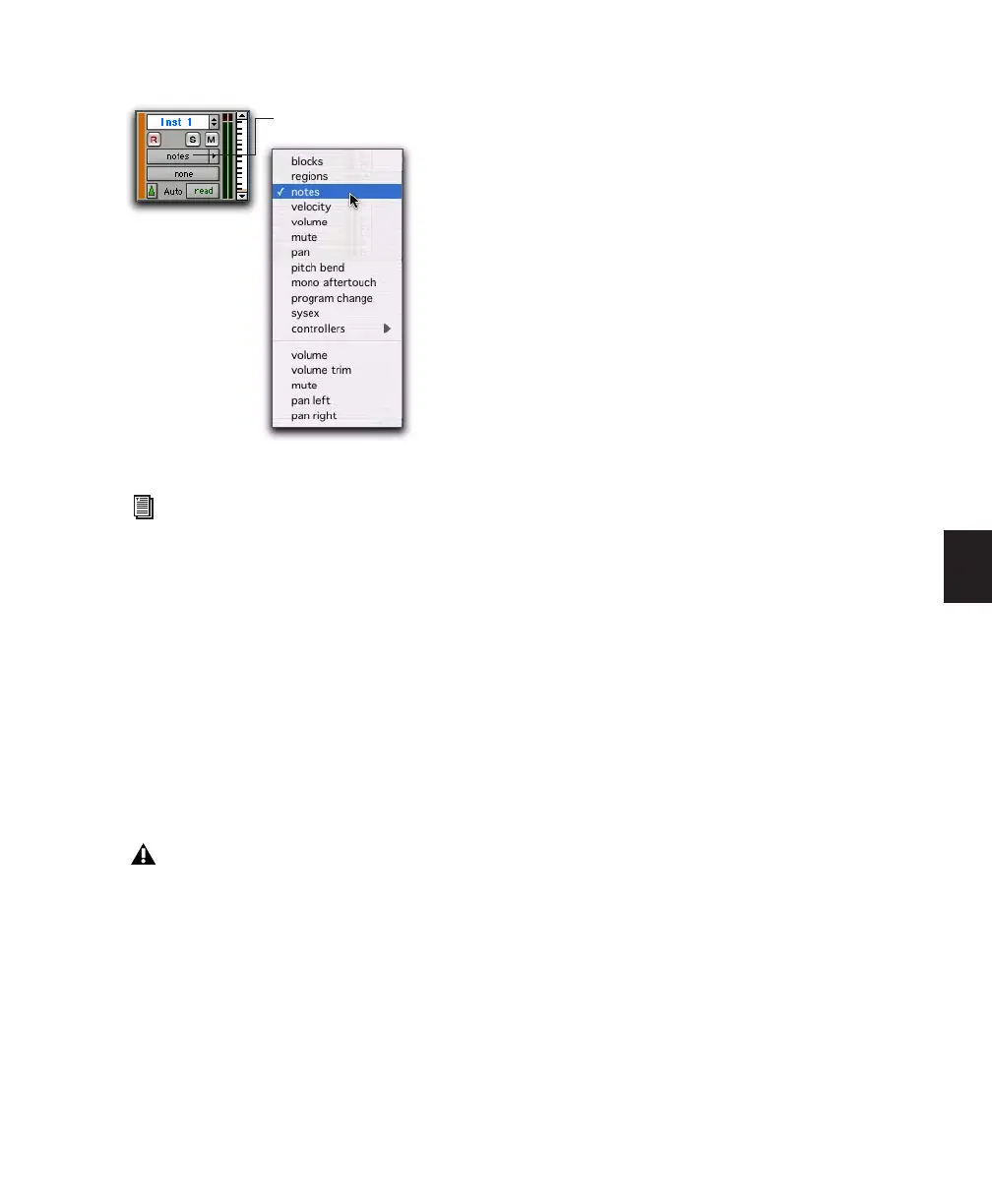Chapter 18: Editing Basics 337
Changing Track Views
For audio, Auxiliary Input, MIDI, and Instru-
ment tracks, you can change to the next or pre-
vious Track View, or toggle between pre-defined
common views.
Changing to Previous or Next Track View
When changing to the next or previous Track
View, Track View list ordering is maintained as
shown in the Track View selector.
To change to the previous or next Track View:
1 Click in the track you want to change. To
change views on multiple tracks, Shift-click or
drag the Selector tool to select additional tracks,
or select a group.
2 Do one of the following:
• To change to the previous or next Track
View on all selected tracks, press Con-
trol+Start (Windows) or Control+Com-
mand (Mac) and the Left or Right Arrow
key.
– or –
• To change to the previous or next Track
View on all tracks, press Control+Alt+Start
(Windows) or Control+Option+Command
(Mac) and the Left or Right Arrow key.
Toggling Common Track Views
The most common editing view for audio tracks
are Waveform and Volume View. The most com-
mon editing views for MIDI and Instrument
tracks are Notes and Regions View. Pro Tools
provides an easy way to toggle these views.
To toggle Track Views on selected tracks:
1 Click in the track you want to toggle. To tog-
gle multiple tracks, Shift-click or click and drag
with the Selector tool to select additional tracks.
Instrument Track View selector
For information on video track views, see
“Video Track View” on page 822.
Track Views at the beginning of the list
(such as Blocks for audio or MIDI tracks)
cannot be changed to the previous Track
View. Tracks Views at the end of the list
(such as a MIDI controllers option) cannot
be changed to the next Track View.
Click for Track View pop-up menu
