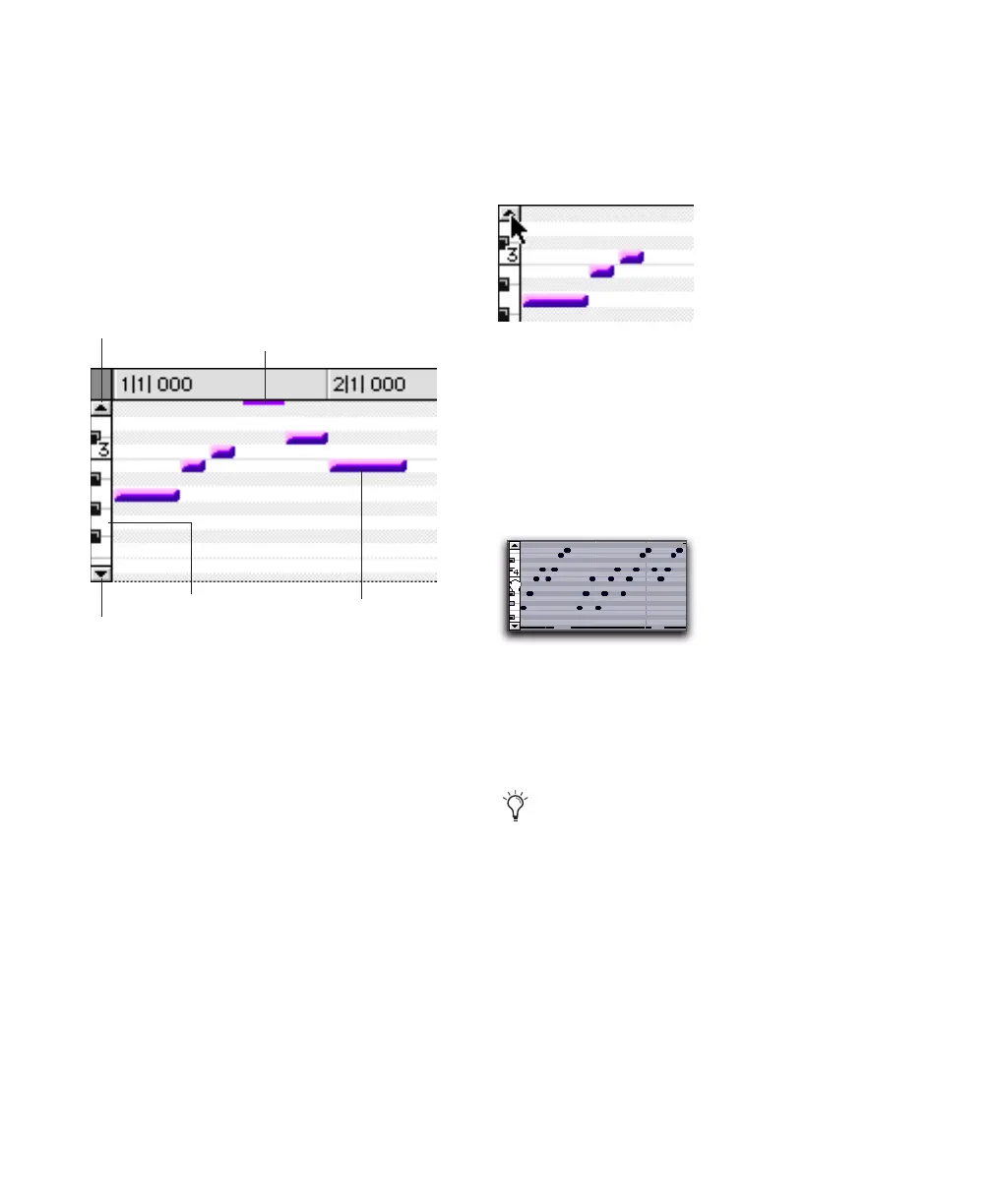Pro Tools Reference Guide344
Notes View for MIDI and
Instrument Tracks
When a MIDI or Instrument track’s Track View is
set to Notes, MIDI notes are displayed in a
“piano roll” format. Each note is displayed as a
small rectangle with its vertical placement indi-
cating pitch and its horizontal placement indi-
cating location (and duration).
To the left of the MIDI or Instrument track’s
playlist is a vertical mini-keyboard, complete
with octave numbering, for pitch reference. You
can click the mini-keyboard to audition pitches.
Arrows at the top and bottom of the mini-key-
board (not available in the smaller track heights)
are used to scroll the Notes display up and
down.
In Notes View, the pitch range of MIDI notes
that can be displayed depends on the track
height, and on the current zoom value. Any
time a track’s notes do not fit within its current
height, notes above or below the viewed area are
displayed as single-pixel lines at the very top
and bottom of the range (see Figure 17 above).
To scroll the Notes display up or down for a MIDI or
Instrument track, do one of the following:
■ Click either the up or down arrow of the mini-
keyboard.
– or –
■ With any of the Edit tools (such as the Time
Grabber tool) selected, press Control+Alt+Start
(Windows) or Command+Option+Control
(Mac) and click and drag up or down on the
mini-keyboard.
Using the Edit tools, notes can be inserted,
transposed, trimmed, and moved. For more in-
formation, see “Manually Editing MIDI Notes”
on page 564.
Figure 17. MIDI track displaying notes
Up arrow
Down arrow
MIDI note above the
current display
Keyboard reference
MIDI note
Scrolling notes with the Up arrow on mini-keyboard
Scrolling Notes display by dragging
If you have a mouse with a scroll wheel, you
can use it to scroll a MIDI or Instrument
track’s Notes display. Place the mouse over
a MIDI or Instrument track in the Edit win-
dow, and Control-Alt-Start-scroll (Win-
dows) or Command-Option-Control-scroll
(Mac) the scroll wheel to scroll the Notes
display for that track.
