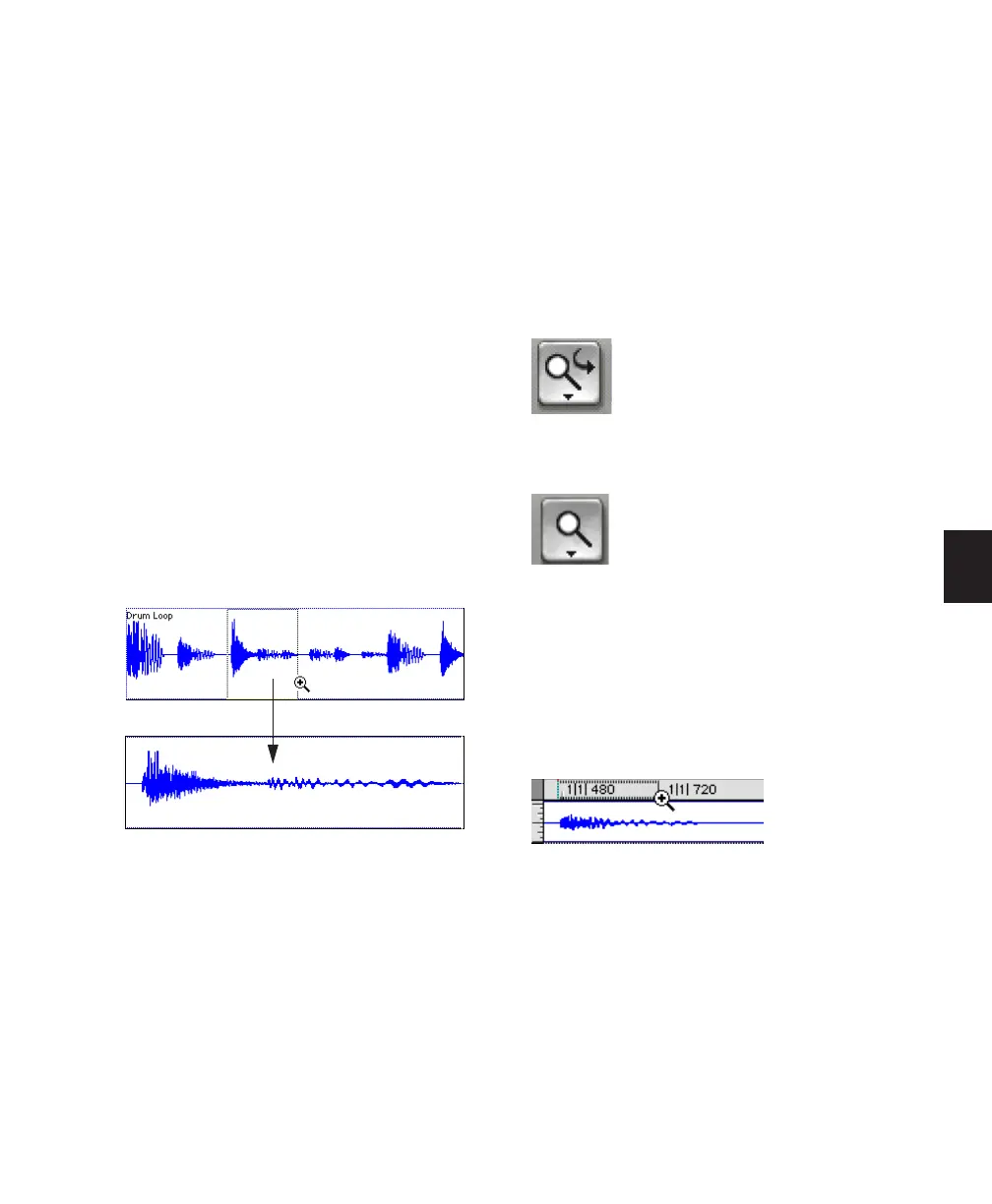Chapter 18: Editing Basics 369
3 To zoom back to the previous level, Alt-click
(Window) or Option-click (Mac) with the
Zoomer tool.
To zoom into a particular track area:
1 Enable Normal Zoom mode by doing one of
the following:
• Click the Zoomer tool pop-up menu and
select Normal Zoom mode.
– or –
• Press the F5 key to toggle to Normal Zoom
mode.
2 Do any of the following:
• To zoom horizontally, drag with the
Zoomer tool in the track’s playlist.
– or –
• To zoom horizontally and vertically, press
Control (Windows) or Command (Mac)
while dragging in the track’s playlist.
The zoomed area fills the entire Edit window.
Single Zoom Mode
Single Zoom mode returns you to the previously
selected tool after a zoom has been performed.
For example, when using the Smart Tool you
can click the Single Zoomer tool, and once the
Zoom operation has been performed, Pro Tools
automatically switches back to the Smart Tool.
To use Single Zoom mode, do one of the following:
■ Click the Zoomer tool pop-up menu and se-
lect Single Zoom mode.
– or –
■ Press the F5 key to toggle to Single Zoom
mode.
Single Zoom is identified with an arrow to the
right of the Zoomer icon.
Normal Zoom mode does not have the arrow.
Zooming in a Ruler
To zoom horizontally in a ruler:
1 Press Control+Alt (Windows) or Com-
mand+Control (Mac) and move the cursor into
the ruler area, so the Zoomer tool appears.
2 Do one of the following:
• Click once to zoom in one level around a
certain point.
– or –
• Drag to zoom in around a particular ruler
range.
Zooming horizontally with Zoomer tool
Single Zoom mode
Normal Zoom mode
Zooming in a ruler
