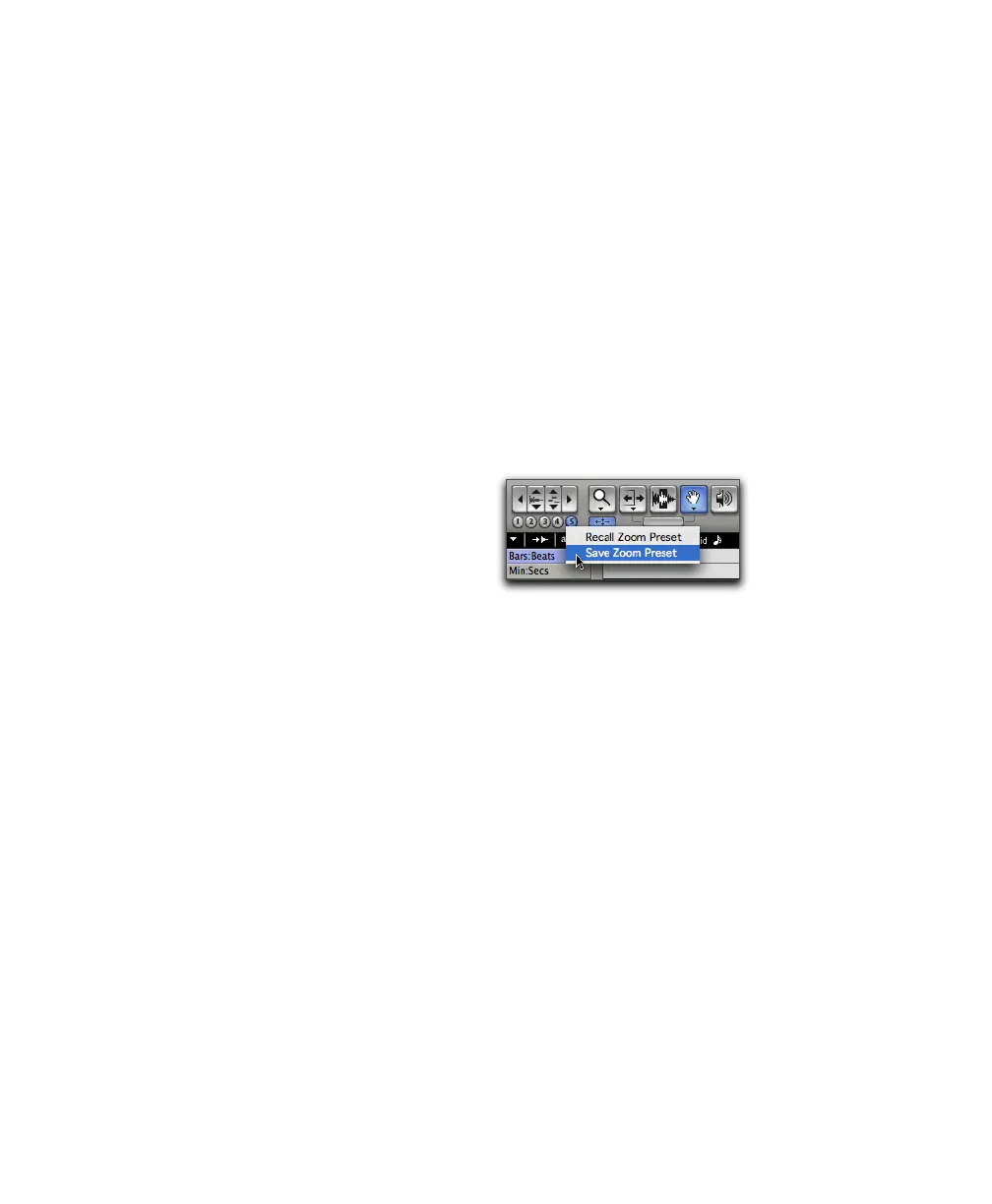Pro Tools Reference Guide370
Continuous Zoom with the Zoomer Tool
Use the Zoomer tool to zoom in or out continu-
ously.
To use continuous zoom on one track or a group of
tracks:
1 Select the Zoomer tool.
2 Hold the Start key (Windows) or Control
(Mac) and do one of the following:
• Drag up to zoom in vertically
• Drag down to zoom out vertically
• Drag to the right to zoom in horizontally
• Drag to the left to zoom out horizontally
For horizontal zoom, all tracks zoom together.
Tracks will zoom in or out centered horizontally
on the location where you click.
Vertical Zooming In or Out of All Audio Tracks
Continuously
The continuous zoom feature usually only af-
fects the track or group of tracks in which you
click and drag up or down to zoom out or in.
When using continuous zoom on audio tracks,
you can choose to have all shown audio tracks
zoom as one.
To vertically zoom in or out of all audio tracks
using continuous zoom:
1 Select the Zoomer tool.
2 Press Start+Shift (Windows) or Control+Shift
(Mac) and drag up or down. When you release
the mouse, all shown audio tracks will zoom to
the same zoom level.
Zoom Preset Buttons
Pro Tools lets you save up to five horizontal Edit
window Zoom presets, which can be recalled by
typing a number or by clicking a Zoom Preset
button.
To store a view as a Zoom preset:
1 Use the Zoomer tool to configure the Track
View as desired.
2 Click and hold one of the Zoom Preset but-
tons (1–5) and choose Save Zoom Preset from
the Zoom Preset pop-up menu. The preset but-
ton flashes momentarily, and any previously
stored Zoom preset at that number is replaced.
To recall a saved Zoom preset, do one of the
following:
■ Click the appropriate Zoom Preset button
(1–5).
– or –
■ Click and hold the Zoom Preset button and
choose Recall Zoom Preset from the Zoom Preset
pop-up menu.
Zoom Preset pop-up menu
