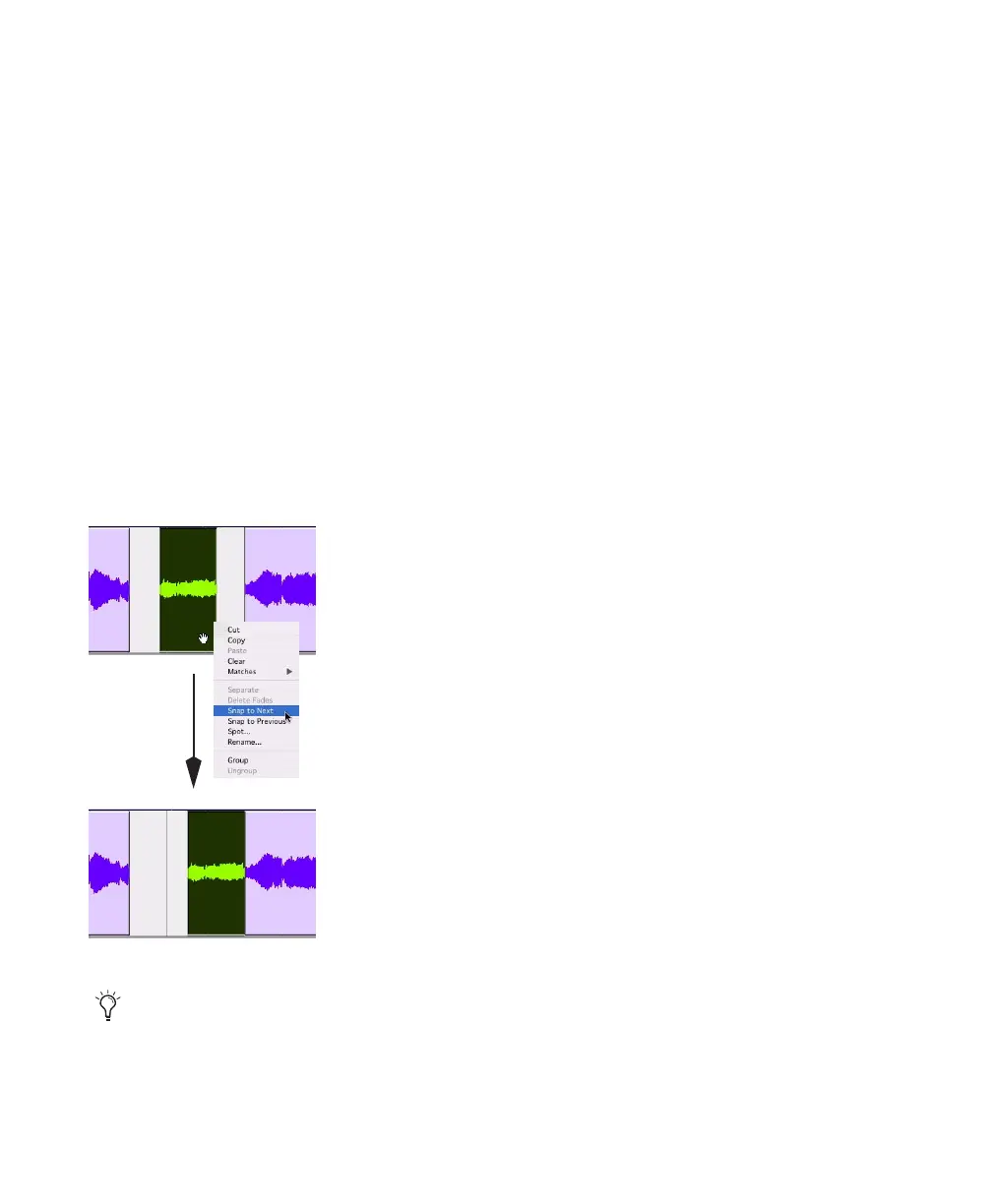Pro Tools Reference Guide430
To snap to the next region on a track:
1 Do one of the following:
• With the Time Grabber, select a region.
– or –
• With the Selector, select an area in a track
that contains whole regions. The regions
do not need to be adjacent.
2 Do one of the following:
• Choose Edit > Snap To > Next.
– or –
• Right-click the region or Edit selection and
choose Snap to Next in the pop-up menu.
The selected region snaps to the following re-
gion on the track so that the two regions are
“butt-spliced.”
Slipping Regions
In Slip mode, regions can be moved with the
Time Grabber tool freely within a track, or onto
other tracks. In this mode, it is possible to place
a region so that there is space between it and
other regions in a track. When the track is
played back, this space is silent. It is also possi-
ble to move a region so that it overlaps or com-
pletely covers another region.
To slip regions:
1 Enable Slip mode (see “Edit Modes” on
page 363).
2 Drag a region from the Region List to an
empty track.
3 Drag a second region from the Region List to
the same track, somewhere in the middle. The
second region is placed wherever you release it.
It doesn’t snap to the first region as in Shuffle
mode.
4 Drag the regions to different locations within
the track to get a feel for moving them in Slip
mode. Try placing the second region so that it
slightly overlaps the first region. Play back the
results.
Snapping a region to the next region in a track
You can also use the Snap To commands
with an Edit selection that includes multi-
ple regions on one or more tracks.
