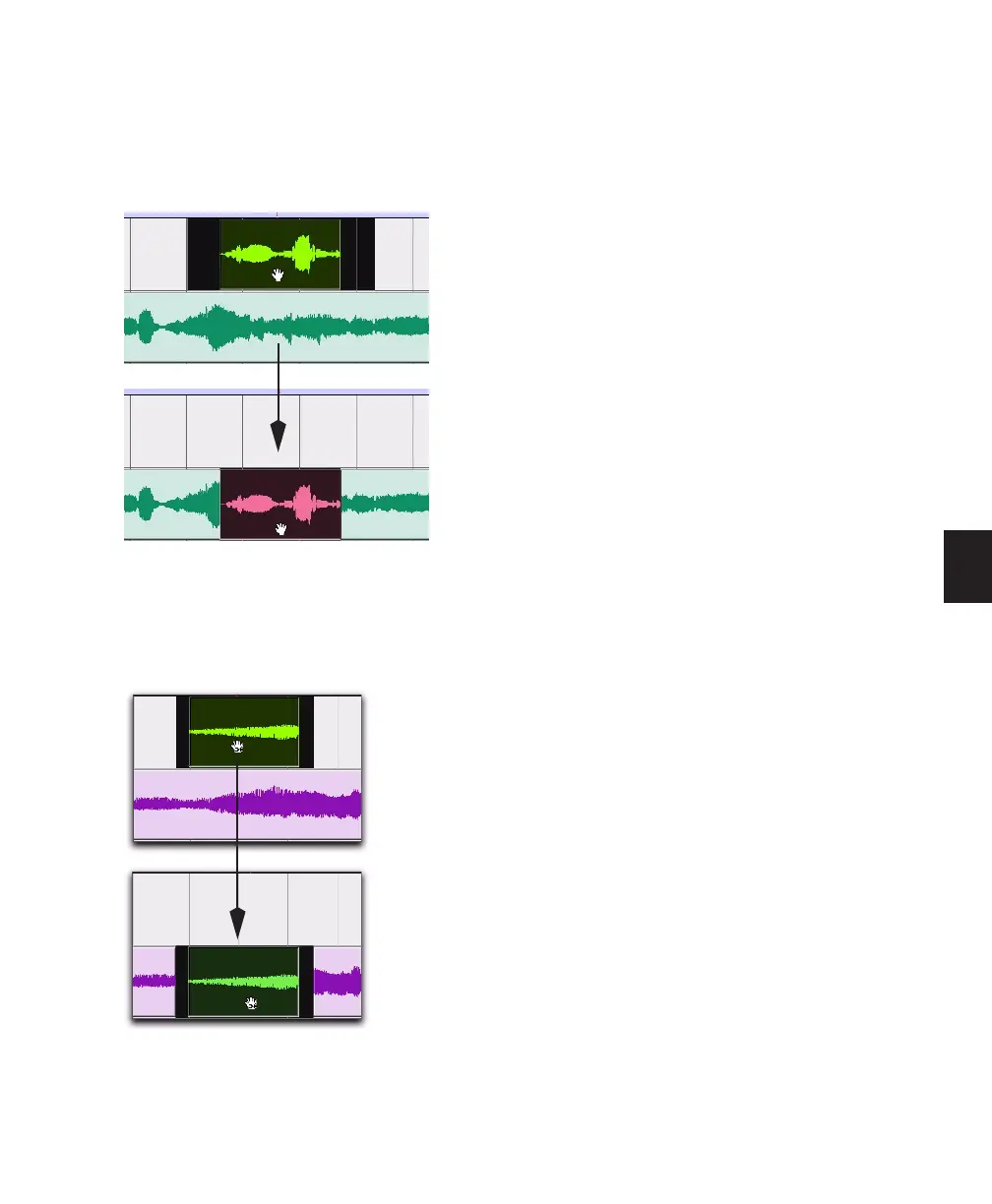Chapter 20: Working with Regions and Selections 429
Time Grabber and Object Grabber
If you are moving audio data, the Time Grabber
and Object Grabber tools overlay only the audio
data on the destination track.
Separation Grabber
The Separation Grabber replaces the entire se-
lected range on the destination track timeline.
Snapping to the Preceding or Next
Region on a Track
A region—or an Edit selection including one or
more regions on the same track or on multiple
tracks)—can snap to the end of the preceding re-
gion or to the beginning of the following region
using the Snap To Next or Snap To Previous
commands. This is useful for “butt splicing” ad-
jacent regions on a track.
To snap to the preceding region on a track:
1 Do one of the following:
• With the Time Grabber, select a region.
– or –
• With the Selector, select an area in a track
that contains whole regions. The regions
do not need to be adjacent.
2 Do one of the following:
• Choose Edit > Snap To > Previous.
– or –
• Right-click the region or Edit selection and
choose Snap to Previous in the pop-up
menu.
The selected region snaps to the preceding re-
gion on the track so that the two regions are
“butt-spliced.”
Moving a selection with the Time Grabber
Moving a selection with the Separation Grabber
