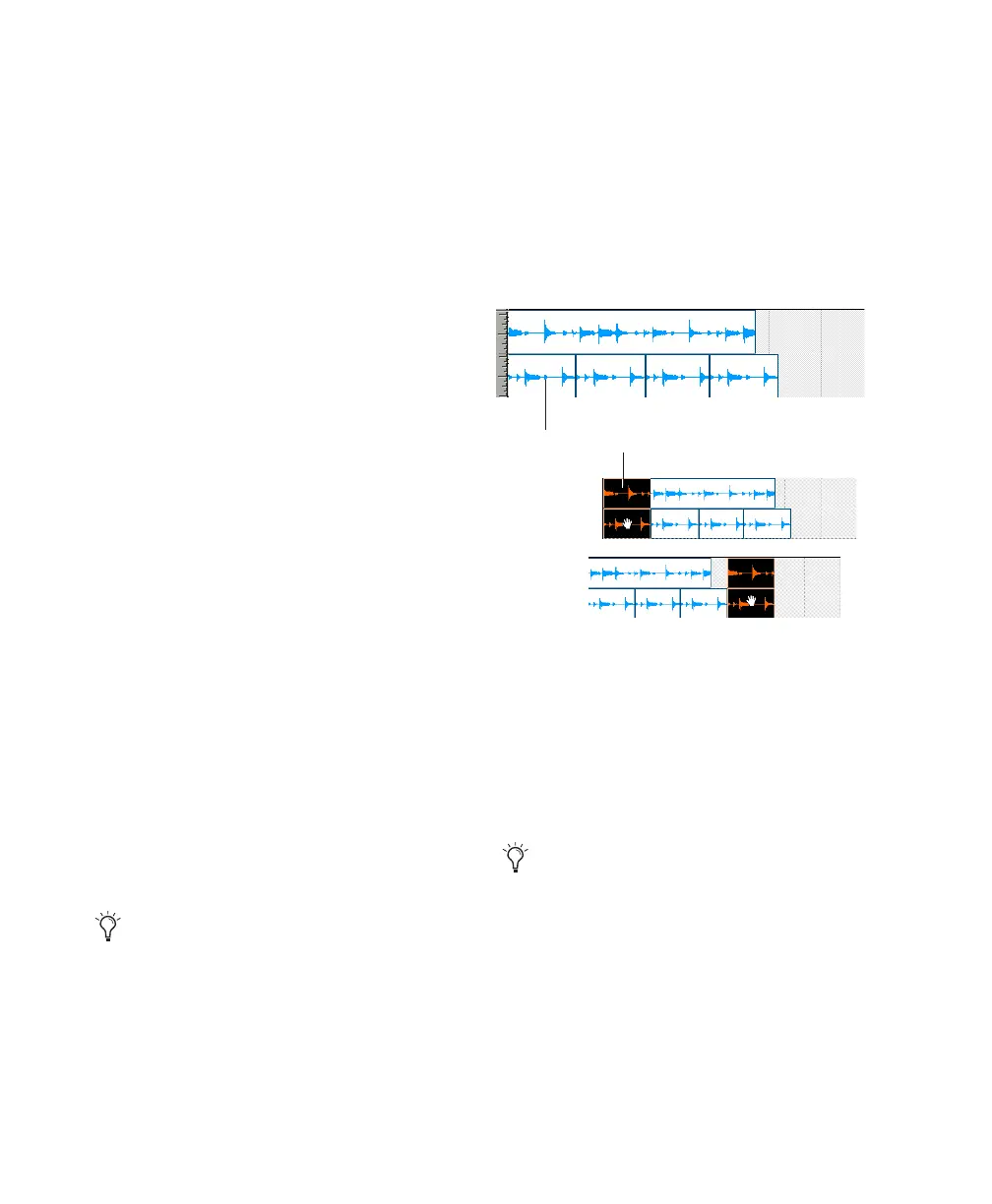Pro Tools Reference Guide428
To shuffle regions:
1 Set the Edit mode to Shuffle by clicking its
button in the upper left of the Edit window.
2 Drag a mono region from the Region List to an
empty track. The region snaps to the beginning
of the track.
3 Drag a second region from the Region List to
the same track, somewhere in the middle. The
start point for the second region snaps to the
end of the first region.
4 With the Time Grabber tool, drag the second
region to the beginning of the track.
Pro Tools “shuffles” the position of the two re-
gions. The second region now occurs first, yet
the two still cling together.
5 Experiment more with Shuffle mode by drag-
ging additional regions to the track and rear-
ranging them.
Locked regions (see “Locking Regions” on
page 438), and all regions occurring after the
locked region, are not displaced when other
neighboring regions are moved in Shuffle mode.
If there is not enough room to place or duplicate
a region in front of a locked region, the insertion
area is disabled.
If you place a region while in Slip mode and
switch to Shuffle mode, Pro Tools preserves the
relative timing and position of the slipped re-
gion, and any space between it and other re-
gions.
Shuffling Multiple Tracks and
Multichannel Regions
Selections across multiple tracks or on multi-
channel tracks can be shuffled. Unlike shuffling
regions on a single track, any partially selected
regions are cut and moved along with the
dragged region. This lets you retain only the ma-
terial that corresponds to the dragged region.
Moving Regions with the Grabber
Tools
Use the Grabber tools to move one or more re-
gions, or the Edit selection, to another location.
The Grabber tools cut the selection and paste it
to the new location.
To move one or more regions, or the Edit selection,
with one of the Grabber tools:
1 Make a selection.
2 With of the Grabber tools (Time, Separation,
or Object), click and drag the selection to the
new location.
With certain workflows, it is important to
exclude Shuffle mode in order to ensure that
regions stay time-aligned while editing.
Shuffle Lock prevents you from inadvert-
ently entering Shuffle mode by disabling all
key commands and control surface switches
for Shuffle mode. For more information, see
“Shuffle Lock” on page 364.
Shuffling multichannel regions
Hold down Alt (Windows) or Option (Mac)
when clicking and dragging the selection
with a Grabber tool to copy the selection
rather than cut it.
Shuffling this region cuts this channel
