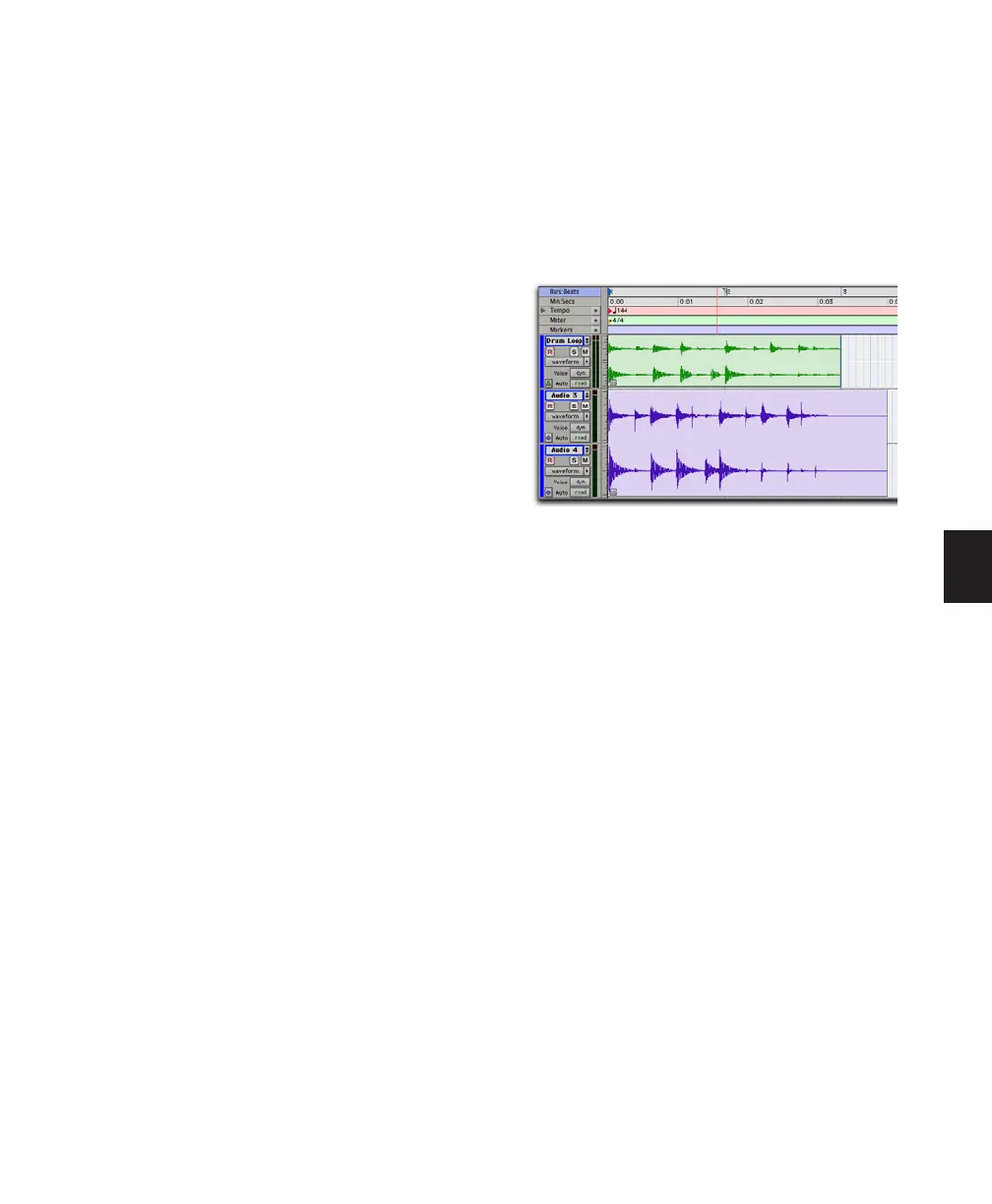Chapter 20: Working with Regions and Selections 457
Changing Region Group Timebase
The timebase format of a region group can be
changed by:
• Changing the track’s timebase.
• Dragging the region group to a track with a
different timebase.
Changing the timebase creates a copy of the
original region group. Both region groups (the
original and the copy) appear in the Region List,
but they have different timebases.
Converting Samples to Ticks
When dragging a region group from a sample-
based track to a tick-based track, the length of
the region group does not change. This is be-
cause region groups are converted from samples
to ticks after they are moved into tick-based
tracks. The length of the region group only
changes with subsequent tempo changes. If ap-
propriate, change the local tempo on the tick-
based track to match the tempo of the sample-
based region group before moving a sample-
based region group to a tick-based track.
Converting Ticks to Samples
When dragging a region group from a tick-based
track to a sample-based track, the length of the
region group does not change unless it is moved
to another time location with a different tempo.
This is because region groups are converted
from ticks to samples after they are moved into
the sample-based tracks.
Multitrack Region Groups with Sample- and
Tick-Based Tracks
Multitrack region groups can include both sam-
ple-based and tick-based tracks. However,
changing the tempo separates the region group
between sample-based tracks and tick-based
tracks.
Editing Region Groups
Region groups are edited in much the same way
as regular regions: They can be named, moved,
cut, copied, pasted, trimmed, muted, locked,
and so on. However, there are a few significant
differences between editing regular regions and
region groups.
Editing MIDI Region Groups
If a MIDI region within a region group is modi-
fied in any way, a new region copy is created
and placed over of the region group. For exam-
ple, if you record, draw in a new note, edit MIDI
controller data, or Quantize a Timeline selec-
tion, a new region is created over the region
group.
A multitrack region group separated across sample-
based and tick-based tracks after changing tempo
